Welcome to Home Furniture and Mattress Online! This post is a guide to our online shopping features. As we add new features, this blog will periodically be updated, with the date in the title reflecting the most recent update.
If you are a new visitor to our site, the first step you will need to take is registering an account with us. In the top right corner of the page, there is a link titled "Register". Clicking this link will bring you to an information form. Just fill out the necessary information and click "Register" at the bottom. 
Once registered, you are ready to build a shopping cart. While shopping, make use of our "In Stock" search feature to quickly browse what items we have on hand. While you are in a shopping category, check the box on the left hand side titled "In Stock".
You can click "Add to Cart" from the search menu, or you can do it inside the items page if you want to see more information about it. When an item is added, it will prompt you to go to your cart or to continue shopping. Once you are finished adding items to your cart, visit your cart to begin the final steps of the purchase process.
On the checkout page, be sure to select if you want to do a local pickup or have your purchase delivered. The delivery charge varies by distance from the store. Delivery is a "white glove" service, meaning it will be assembled and placed inside your home in the desired location. We ask the desired area be empty on delivery. By policy, our team is unable to move any existing furniture inside the house unless agreed upon prior to delivery.
If you need to remove an item from your cart, click the box under the "Remove" column and then click "Update Shopping Cart". Similarly, if you need more than one of an item, type the total number needed in the column titled "Qty" and click "Update Shopping Cart". Before you continue, you must agree to the terms of service. By clicking the box, you are agreeing to our terms.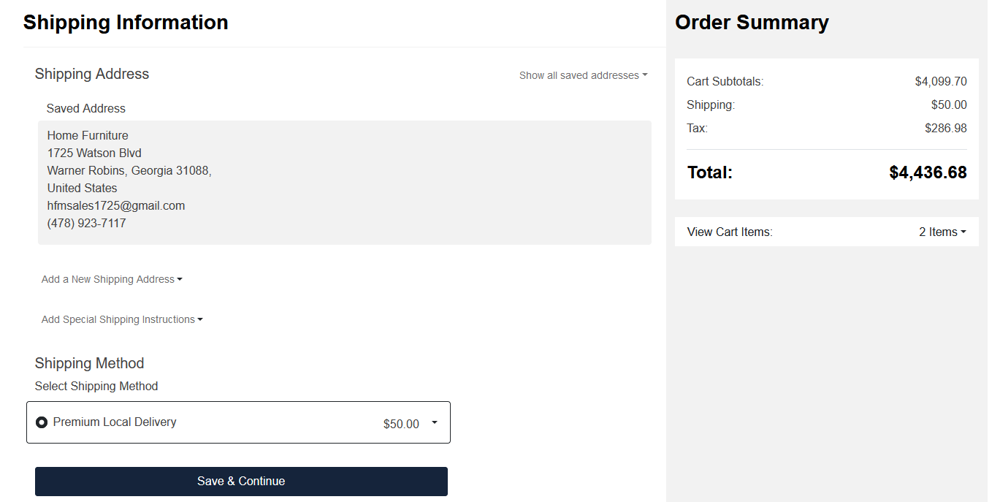
On the shipping information page, you will be prompted to enter your name, address, and phone number for the delivery. If you have any special instructions (IE delivering to an upstairs apartment), you can include them under "Add Special Shipping Instructions".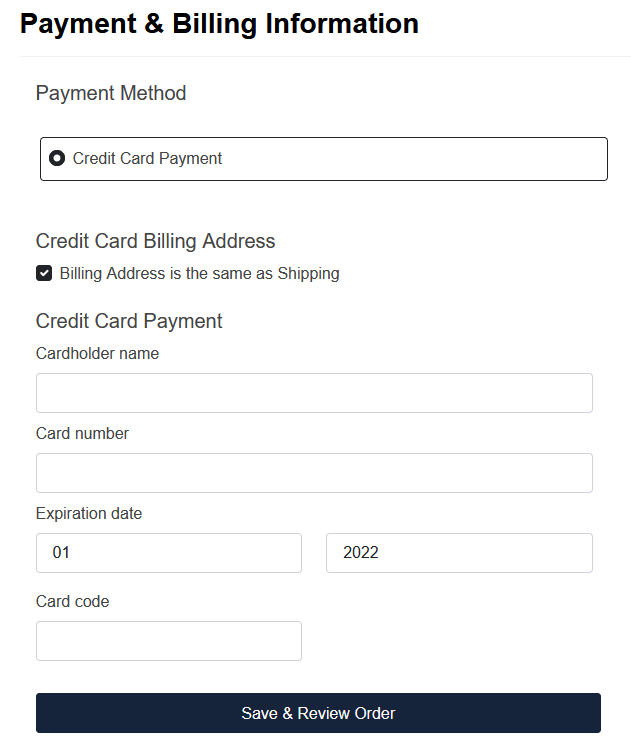
Before reviewing and finalizing your order, you will need to input your credit card information. If your billing address is different than the delivery address, you will need to update that section. Otherwise, leave the box checked for "Billing Address is the same as Shipping". Finally- save, review and finalize your order!
If you ever have any questions, comments or concerns, please feel free to contact a representative in the store or by phone, or drop us a line in the Contact Form.
Have a wonderful day!
How to Make A Purchase on HFMO.net (9/29/2022)
29 Sep 2022
Leave your comment
Blog search
Blog archive
- 2022
















































Discreet, next day delivery and lowest price guarantee.
Viagra is a well-known, branded and common erectile dysfunction (ED) treatment for men.
It's available through our Online TruePills service.
Trial ED Pack consists of the following ED drugs:
Viagra Active Ingredient: Sildenafil 100mg 5 pills
Cialis 20mg 5 pills
Levitra 20mg 5 pills
https://true-pill.top/
Efracea
Procyclidine
Orcal
Pretin
Discreet, next day delivery and lowest price guarantee.
Viagra is a well-known, branded and common erectile dysfunction (ED) treatment for men.
It's available through our Online TruePills service.
Trial ED Pack consists of the following ED drugs:
Viagra Active Ingredient: Sildenafil 100mg 5 pills
Cialis 20mg 5 pills
Levitra 20mg 5 pills
https://true-pill.top/
Efracea
Procyclidine
Orcal
Pretin
Discreet, next day delivery and lowest price guarantee.
Viagra is a well-known, branded and common erectile dysfunction (ED) treatment for men.
It's available through our Online TruePills service.
Trial ED Pack consists of the following ED drugs:
Viagra Active Ingredient: Sildenafil 100mg 5 pills
Cialis 20mg 5 pills
Levitra 20mg 5 pills
https://true-pill.top/
Efracea
Procyclidine
Orcal
Pretin
Discreet, next day delivery and lowest price guarantee.
Viagra is a well-known, branded and common erectile dysfunction (ED) treatment for men.
It's available through our Online TruePills service.
Trial ED Pack consists of the following ED drugs:
Viagra Active Ingredient: Sildenafil 100mg 5 pills
Cialis 20mg 5 pills
Levitra 20mg 5 pills
https://true-pill.top/
Efracea
Procyclidine
Orcal
Pretin
Discreet, next day delivery and lowest price guarantee.
Viagra is a well-known, branded and common erectile dysfunction (ED) treatment for men.
It's available through our Online TruePills service.
Trial ED Pack consists of the following ED drugs:
Viagra Active Ingredient: Sildenafil 100mg 5 pills
Cialis 20mg 5 pills
Levitra 20mg 5 pills
https://true-pill.top/
Efracea
Procyclidine
Orcal
Pretin
Engaging The SSA Disability Attorney Can Be Compulsory.
The Support for Sustained Aging Supervises numerous programs from layoff benefits to economic relief, and also takes care of ineptitude allowances for persons powerless to engage in employment due to chronic illness or trauma. As with any sophisticated organization, there are regulations and regulations which must be adhered to by this bureau in order to obtain perks. Thinking about bringing on the Skilled legal professional for Supplemental Security Income Is vital.
Engaging the qualified SSD law practitioner can help you manage the difficulties of Social Security Administration Services for Secure Aging, enhancing your chances of acceptance for beneficial outcomes. They may assure that your application is lodged accurately and includes substantiating medical evidence; besides, they are aware of how to compile this evidence promptly so it is not put forward late; also, they may prevent supplying irrelevant data that will lead to holdups and dismissals by the Shielding Social Assets.
Your disability advisor will also prepare you for a hearing with Social Security Administration if your request is rejected, by explaining what to await at it and responding to any of your questions about what happens there. They might assist with giving additional proof and asking the justice who heard your legal case to inspect their decision and cross-examine witnesses or job experts called by Social Security to testify on your behalf, which can improve the possibility that an initial appeal for disability wins if initial denied. SSD attorneys will recover any past due advantages attributable to changes in the starting date, which indicates when your situation began. Proficient champions for disabled individuals may help with getting back any past due advantages that might have been lost thanks to changes in the starting date or when your ailment began.
<a href=https://disabilitysacramento.com/medical-evidence-for-social-security-disability-appeals/>Submitting an application for Social Security Disability benefits involves a careful consideration of the specific health issues that make you eligible</a>
<a href=http://centraldataaccess.com/forum/viewtopic.php?t=96995>The Essential Support Provided by the Counsel Skilled in Disability Law</a> 64669f2
Наша компания предлагает услуги эвакуатора в Москве. Мы работаем быстро и профессионально, чтобы вы могли быть уверены в безопасности своего автомобиля. Подробнее <a href=https://autoru24.ru/>https://autoru24.ru/</a>. Если вам нужна помощь с эвакуацией, позвоните нам, и мы оперативно решим вашу проблему!
Conoce Casino Slot, la estrella de Pragmatic Play. La pregunta más común es: <a href=https://mercedesdalessandro.com/>https://mercedesdalessandro.com/</a> - la respuesta es sencilla. Este juego de tragaperras que cuenta con 5 tambores, 3 filas y 5 líneas ganadoras ofrece excelentes oportunidades para premios significativos
<a href=https://uborkacleaning.ru/>https://uborkacleaning.ru/</a>
<a href=https://klining-75-a1.ru/>расценки на уборку квартир</a>
<a href=https://castle-host.ru/>https://castle-host.ru/</a>
<a href=https://starclean-spb.ru/>https://starclean-spb.ru/</a>
<a href=https://el37.ru/>https://el37.ru/</a>
<a href=https://cleaning-dm.ru/>https://cleaning-dm.ru/</a>
<a href=http://cleaning-practice.ru/>http://cleaning-practice.ru/</a>
<a href=https://chistovspb.ru/>https://chistovspb.ru/</a>
<a href=https://crystal-divan.ru/>https://crystal-divan.ru/</a>
<a href=https://parusclean.ru/>https://parusclean.ru/</a>
<a href=https://polisos63.ru/>https://polisos63.ru/</a>
<a href=https://proclining78.ru/>мойка окон цена за окно в москве</a>
<a href=https://chistodoma07.ru/>https://chistodoma07.ru/</a>
<a href=https://luxepravat.com/>купить водительские права</a>
<a href=https://fresh-housespb.ru/>https://fresh-housespb.ru/</a>
<a href=https://pravaregisteru.com/>купить водительские права</a>
Узнать больше - https://nakroklinikatest.ru/
<a href=https://zuvovgveklfob.ru/>zuvovgveklfob.ru</a>
Подробнее - https://nakroklinikatest.ru/
<a href=https://v-clean.ru/>услуги клининга после ремонта</a>
<a href=https://prestigeprava.ru/купить водительские права</a>
Мы подготовили актуальные вопросы пользователей из Казахстана на тему <a href=https://1xbet-kz-promokody-bk.top/>https://1xbet-kz-promokody-bk.top/</a> с развернутыми ответами. Активация промокодов во время регистрации и начальном депозите обеспечивает возможность увеличить стартовый баланс и получить больше возможностей для игры.
Есептелген бонустарды ақша түрінде алуға және шоттан шығаруға немесе букмекердің промокодтар бөлімінде пайдалануға болады.
<a href=avtometormsk.ru> купить водительские права</a>
<a href=http://pnk-region.ru/>опора огк 8</a>
<a href=https://loveonme.ru/>https://loveonme.ru/</a>
<a href="http://canadapharmacyt.com/">generic viagra online canadian pharmacy</a>
<a href="http://pharmacynoprescription.com/">canadian pharmacy no prescription</a> Cialis Canadian Pharmacy Canada prescription drugs
We have gathered important questions users from Nigeria on the topic <a href=https://asianewsvideo.com/>https://asianewsvideo.com/</a> with comprehensive answers. Activating promo codes while registering and initial deposit offers a chance to significantly increase the balance and start the game with an advantage.
<a href="http://skaypharm.com/">sky pharmacy wellbutrin</a>
<a href="http://viagrahealthyman.com/">healthy man pharmacy</a> No Prescription Pharmacy Levothyroxine sodium buy uk
<a href="http://skypharmac.com/">canada pharmacy online</a>
<a href="http://onlinepharmacyshopping.com/">www.prescriptionpillspharmacyrx.ru</a> Onlinepharmacy Viagra for sale without prescription
Мы собрали частые вопросы для пользователей Казахстана на тему <a href=https://paripartners28.com/fribeti-i-aktsii-za-registratsiyu/1xbet-ver-jogos.php>1xbet ver jogos</a> с готовыми ответами. Ввод бонусных кодов при создании аккаунта и в процессе начального пополнения помогает существенно увеличить сумму на счёте и начать игру с дополнительными преимуществами.
<a href="http://clspharmacy.com/">levitra online</a>
<a href="http://jipharm.com/">canadian pharcharmy</a> Canada Pharmacy 24 Hour Drug Store Metformin without a prescription
<a href="http://skyph.net/">canadian pharmacy cialis 20mg</a>
<a href="http://skypharmacyreview.com/">canadian pharmacy no prescription</a> Usa Pharmacy No Script When will alli be available again 2014
Ez online pharmacy
Cheapest prices on suhagra 100
Мы подготовили специально для вас частые вопросы для казахстанских игроков и предложили ответы на них: <a href=https://belspr.ru/>Промокод ALLUP для 1xBet.kz на фрибеты</a>. Применение промокодов при регистрации нового аккаунта и на начальном пополнении баланса даёт возможность существенно увеличить сумму на счёте и обеспечить выгодный старт игры
Оформление справок без очередей и стресса. Легальность гарантирована! На нашем сайте вы сможете где купить справку <a href=https://med-spravki-moscow.ru/>https://med-spravki-moscow.ru/</a>
Good luck :)
Sky pharmacy review
Мы собрали основные вопросы пользователей из Казахстана на тему <a href=https://k-arabam.ru/>1xBet KZ бонус-коды на 2025 год</a> с подробными ответами. Применение промокодов во время регистрации и начальном пополнении счёта даёт возможность увеличить стартовый баланс и начать игру с преимуществом.
Cialis 5 mg
Мы подготовили для вас популярные вопросы для любителей ставок из Казахстана с подробными ответами: <a href=https://spacescriptor.com/viigrishi-i-otzivi-polzovateley/kazino-1xbet-skachat.php>Казино 1xbet скачать</a>. Активация промокодов во время создания профиля и в процессе пополнения счёта открывает шанс увеличить стартовые средства и получить дополнительные возможности для ставок.
Мы подобрали важные темы для казахстанских игроков с подробными объяснениями: <a href=https://mp3hiton.ru/>https://mp3hiton.ru/</a>. Ввод бонусных кодов во время регистрации и при первом пополнении счёта помогает увеличить стартовые средства и получить лучшие стартовые условия
Мы разработали ключевые ответы для пользователей из Казахстана и привели практические рекомендации: <a href=https://alina-design.com/aktsii-i-promo-nagradi/ustanovit-1xbet.php>https://alina-design.com/aktsii-i-promo-nagradi/ustanovit-1xbet.php</a>. Применение специальных кодов при открытии нового счёта и при пополнении счёта в первый раз даёт шанс увеличить стартовый баланс и начать с преимуществами.
Canadian health
The Future of Crypto Investments with EtherBank
In today’s fast-paced world of cryptocurrency, EtherBank stands out as a revolutionary platform for investors. Whether you're new to crypto or a seasoned trader, EtherBank crypto investment options provide innovative solutions tailored to meet diverse financial goals.
What Is EtherBank?
EtherBank is a platform designed for those who value secure, transparent, and high-yield investments. Unlike traditional banking systems, EtherBank operates on blockchain technology, ensuring every transaction is fast, reliable, and tamper-proof. This makes EtherBank crypto investment a top choice for individuals and institutions looking to diversify their portfolios.
Why Choose EtherBank?
Transparency: With blockchain at its core, EtherBank guarantees 100% transparency for every investor.
High Returns: EtherBank has structured its investment plans to offer some of the most competitive yields in the market.
Ease of Use: Through its user-friendly interface, managing your investments has never been easier.
EtherTalk Investment: Your Gateway to Crypto Insights
Another unique aspect of EtherBank is its EtherTalk investment hub. This feature provides users with real-time market analysis, expert opinions, and educational resources, empowering investors to make informed decisions. EtherTalk is more than just a tool—it's a community of like-minded individuals passionate about blockchain technology.
Join the EtherBank Revolution
By choosing EtherBank, you're not just investing in crypto—you're investing in a movement that prioritizes innovation, security, and financial growth. Whether you're interested in EtherTalk investment opportunities or exploring the broader crypto market, EtherBank is your ultimate partner.
Take the first step today and experience the difference with EtherBank crypto investment. Secure your financial future with a platform built for success.
<a href=https://kra020.shop/>kraken</a> - рабочее зеркало кракен, kraken на русском
<a href=http://bs2siite2.at/>bs2site at не работает</a> - blacksprut сайт bs2 best at, bs2best at не работает
Canadianmeds24h
Cialis dapoxetine overnight shipping
Бесплатное программное обеспечение для облачного видеонаблюдения через интернет, поддерживает все типы IP камер. Программа представляет собой комплексное решение VMS и CMS для онлайн просмотра и записи rtsp потоков. Одной из ключевых возможностей системы видеонаблюдения является видеоаналитика на основе искусственного интеллекта. Эта аналитика позволяет обнаруживать объекты в кадре, распознавать автомобильные номера и лица, а также выявлять признаки дыма и огня. Узнайте подробнее: <a href=https://www.strongserver.ru/>vms программа для видеонаблюдения скачать</a>
Including such type of captchas: ReCaptcha-2, ReCaptcha-3, Google, SolveMedia, BitcoinFaucet, Steam, +12000
+ hCaptcha, FC, ReCaptcha Enterprize now supported in new XEvil 6.0!
1.) Fast, easy, precisionly
XEvil is the fastest captcha killer in the world. Its has no solving limits, no threads number limits
2.) Several APIs support
XEvil supports more than 6 different, worldwide known API: 2Captcha, anti-captchas.com (antigate), rucaptcha.com, DeathByCaptcha, etc.
just send your captcha via HTTP request, as you can send into any of that service - and XEvil will solve your captcha!
So, XEvil is compatible with hundreds of applications for SEO/SMM/password recovery/parsing/posting/clicking/cryptocurrency/etc.
3.) Useful support and manuals
After purchase, you got access to a private tech.support forum, Wiki, Skype/Telegram online support
Developers will train XEvil to your type of captcha for FREE and very fast - just send them examples
4.) How to get free trial use of XEvil full version?
- Try to search in Google "Home of XEvil"
- you will find IPs with opened port 80 of XEvil users (click on any IP to ensure)
- try to send your captcha via 2captcha API ino one of that IPs
- if you got BAD KEY error, just tru another IP
- enjoy! :)
- (its not work for hCaptcha!)
WARNING: Free XEvil DEMO does NOT support ReCaptcha, hCaptcha and most other types of captcha!
Including such type of captchas: ReCaptcha v.2, ReCaptcha v.3, Google captcha, Solve Media, BitcoinFaucet, Steam, +12k
+ hCaptcha, FC, ReCaptcha Enterprize now supported in new XEvil 6.0!
1.) Fast, easy, precisionly
XEvil is the fastest captcha killer in the world. Its has no solving limits, no threads number limits
2.) Several APIs support
XEvil supports more than 6 different, worldwide known API: 2Captcha, anti-captchas.com (antigate), rucaptcha.com, DeathByCaptcha, etc.
just send your captcha via HTTP request, as you can send into any of that service - and XEvil will solve your captcha!
So, XEvil is compatible with hundreds of applications for SEO/SMM/password recovery/parsing/posting/clicking/cryptocurrency/etc.
3.) Useful support and manuals
After purchase, you got access to a private tech.support forum, Wiki, Skype/Telegram online support
Developers will train XEvil to your type of captcha for FREE and very fast - just send them examples
4.) How to get free trial use of XEvil full version?
- Try to search in Google "Home of XEvil"
- you will find IPs with opened port 80 of XEvil users (click on any IP to ensure)
- try to send your captcha via 2captcha API ino one of that IPs
- if you got BAD KEY error, just tru another IP
- enjoy! :)
- (its not work for hCaptcha!)
WARNING: Free XEvil DEMO does NOT support ReCaptcha, hCaptcha and most other types of captcha!
http://xrumersale.site/
купить справку москва срочно <a href=https://kupit-med-spravki.ru/>https://kupit-med-spravki.ru/</a>
Мы объясним на тему <a href=https://fisuticket.com/chto-takoe-powerbet/schastlivaya-pyatnitsa-1xbet-usloviya.php>Счастливая пятница 1xbet условия</a> и их решения. Как правильно установить мобильное приложение 1xBet на любой смартфон. Загрузка приложения требует минимум времени и доступна для всех устройств на базе операционных систем Android и iOS. После загрузки вы получите возможность использовать ко всем сервисам компании и сможете делать ставки в любом месте.
Including such type of captchas: ReCaptcha-2, ReCaptcha-3, Google, SolveMedia, BitcoinFaucet, Steam, +12k
+ hCaptcha, FC, ReCaptcha Enterprize now supported in new XEvil 6.0!
1.) Fast, easy, precisionly
XEvil is the fastest captcha killer in the world. Its has no solving limits, no threads number limits
2.) Several APIs support
XEvil supports more than 6 different, worldwide known API: 2Captcha, anti-captcha (antigate), RuCaptcha, DeathByCaptcha, etc.
just send your captcha via HTTP request, as you can send into any of that service - and XEvil will solve your captcha!
So, XEvil is compatible with hundreds of applications for SEO/SMM/password recovery/parsing/posting/clicking/cryptocurrency/etc.
3.) Useful support and manuals
After purchase, you got access to a private tech.support forum, Wiki, Skype/Telegram online support
Developers will train XEvil to your type of captcha for FREE and very fast - just send them examples
4.) How to get free trial use of XEvil full version?
- Try to search in Google "Home of XEvil"
- you will find IPs with opened port 80 of XEvil users (click on any IP to ensure)
- try to send your captcha via 2captcha API ino one of that IPs
- if you got BAD KEY error, just tru another IP
- enjoy! :)
- (its not work for hCaptcha!)
WARNING: Free XEvil DEMO does NOT support ReCaptcha, hCaptcha and most other types of captcha!
Мы собрали специально для вас важные вопросы игроков Казахстана на тему <a href=https://alpari-russia.net/>https://alpari-russia.net/</a> и ответы на них. Активация промокодов во время регистрации и первом пополнении счёта обеспечивает возможность увеличить баланс и улучшить стартовые условия игры.
If your Land Rover needs repairs, turn to Rapido Garage. With experienced professionals, cutting-edge equipment, and genuine parts, this is the trusted destination for high-quality repairs and servicing of your Land Rover <a href=https://land-rover-repair.com/>https://land-rover-repair.com/</a>
Флешка оптом вино и флешка с паролем на корпусе купить в Астрахани: <a href=https://flashki-optom-1.ru/>детские флешки оптом</a>
Chrome AI Math <a href=https://chromewebstore.google.com/detail/ai-math/madagoalbkmkbcgfocmiiabjfccnggpf>equation solver</a> chromewebstore .google.com/detail/ai-math/madagoalbkmkbcgfocmiiabjfccnggpf find. Download it now and easily solve mathematical problems using pictures. Just what you need for math homework.
<a href=https://rutube.ru/channel/31906501>GaMePrOstor</a>
<a href="http://blackcialis.net/">black cialis 800 mg best prices</a>
<a href="http://pharmacysky.com/">sky pharmacy online drugstore</a> Pacific Care Pharmacy Cefixime
<a href=https://vodkabetslot.ru/>водка казино</a> - vodkabet, vodka официальный сайт
<a href=https://xn--90aipggcf.org/>Обменко</a> - Обменко, Обменко обменник
<a href=https://playfina1.app/>playfina casino</a>
Мы разработали подробное руководство по тематике для жителей Казахстана. В нашей статье вы узнаете все подробности о специфике в букмекерской конторе. Наш обзор своевременно дополняется и предоставляет только достоверную информацию на настоящее время. Казахстанские игроки могут использовать все функции: <a href=https://graficasextosentido.com.br/2023/03/04/hello-world/>бонусы букмекерских контор за регистрацию</a>, среди которых быстрые переводы на карты казахстанских банков.
<a href=https://meqa.fo/>мега ссылки</a> - мега маркетплейс, сайт мега
Мы разработали подробное руководство по тематике: <a href=http://www.barbara-zaech.ch/hallo-welt/>http://www.barbara-zaech.ch/hallo-welt/</a> для жителей Казахстана. В нашей статье вы найдете ответы на вопросы о специфике в компании. Наша инструкция всегда поддерживается в актуальном состоянии и предоставляет только проверенную информацию на текущий момент. Жители Казахстана могут использовать все привилегии, а именно быстрые переводы на Halyk Bank.
Рекламное агентство сувениры и сувениры оптом из китая в москве в Новокузнецке <a href=https://podarki-v-moskve.ru/>https://podarki-v-moskve.ru/</a>
Наборы мужские подарочные на день и подарочный набор для мужчины на день рождения в Тамбове. Что подарить На день рождения подруге недорого и что можно подарить сестре На день рождения 17 лет в Туле. Прикольные подарки мужчине с юмором и какой подарок сделать мужчине в Ульяновске. Коробочки упаковка и упаковка Slim Case в Волгограде. Подарки на 23 недорогие и упаковка подарка для мужчины <a href=https://ryukzaki-msk-1.ru/>https://ryukzaki-msk-1.ru/</a>
Кто делал монтаж плоской кровли с мембранными материалами, интересуют отзывы: <a href=https://ploskaya-krovli-zagorodnyh-domov.ru/>плоская крыша в частном доме цена под ключ</a>
<a href=https://kra-32-at.ru/>кракен купить</a> - kra32.cc, кракен войти
<a href=http://lordfilm-w.com/serialy/>смотреть сериалы</a> - сериалы в хорошем качестве, онлайн сериалы бесплатно
<a href=https://midnight.im/store/chity-cs-1-6/>читы counter strike</a> - чит для gta rp, купить чит гта 5
<a href=https://337store.pro/>CVV2</a>
<a href=https://sms-verif.pro/>Get SMS for verification purposes</a>
<a href=https://sem-del.ru/>уборка квартир на постоянной основе</a>
Судя по описанию, сайт использует самую мощную технологию deepnude на 2025 год.
При этом было потрачено 5270 часов на обучение ИИ и обработано 1,5 миллиона изображений.
После тестирования этот сервис выдал наиболее приближенный к реальному результат, среди популярных сервисов раздевающих фото, хоть и немного преувеличив формы.
22257 позитивных отзывов, 190 нейтральных, 10 отрицательных за 2024 год.
Основные достоинства и специфика работы
Наилучшее решение в выбранном сегменте отрасли. Выдает вполне естественные в своей наготе тела, потратив на это всего лишь одну секунду своего времени.
Создан словно специально для пользователей, которые ничего не знает в данном направлении. Не потребуется использовать сложных инструментов, вполне достаточно запомнить простой алгоритм действий и следовать уже ему.
Не предусмотрены никакие ограничения. Можно снять ровно столько изображений, сколько предоставляет конкретный тарифный план. Все захваты и приемы разрешены сервисом, не предусмотрено конкретных ограничений.
Стоит отметить, дополнительно предоставляется скидка. На некоторые тарифные планы она может составить в пределах 86%, что безусловно удобно для всех категорий пользователей, вне зависимости от объемов предстоящей работы.
https://xnudes.ai/en
<a href=https://antimud.ru/>https://antimud.ru/</a>
Попробуйте купить букет тут <a href=https://vk.link/cvetaevatomsk>Цветаева</a> очень порадовали
<a href=https://annpz-product.ru>selector casino сайт</a>
<a href=https://xn----ftbeldq3bcgmc3b5c.xn--p1ai/>цены на услуги клининга</a>
<a href=https://cleanmsk799.ru/>https://cleanmsk799.ru/</a>
<a href=https://posle-remonta-uborka.ru/>https://posle-remonta-uborka.ru/</a>
<a href=https://itscleaning.ru/>https://itscleaning.ru/</a>
<a href=https://web-freewallet.com/>freewallet io</a>
<a href=https://jaxx-liberty.com/>jaxx wallet</a>
<a href=https://jaxx-wallet.net/>jaxx io</a>
<a href=https://cleanliness-cleaning.ru/>https://cleanliness-cleaning.ru/</a>
<a href=https://xn--h1albbfih1b.xn--p1ai/>https://прочисто.рф/</a>
<a href=https://clean-list.ru/>https://clean-list.ru/</a>
<a href=https://uborka-kvartir-balashiha.ru/>https://uborka-kvartir-balashiha.ru/</a>
<a href=https://uborka-kvartir-luberci.ru/>https://uborka-kvartir-luberci.ru/</a>
брал тут цветы на праздник <a href=https://www.instagram.com/cvetaevatomsk>от Цветаевой</a> просто топ, всем советую
В предверии праздника искал где купить цветы, нашёл этот магазин <a href=https://www.instagram.com/cvetaevatomsk/>купить цветы</a> теперь всегда буду заказывать здесь
Заказывали прицел в этом магазине, все четко, оригинальный товар, доставка без задержек - <a href=https://opticheskie-pricely-i-binokli.ru/>https://opticheskie-pricely-i-binokli.ru/</a>
Revolutionize Your Data Strategy with DataDex
DataDex is transforming how businesses manage and analyze their data. Our decentralized platform combines blockchain security with advanced analytics tools for unparalleled performance. https://datadex.my
Key Features of DataDex:
Blockchain-Based Security: Your data, tamper-proof and transparent.
Advanced Analytics: Tools to drive smarter decisions.
Global Scalability: Solutions designed for growth and flexibility.
Join DataDex and take control of your data like never before! https://datadex.my
Unlock New Opportunities with MachFi.
MachFi is at the forefront of decentralized finance on the Sonic Chain, providing an advanced borrow-lending platform. Our platform supports custom trading strategies, helping you unlock the full potential of your digital assets in a decentralized environment. visit to https://machfi.net/
Key Features of MachFi:
- Sonic Chain: Fast, secure, and reliable blockchain for DeFi transactions.
- Customizable Lending: Choose strategies that work best for you.
- Higher Returns: Capitalize on innovative DeFi solutions for superior returns.
Join MachFi now and redefine your digital financial strategy!
Transform Your Finances with Astherus
Astherus is at the forefront of decentralized finance, providing innovative blockchain solutions that empower users to take control of their assets. Our platform offers tools designed to optimize performance and foster growth in a secure environment. https://astherus.org
Key Features of Astherus:
Blockchain Security: Transparent and tamper-proof transactions.
Custom Financial Solutions: Strategies that align with your goals. https://astherus.org
Global Accessibility: Built for users everywhere.
Join the Astherus community today and experience a new era of decentralized finance! https://astherus.org
Достойные проводы близкого человека – наша забота и ответственность <a href=https://pohoronnoe-agentstvo.kz/>https://pohoronnoe-agentstvo.kz/</a>
<a href=https://169.ru/mezhkomnatnye-dveri/bravo/>магазин дверей браво</a>
ты найдёшь полезную информацию о вертебрологии, методах профилактики и лечения болезней спины. Мы рассказываем, как сохранить гибкость, избежать боли и укрепить позвоночник. Простые советы, современные исследования и проверенные рекомендации для здоровья твоей спины на долгие годы!
Мы подготовили актуальные вопросы казахстанских игроков на тему <a href=https://promokod-na-1xbet.com/>https://promokod-na-1xbet.com/</a> с развернутыми ответами. Активация промокодов во время регистрации и первом пополнении счёта помогает увеличить баланс и улучшить стартовые условия игры.
Контакты:
Telegram: @Pegas3131 - https://t.me/Pegas3131
https://darkmoney.in/obnalichka-84/uslugi-dlya-yur-lic-bumazhnyi-nds-utochnenki-korrektirovki-optimizaciya-nds-sdacha-otchetnostei-belaya-obnalichka-podgotovka-dokumentov-115fz-327812/
купить карты, так же карты на сканы, купить дебетовую карту без оформления, ООО для обнала, Обналичивание 2025, карта под обнал, купить дебетовую карту без оформления, купить дебетовую банковскою карту, где купить ооо, карты банков
Контакты:
Telegram: @Pegas3131 - https://t.me/Pegas3131
https://darkmoney.in/debetovye-karty-23/nadezhnye-debetovye-karty-s-garantiei-ot-krazhi-sredstv-na-skany-dropov-ot-servisa-pegas-253272/
Подготовка документов для снятия 115ФЗ, Белая обналичка, Белая обналичка, Бухгалтер для серой работы, Бухгалтер для серой работы, ООО для обнала, дебетовая карта тинькофф купить, купить дебетовую карту без оформления, Вывод из 115ФЗ, ООО для обнала
<a href=https://kraken01.com/>Кракен зеркало</a> - Кракен ссылка, Кракен даркнет
Уникальный шанс провести время с утонченными и темпераментными красавицами, готовыми на эксперименты <a href=https://sibirki.vip/>https://sibirki.vip/</a>
<a href=https://about.me/nationalranking>https://about.me/nationalranking</a>
<a href=https://hackmd.io/@nationalran/rJ4IdcPO1l>https://hackmd.io/@nationalran/rJ4IdcPO1l</a>
<a href=https://anyflip.com/homepage/piqce>https://anyflip.com/homepage/piqce</a>
<a href=https://community.morningstarcorp.com/member/754q8cII2l>https://community.morningstarcorp.com/member/754q8cII2l</a>
<a href=https://issuu.com/countertopsofficial>https://issuu.com/countertopsofficial</a>
<a href=https://qiita.com/nationalrankingcountertops>https://qiita.com/nationalrankingcountertops</a>
<a href=https://community.fabric.microsoft.com/t5/user/viewprofilepage/user-id/921042>https://community.fabric.microsoft.com/t5/user/viewprofilepage/user-id/921042</a>
<a href=https://anyflip.com/homepage/piqce>https://anyflip.com/homepage/piqce</a>
<a href=https://community.fabric.microsoft.com/t5/user/viewprofilepage/user-id/921042>https://community.fabric.microsoft.com/t5/user/viewprofilepage/user-id/921042</a>
<a href=https://app.talkshoe.com/user/nationalrankingcountertops>https://app.talkshoe.com/user/nationalrankingcountertops</a>
<a href=https://qiita.com/nationalrankingcountertops>https://qiita.com/nationalrankingcountertops</a>
<a href=https://nationalranking.gumroad.com/>https://nationalranking.gumroad.com/</a>
<a href=https://app.talkshoe.com/user/nationalrankingcountertops>https://app.talkshoe.com/user/nationalrankingcountertops</a>
<a href=https://freelance.habr.com/freelancers/countertopscontractors>https://freelance.habr.com/freelancers/countertopscontractors</a>
<a href=https://community.fabric.microsoft.com/t5/user/viewprofilepage/user-id/921042>https://community.fabric.microsoft.com/t5/user/viewprofilepage/user-id/921042</a>
<a href=https://betslive.ru/win777-casino-promokod/>вин777 casino промокод</a> - Риобет промокод, 1win промокод
<a href=https://freelance.habr.com/freelancers/countertopscontractors>https://freelance.habr.com/freelancers/countertopscontractors</a>
<a href=https://app.talkshoe.com/user/nationalrankingcountertops>https://app.talkshoe.com/user/nationalrankingcountertops</a>
Забирай свой выигрыш вовремя и не жди слишком долго, ведь самолет в Авиаторе может взлететь в любой момент: <a href=https://aviator-ru.top/>авиатор онлайн игра на деньги</a>
<a href=https://megaweb14darknet.org/>m3ga.sb</a> - mega sb, megaweb14 at
<a href=https://community.morningstarcorp.com/member/754q8cII2l>https://community.morningstarcorp.com/member/754q8cII2l</a>
<a href=https://kentcasino.io/>игровые автоматы r7</a> - р7 casino, casino r7 играть
<a href=https://qiita.com/nationalrankingcountertops>https://qiita.com/nationalrankingcountertops</a>
<a href=https://about.me/countertopscontractors>https://about.me/countertopscontractors</a>
I’ve gathered some of the highly informative pages for anyone interested in online casinos. Whether you're a beginner looking for guidance, these resources will help you improve your knowledge.
These articles cover essential elements of online gambling, such as how to choose a trustworthy casino. They are great for anyone who wants to avoid common mistakes.
Here are some valuable reads:
https://tourdimension.com/h1the-best-blackjack-variants-you-can-play-at-glory-casinoh1/
https://www.kakvira.com/h1casino-bonus-wagering-requirements-explainedh1/
https://www.kakvira.com/h1the-best-blackjack-variants-you-can-play-at-glory-casinoh1/
https://www.valorinrete.it/h1the-best-blackjack-variants-you-can-play-at-glory-casinoh1/
https://loracodeperet.com/index.php/2024/12/22/h1progressive-jackpots-at-glory-casino-how-to-win-bigh1/
These pages provide practical advice to help you increase your chances of success. Whether you're interested in table game tactics, you’ll find something useful here.
If you've ever wondered how to avoid bad bets, these articles have everything you need.
Remember, knowledge is power when it comes to online betting. Enjoy reading and wishing you big wins!
<a href=https://beacons.ai/nationalrankingcountertops>https://beacons.ai/nationalrankingcountertops</a>
<a href=https://nationalranking.gumroad.com/>https://nationalranking.gumroad.com/</a>
<a href=https://public.tableau.com/app/profile/countertops.contractors>https://public.tableau.com/app/profile/countertops.contractors</a>
<a href=https://public.tableau.com/app/profile/countertops.contractors>https://public.tableau.com/app/profile/countertops.contractors</a>
<a href=https://community.morningstarcorp.com/member/754q8cII2l>https://community.morningstarcorp.com/member/754q8cII2l</a>
<a href=https://public.tableau.com/app/profile/countertops.contractors>https://public.tableau.com/app/profile/countertops.contractors</a>
<a href=https://about.me/countertopscontractors>https://about.me/countertopscontractors</a>
<a href=https://qiita.com/nationalrankingcountertops>https://qiita.com/nationalrankingcountertops</a>
<a href=https://community.fabric.microsoft.com/t5/user/viewprofilepage/user-id/921042>https://community.fabric.microsoft.com/t5/user/viewprofilepage/user-id/921042</a>
<a href=https://masterrealtysolutions.com/2024/08/08/rating-of-companies-producing-stone-countertops-in-the-usa>https://masterrealtysolutions.com/2024/08/08/rating-of-companies-producing-stone-countertops-in-the-usa</a>
Накрутка подписчиков в Тик Ток бесплатно онлайн - <a href=https://ttppodvc.ru/>накрутка подписчиков в Тик Ток за задания</a>
<a href=https://masterrealtysolutions.com/2024/08/08/rating-of-companies-producing-stone-countertops-in-the-usa>https://masterrealtysolutions.com/2024/08/08/rating-of-companies-producing-stone-countertops-in-the-usa</a>
<a href=https://nationalranking.gumroad.com/>https://nationalranking.gumroad.com/</a>
<a href=https://web-foxwallet.com/>Fox.wallet</a>
<a href=https://app.scholasticahq.com/scholars/379645-countertops-contractors>https://app.scholasticahq.com/scholars/379645-countertops-contractors</a>
<a href=https://app.scholasticahq.com/scholars/379645-countertops-contractors>https://app.scholasticahq.com/scholars/379645-countertops-contractors</a>
покупать цветы <a href=https://cvetymeleuz.ru/>здесь</a> в этой доставке, просто вышка
<a href=https://beacons.ai/nationalrankingcountertops>https://beacons.ai/nationalrankingcountertops</a>
<a href=https://nationalranking.gumroad.com/>https://nationalranking.gumroad.com/</a>
I’ve gathered some of the highly informative pages for anyone interested in online casinos. Whether you're an experienced player wanting to refine your strategy, these resources will help you learn more.
These articles cover important aspects of online gambling, such as understanding RTP and volatility. They are great for anyone who wants to get the most out of their gaming experience.
Here are some top recommendations:
https://codesksolutions.co/?p=139066
https://soupspooncafe.com/der-einfluss-von-virtual-reality-auf-die-glucksspielbranche/
https://www.awwwards.com/KamilOst/
https://thorakao.com/dau-goi-hoa-buoi-thorakao-500ml-duong-toc-mem-muot-ngan-rung-toc/
https://airsoft-gelaende.eu/juego-responsable-como-apostar-de-manera-segura
These pages provide expert tips to help you play smarter. Whether you're interested in casino safety measures, you’ll find something useful here.
If you've ever wondered how to pick the best games, these articles have all the answers.
Remember, knowledge is power when it comes to online betting. Enjoy reading and wishing you big wins!
Pinco il? real pulla oynay?n v? qazan?n!
<a href=http://pinco-az2024.com/>casino pinco</a>
I’ve gathered some of the must-read pages for anyone interested in online casinos. Whether you're a beginner looking for guidance, these resources will help you understand the industry better.
These articles cover important aspects of online gambling, such as understanding RTP and volatility. They are great for anyone who wants to make informed decisions.
Here are some valuable reads:
https://codesksolutions.co/?p=139050
https://eximgaleria.com/czy-mozna-skutecznie-przewidziec-wyniki-sportowe/
https://eximgaleria.com/glucksspiel-und-gesetz-was-ist-legal-und-was-nicht/
https://daledigital.net/2024/06/23/are-instant-withdrawal-casinos-the-future/
https://daledigital.net/2024/07/12/limits-setzen-im-casino-so-schutzt-man-sich-vor-verlusten/
These pages provide insider knowledge to help you enjoy a better gaming experience. Whether you're interested in casino safety measures, you’ll find something useful here.
If you've ever wondered what strategies actually work, these articles have everything you need.
Remember, being informed is the key to smart gambling. Enjoy reading and good luck!
Мы разработали полезные советы для пользователей из Казахстана и предложили решения на все вопросы: <a href=https://promokod-1xbet-kz.top/stavki-na-tennis/pochemu-ne-rabotaet-1xbet.php>https://promokod-1xbet-kz.top/stavki-na-tennis/pochemu-ne-rabotaet-1xbet.php</a>. Активация бонусных кодов во время создания профиля и при пополнении счёта в первый раз открывает возможности расширить стартовые возможности и обеспечить удачный старт игры.
Pinco il? oyun ?yl?nc?si hec vaxt bitm?y?c?k!
<a href=http://pinco-az2024.com/>pinco</a>
<a href=https://nationalranking.gumroad.com/>https://nationalranking.gumroad.com/</a>
<a href=https://masterrealtysolutions.com/2024/08/08/rating-of-companies-producing-stone-countertops-in-the-usa>https://masterrealtysolutions.com/2024/08/08/rating-of-companies-producing-stone-countertops-in-the-usa</a>
<a href=https://jaxx-libertywallet.com/>jaxx wallet</a>
<a href=https://qiita.com/nationalrankingcountertops>https://qiita.com/nationalrankingcountertops</a>
<a href=https://community.morningstarcorp.com/member/754q8cII2l>https://community.morningstarcorp.com/member/754q8cII2l</a>
<a href=https://community.fabric.microsoft.com/t5/user/viewprofilepage/user-id/921042>https://community.fabric.microsoft.com/t5/user/viewprofilepage/user-id/921042</a>
<a href=https://qiita.com/nationalrankingcountertops>https://qiita.com/nationalrankingcountertops</a>
<a href=https://app.scholasticahq.com/scholars/379645-countertops-contractors>https://app.scholasticahq.com/scholars/379645-countertops-contractors</a>
<a href=https://public.tableau.com/app/profile/countertops.contractors>https://public.tableau.com/app/profile/countertops.contractors</a>
<a href=https://community.morningstarcorp.com/member/754q8cII2l>https://community.morningstarcorp.com/member/754q8cII2l</a>
<a href=https://about.me/countertopscontractors>https://about.me/countertopscontractors</a>
<a href=https://qiita.com/nationalrankingcountertops>https://qiita.com/nationalrankingcountertops</a>
I’ve gathered some of the most useful pages for anyone interested in online casinos. Whether you're a beginner looking for guidance, these resources will help you learn more.
These articles cover important aspects of online gambling, such as maximizing bonuses and promotions. They are great for anyone who wants to make informed decisions.
Here are some resources you’ll find helpful:
https://bbs.heyshell.com/forum.php?mod=viewthread&tid=35127&extra=
https://bbs.heyshell.com/forum.php?mod=viewthread&tid=35099&extra=
https://nhattao.com/members/user6679468.6679468/
https://cheftools.com.sa/2024/06/23/are-casino-tournaments-worth-playing/
https://soupspooncafe.com/vip-programme-und-treuepunkte-lohnt-sich-die-teilnahme/
These pages provide practical advice to help you enjoy a better gaming experience. Whether you're interested in slot strategies, you’ll find something useful here.
If you've ever wondered what strategies actually work, these articles have valuable insights from experts.
Remember, the more you know, the better you play. Enjoy reading and wishing you big wins!
<a href=https://app.talkshoe.com/user/nationalrankingcountertops>https://app.talkshoe.com/user/nationalrankingcountertops</a>
<a href=https://app.talkshoe.com/user/nationalrankingcountertops>https://app.talkshoe.com/user/nationalrankingcountertops</a>
Eres de los que les gusta tener los mejores accesorios cuando fumas? Yo también! He probado muchas cosas y quiero compartir con ustedes mis descubrimientos. La parafernalia para fumar es algo mucho más que simples accesorios; es una forma de mejorar la experiencia al máximo. Y si eres de los que disfrutan de una buena sesión, necesitas saber qué productos no pueden faltar en tu colección.
Las smoke shops tienen una gran variedad, pero hay ciertos productos que me han impresionado más que otros. En primer lugar, los bongs de vidrio son siempre una opción popular. A lo largo de los años, he descubierto que no solo son estéticamente hermosos, sino que también proporcionan un fumado mucho más suave, lo que hace que la experiencia sea mucho más agradable. Los tubos de agua, como los bongs y las hookahs, filtran el humo y hacen que sea mucho menos irritante para la garganta.
Otro artículo que me cambió la vida fue el vaporizador. Si buscas algo más discreto, eficiente y saludable, esta es la opción perfecta. Los vaporizadores están diseñados para maximizar el sabor y reducir el daño a los pulmones. Aunque son un poco más caros que otros productos, definitivamente vale la pena la inversión si eres un fumador frecuente.
Y, por supuesto, no olvides los grinders. Aunque parezca un accesorio simple, un buen grinder es esencial para desmenuzar la hierba de manera uniforme y asegurar un fumado óptimo. Las smoke shops cuentan con modelos de todo tipo, desde los más básicos hasta los más sofisticados.
En definitiva, si quieres disfrutar de una experiencia de fumar realmente increíble, la clave está en elegir la mejor parafernalia y comprar en las mejores smoke shops.
Hola! Si eres amante de fumar y buscas la mejor parafernalia para fumar, llegaste al lugar adecuado. He pasado mucho tiempo explorando diferentes smoke shops y me he topado con articulos sorprendentes que transforman la experiencia de fumar. Te gustaria saber cuales son los productos imprescindibles para tener una experiencia unica? Sigue leyendo!
En primer lugar, cuando hablamos de parafernalia para fumar, lo primero que debes tener en cuenta es la calidad del material. No todas las piezas que encuentras en las smoke shops son iguales, por lo que es fundamental saber que elegir. Desde pipes de vidrio hasta bongs de ceramica, la variedad es impresionante. Sin embargo, mi consejo es que apuestes siempre por articulos resistentes y duraderos, ya que algunos pueden ofrecerte una experiencia de fumado mas suave y placentera.
Ademas, las smoke shops no solo ofrecen productos tradicionales, sino tambien innovadores accesorios como vaporizadores y grinders de ultima generacion. Estos articulos pueden marcar una gran diferencia, sobre todo si eres de los que buscan algo mas discreto y eficiente.
Otro aspecto que me ha ayudado mucho es saber cuando y donde comprar. Si buscas parafernalia para fumar, no siempre las tiendas fisicas son la mejor opcion, ya que algunas pueden tener precios excesivos. Las tiendas online especializadas en fumar, sin duda, te ofrecen una variedad mucho mas amplia y competitiva.
En resumen, si quieres disfrutar de una experiencia completa al fumar, no dudes en invertir en buena parafernalia y en explorar las smoke shops mas recomendadas. Tu experiencia de fumado cambiara por completo!
Hola! Si eres amante de fumar y buscas la mejor parafernalia para fumar, llegaste al lugar adecuado. He pasado mucho tiempo explorando diferentes smoke shops y me he topado con articulos sorprendentes que transforman la experiencia de fumar. Te gustaria saber cuales son los productos imprescindibles para tener una experiencia unica? Sigue leyendo!
En primer lugar, cuando hablamos de parafernalia para fumar, lo primero que debes tener en cuenta es la calidad del material. No todas las piezas que encuentras en las smoke shops son iguales, por lo que es fundamental saber que elegir. Desde pipes de vidrio hasta bongs de ceramica, la variedad es impresionante. Sin embargo, mi consejo es que apuestes siempre por articulos resistentes y duraderos, ya que algunos pueden ofrecerte una experiencia de fumado mas suave y placentera.
Ademas, las smoke shops no solo ofrecen productos tradicionales, sino tambien innovadores accesorios como vaporizadores y grinders de ultima generacion. Estos articulos pueden marcar una gran diferencia, sobre todo si eres de los que buscan algo mas discreto y eficiente.
Otro aspecto que me ha ayudado mucho es saber cuando y donde comprar. Si buscas parafernalia para fumar, no siempre las tiendas fisicas son la mejor opcion, ya que algunas pueden tener precios excesivos. Las tiendas online especializadas en fumar, sin duda, te ofrecen una variedad mucho mas amplia y competitiva.
En resumen, si quieres disfrutar de una experiencia completa al fumar, no dudes en invertir en buena parafernalia y en explorar las smoke shops mas recomendadas. Tu experiencia de fumado cambiara por completo!
Eres de los que les gusta tener los mejores accesorios cuando fumas? Yo también! He probado muchas cosas y quiero compartir con ustedes mis descubrimientos. La parafernalia para fumar es algo mucho más que simples accesorios; es una forma de mejorar la experiencia al máximo. Y si eres de los que disfrutan de una buena sesión, necesitas saber qué productos no pueden faltar en tu colección.
Las smoke shops tienen una gran variedad, pero hay ciertos productos que me han impresionado más que otros. En primer lugar, los bongs de vidrio son siempre una opción popular. A lo largo de los años, he descubierto que no solo son estéticamente hermosos, sino que también proporcionan un fumado mucho más suave, lo que hace que la experiencia sea mucho más agradable. Los tubos de agua, como los bongs y las hookahs, filtran el humo y hacen que sea mucho menos irritante para la garganta.
Otro artículo que me cambió la vida fue el vaporizador. Si buscas algo más discreto, eficiente y saludable, esta es la opción perfecta. Los vaporizadores están diseñados para maximizar el sabor y reducir el daño a los pulmones. Aunque son un poco más caros que otros productos, definitivamente vale la pena la inversión si eres un fumador frecuente.
Y, por supuesto, no olvides los grinders. Aunque parezca un accesorio simple, un buen grinder es esencial para desmenuzar la hierba de manera uniforme y asegurar un fumado óptimo. Las smoke shops cuentan con modelos de todo tipo, desde los más básicos hasta los más sofisticados.
En definitiva, si quieres disfrutar de una experiencia de fumar realmente increíble, la clave está en elegir la mejor parafernalia y comprar en las mejores smoke shops.
Hola, amigos cultivadores! Si estas buscando llevar tu cultivo al siguiente nivel, no puedes perderte lo que tengo para contarte. Soy un cultivador experimentado y he pasado por muchas experiencias con diferentes grow shops en Santiago, y puedo decir con seguridad que encontrar el adecuado marca una gran diferencia. Si quieres aprender todo sobre lo que puedes encontrar en un grow shop Santiago y como mejorar tus resultados, sigue leyendo.
Lo primero que te recomendaria es que no subestimes la importancia de elegir un buen grow shop. Aqui en Santiago, he encontrado tiendas especializadas que tienen todo lo que un cultivador puede necesitar, desde semillas de calidad hasta fertilizantes de alto rendimiento. Lo que mas me ha impresionado es la variedad de productos y la asesoria personalizada que ofrecen. Los expertos en estos lugares siempre estan dispuestos a ayudarte, ya sea para elegir el mejor sistema de riego o los mejores nutrientes para tus plantas.
Uno de los aspectos mas interesantes de los grow shops en Santiago es que, ademas de productos basicos como sustratos y fertilizantes, tambien ofrecen una gama completa de luces de cultivo, sistemas de ventilacion y controladores de clima. Esto es crucial para maximizar el rendimiento de tus plantas, especialmente si estas cultivando en interiores. No se trata solo de tener un buen producto, sino de saber como usarlo para obtener los mejores resultados.
Si quieres dar el siguiente paso en tu cultivo, no dudes en visitar un grow shop Santiago. Estaras rodeado de productos de calidad y con el apoyo de personas que entienden de lo que estan hablando. Te aseguro que tu cultivo nunca volvera a ser el mismo!
Hola, cultivadores! Si alguna vez has soñado con tener un cultivo exitoso y de calidad, este mensaje es para ti. Llevo años cultivando y he pasado por muchos grow shops en Santiago, pero lo que me ha hecho mejorar mi técnica y mis resultados ha sido encontrar los mejores productos y la mejor asesoría. Aquí te dejo todo lo que necesitas saber para elegir el mejor grow shop en Santiago y cómo estos lugares pueden llevar tu cultivo a otro nivel.
Lo primero que quiero destacar es la increíble variedad de productos que puedes encontrar. Desde las mejores semillas, hasta los más avanzados sistemas de iluminación y ventilación, los grow shops en Santiago tienen todo lo que un cultivador necesita para crear un ambiente perfecto para sus plantas. Yo solía tener problemas con la iluminación, pero desde que descubrí las luces LED de última generación en un grow shop Santiago, el rendimiento de mis cultivos ha mejorado notablemente.
Otro aspecto esencial son los nutrientes. En los grow shops de Santiago, encontrarás fertilizantes específicos para cada etapa del cultivo. Ya no tienes que preocuparte por no saber qué darle a tus plantas. Además, los expertos en estas tiendas siempre te ofrecen recomendaciones personalizadas que se adaptan a las necesidades de tu cultivo.
Si aún no has visitado un grow shop Santiago, te recomiendo hacerlo pronto. No solo tendrás acceso a productos de calidad, sino que también aprenderás trucos y consejos de los profesionales. Y si eres principiante, no te preocupes, te guiarán paso a paso! No hay nada mejor que tener un cultivo saludable y productivo, y con la ayuda de un buen grow shop, eso es completamente posible.
Revolutionize Your Data Strategy with DataDex
DataDex is transforming how businesses manage and analyze their data. Our decentralized platform combines blockchain security with advanced analytics tools for unparalleled performance. https://datadex.my
Key Features of DataDex:
Blockchain-Based Security: Your data, tamper-proof and transparent.
Advanced Analytics: Tools to drive smarter decisions.
Global Scalability: Solutions designed for growth and flexibility.
Join DataDex and take control of your data like never before! https://datadex.my
Hola, amigos cultivadores! Si estas buscando llevar tu cultivo al siguiente nivel, no puedes perderte lo que tengo para contarte. Soy un cultivador experimentado y he pasado por muchas experiencias con diferentes grow shops en Santiago, y puedo decir con seguridad que encontrar el adecuado marca una gran diferencia. Si quieres aprender todo sobre lo que puedes encontrar en un grow shop Santiago y como mejorar tus resultados, sigue leyendo.
Lo primero que te recomendaria es que no subestimes la importancia de elegir un buen grow shop. Aqui en Santiago, he encontrado tiendas especializadas que tienen todo lo que un cultivador puede necesitar, desde semillas de calidad hasta fertilizantes de alto rendimiento. Lo que mas me ha impresionado es la variedad de productos y la asesoria personalizada que ofrecen. Los expertos en estos lugares siempre estan dispuestos a ayudarte, ya sea para elegir el mejor sistema de riego o los mejores nutrientes para tus plantas.
Uno de los aspectos mas interesantes de los grow shops en Santiago es que, ademas de productos basicos como sustratos y fertilizantes, tambien ofrecen una gama completa de luces de cultivo, sistemas de ventilacion y controladores de clima. Esto es crucial para maximizar el rendimiento de tus plantas, especialmente si estas cultivando en interiores. No se trata solo de tener un buen producto, sino de saber como usarlo para obtener los mejores resultados.
Si quieres dar el siguiente paso en tu cultivo, no dudes en visitar un grow shop Santiago. Estaras rodeado de productos de calidad y con el apoyo de personas que entienden de lo que estan hablando. Te aseguro que tu cultivo nunca volvera a ser el mismo!
Hola, cultivadores! Si alguna vez has soñado con tener un cultivo exitoso y de calidad, este mensaje es para ti. Llevo años cultivando y he pasado por muchos grow shops en Santiago, pero lo que me ha hecho mejorar mi técnica y mis resultados ha sido encontrar los mejores productos y la mejor asesoría. Aquí te dejo todo lo que necesitas saber para elegir el mejor grow shop en Santiago y cómo estos lugares pueden llevar tu cultivo a otro nivel.
Lo primero que quiero destacar es la increíble variedad de productos que puedes encontrar. Desde las mejores semillas, hasta los más avanzados sistemas de iluminación y ventilación, los grow shops en Santiago tienen todo lo que un cultivador necesita para crear un ambiente perfecto para sus plantas. Yo solía tener problemas con la iluminación, pero desde que descubrí las luces LED de última generación en un grow shop Santiago, el rendimiento de mis cultivos ha mejorado notablemente.
Otro aspecto esencial son los nutrientes. En los grow shops de Santiago, encontrarás fertilizantes específicos para cada etapa del cultivo. Ya no tienes que preocuparte por no saber qué darle a tus plantas. Además, los expertos en estas tiendas siempre te ofrecen recomendaciones personalizadas que se adaptan a las necesidades de tu cultivo.
Si aún no has visitado un grow shop Santiago, te recomiendo hacerlo pronto. No solo tendrás acceso a productos de calidad, sino que también aprenderás trucos y consejos de los profesionales. Y si eres principiante, no te preocupes, te guiarán paso a paso! No hay nada mejor que tener un cultivo saludable y productivo, y con la ayuda de un buen grow shop, eso es completamente posible.
Hola, amigos cultivadores! Si estas buscando llevar tu cultivo al siguiente nivel, no puedes perderte lo que tengo para contarte. Soy un cultivador experimentado y he pasado por muchas experiencias con diferentes grow shops en Santiago, y puedo decir con seguridad que encontrar el adecuado marca una gran diferencia. Si quieres aprender todo sobre lo que puedes encontrar en un grow shop Santiago y como mejorar tus resultados, sigue leyendo.
Lo primero que te recomendaria es que no subestimes la importancia de elegir un buen grow shop. Aqui en Santiago, he encontrado tiendas especializadas que tienen todo lo que un cultivador puede necesitar, desde semillas de calidad hasta fertilizantes de alto rendimiento. Lo que mas me ha impresionado es la variedad de productos y la asesoria personalizada que ofrecen. Los expertos en estos lugares siempre estan dispuestos a ayudarte, ya sea para elegir el mejor sistema de riego o los mejores nutrientes para tus plantas.
Uno de los aspectos mas interesantes de los grow shops en Santiago es que, ademas de productos basicos como sustratos y fertilizantes, tambien ofrecen una gama completa de luces de cultivo, sistemas de ventilacion y controladores de clima. Esto es crucial para maximizar el rendimiento de tus plantas, especialmente si estas cultivando en interiores. No se trata solo de tener un buen producto, sino de saber como usarlo para obtener los mejores resultados.
Si quieres dar el siguiente paso en tu cultivo, no dudes en visitar un grow shop Santiago. Estaras rodeado de productos de calidad y con el apoyo de personas que entienden de lo que estan hablando. Te aseguro que tu cultivo nunca volvera a ser el mismo!
Hola, amigos cultivadores! Si estas buscando semillas de marihuana para empezar o mejorar tu cultivo, hay algunos aspectos que debes tener en cuenta antes de tomar una decision. Como alguien que ha cultivado durante anos, he aprendido que la eleccion de las semillas de cannabis es fundamental para tener un cultivo exitoso y una cosecha de calidad.
Lo primero que debes saber es que las semillas de marihuana vienen en varias variedades: feminizadas, regulares y autoflorecientes. Si eres nuevo en el mundo del cultivo, te recomendaria que empieces con semillas feminizadas. Estas semillas estan disenadas para garantizar que todas tus plantas sean hembras, lo que maximiza la produccion de flores y evita la preocupacion por los machos. Las semillas autoflorecientes, por otro lado, son perfectas si no tienes mucho tiempo o espacio, ya que no dependen de las horas de luz para florecer.
En cuanto a la calidad, siempre es importante buscar semillas de cannabis de bancos de semillas reconocidos. Personalmente, he probado diferentes marcas y, aunque algunas pueden parecer mas economicas, la diferencia en rendimiento es notoria. Las semillas de marihuana de buena calidad crecen mas fuertes, resisten mejor las plagas y enfermedades, y dan un rendimiento mas alto y de mejor sabor.
Otro factor que me ha ayudado mucho es la paciencia. Las semillas de cannabis requieren cuidados en las primeras etapas, especialmente durante la germinacion. Es clave crear un ambiente adecuado, mantener la humedad y la temperatura en niveles ideales para asegurar que las semillas de marihuana germinen correctamente.
Si quieres obtener los mejores resultados, te recomiendo investigar bien y elegir semillas de calidad. No solo sera una inversion en tu cultivo, sino tambien en una cosecha de alto nivel que te sorprendera. Que disfrutes del proceso y de los resultados!
Hola a todos los cultivadores! Si estás buscando las mejores semillas de marihuana para mejorar tu cultivo, has llegado al lugar perfecto. Como cultivador experimentado, he probado muchas variedades de semillas de cannabis y quiero compartir contigo algunos consejos clave para que elijas las mejores y logres cosechas abundantes y de calidad.
En primer lugar, es importante que sepas que no todas las semillas de marihuana son iguales. Dependiendo de tu espacio de cultivo, clima y necesidades, debes elegir una variedad que se adapte perfectamente a tu situación. Existen semillas de cannabis autoflorecientes, feminizadas, y regulares, cada una con sus ventajas y particularidades. Si eres nuevo en esto, las semillas feminizadas son una excelente opción, ya que eliminan el riesgo de plantas masculinas y aseguran una cosecha más predecible.
Además, algo que he aprendido a lo largo de los años es que la genética es clave. Algunas semillas de marihuana tienen una genética superior que produce plantas más resistentes y productivas. Por eso, siempre recomiendo comprar en grow shops o tiendas especializadas en semillas de cannabis, ya que ofrecen variedades con buena reputación y garantizan su calidad.
Otro consejo que me ha sido muy útil es el manejo adecuado del germinado. La primera etapa de tu cultivo es crucial, y utilizar un buen medio de cultivo y mantener la temperatura y humedad controladas hará que las semillas de marihuana germinen con éxito.
No importa si eres principiante o cultivador avanzado, elegir las mejores semillas de cannabis y conocer las necesidades de tus plantas son factores esenciales para obtener resultados excepcionales. No dudes en investigar y experimentar para encontrar las mejores semillas para tu cultivo!
Hola, amigos cultivadores! Si estas buscando semillas de marihuana para empezar o mejorar tu cultivo, hay algunos aspectos que debes tener en cuenta antes de tomar una decision. Como alguien que ha cultivado durante anos, he aprendido que la eleccion de las semillas de cannabis es fundamental para tener un cultivo exitoso y una cosecha de calidad.
Lo primero que debes saber es que las semillas de marihuana vienen en varias variedades: feminizadas, regulares y autoflorecientes. Si eres nuevo en el mundo del cultivo, te recomendaria que empieces con semillas feminizadas. Estas semillas estan disenadas para garantizar que todas tus plantas sean hembras, lo que maximiza la produccion de flores y evita la preocupacion por los machos. Las semillas autoflorecientes, por otro lado, son perfectas si no tienes mucho tiempo o espacio, ya que no dependen de las horas de luz para florecer.
En cuanto a la calidad, siempre es importante buscar semillas de cannabis de bancos de semillas reconocidos. Personalmente, he probado diferentes marcas y, aunque algunas pueden parecer mas economicas, la diferencia en rendimiento es notoria. Las semillas de marihuana de buena calidad crecen mas fuertes, resisten mejor las plagas y enfermedades, y dan un rendimiento mas alto y de mejor sabor.
Otro factor que me ha ayudado mucho es la paciencia. Las semillas de cannabis requieren cuidados en las primeras etapas, especialmente durante la germinacion. Es clave crear un ambiente adecuado, mantener la humedad y la temperatura en niveles ideales para asegurar que las semillas de marihuana germinen correctamente.
Si quieres obtener los mejores resultados, te recomiendo investigar bien y elegir semillas de calidad. No solo sera una inversion en tu cultivo, sino tambien en una cosecha de alto nivel que te sorprendera. Que disfrutes del proceso y de los resultados!
<a href=https://www.easyfie.com/healingwaters/following>https://www.easyfie.com/healingwaters/following</a>
Hola a todos los cultivadores! Si estás buscando las mejores semillas de marihuana para mejorar tu cultivo, has llegado al lugar perfecto. Como cultivador experimentado, he probado muchas variedades de semillas de cannabis y quiero compartir contigo algunos consejos clave para que elijas las mejores y logres cosechas abundantes y de calidad.
En primer lugar, es importante que sepas que no todas las semillas de marihuana son iguales. Dependiendo de tu espacio de cultivo, clima y necesidades, debes elegir una variedad que se adapte perfectamente a tu situación. Existen semillas de cannabis autoflorecientes, feminizadas, y regulares, cada una con sus ventajas y particularidades. Si eres nuevo en esto, las semillas feminizadas son una excelente opción, ya que eliminan el riesgo de plantas masculinas y aseguran una cosecha más predecible.
Además, algo que he aprendido a lo largo de los años es que la genética es clave. Algunas semillas de marihuana tienen una genética superior que produce plantas más resistentes y productivas. Por eso, siempre recomiendo comprar en grow shops o tiendas especializadas en semillas de cannabis, ya que ofrecen variedades con buena reputación y garantizan su calidad.
Otro consejo que me ha sido muy útil es el manejo adecuado del germinado. La primera etapa de tu cultivo es crucial, y utilizar un buen medio de cultivo y mantener la temperatura y humedad controladas hará que las semillas de marihuana germinen con éxito.
No importa si eres principiante o cultivador avanzado, elegir las mejores semillas de cannabis y conocer las necesidades de tus plantas son factores esenciales para obtener resultados excepcionales. No dudes en investigar y experimentar para encontrar las mejores semillas para tu cultivo!
покупать цветы <a href=https://cvetymeleuz.ru/>рекомендую</a> в этой доставке, просто вышка
брал тут цветы на праздник <a href=https://cvetymeleuz.ru/>Cvetaeva</a> просто топ, всем советую
<a href=https://www.yumpu.com/user/pscountertops>https://www.yumpu.com/user/pscountertops</a>
<a href=https://coub.com/2aea4142319634ec73c5>https://coub.com/2aea4142319634ec73c5</a>
<a href=https://issuu.com/pscountertops>https://issuu.com/pscountertops</a>
премиальные цветы в городе Томске <a href=https://cvetymeleuz.ru/>купить букеты</a> шикарный сервис и всегда свежие цветы
Упрощенная процедура регистрации без бюрократии <a href=https://registratsija-v-mosow177.ru/vremennaya-registratsiya-v-moskve/>https://registratsija-v-mosow177.ru/vremennaya-registratsiya-v-moskve/</a>
<a href=https://pscountertops.weebly.com/>https://pscountertops.weebly.com/</a>
<a href=https://camp-fire.jp/projects/834776/preview?token=1dbru7do&utm_campaign=cp_po_share_c_msg_projects_show>https://camp-fire.jp/projects/834776/preview?token=1dbru7do&utm_campaign=cp_po_share_c_msg_projects_show</a>
Почему сериалы онлайн так затягивают?
http://www.empyrethegame.com/forum/memberlist.php?g=0&start=210675
<a href=https://hackmd.io/@pscountertops/BypttAA9Je>https://hackmd.io/@pscountertops/BypttAA9Je</a>
<a href=https://www.facer.io/user/klnJC7XvNO>https://www.facer.io/user/klnJC7XvNO</a>
<a href=https://justpaste.me/p7Vs2>https://justpaste.me/p7Vs2</a>
В предверии праздника искал где купить цветы, нашёл этот магазин <a href=https://cvetymeleuz.ru/>купить цветы</a> теперь всегда буду заказывать здесь
<a href=https://pscountertops.weebly.com/>https://pscountertops.weebly.com/</a>
<a href=https://justpaste.me/p7Vs2>https://justpaste.me/p7Vs2</a>
<a href=https://hackmd.io/@pscountertops/BypttAA9Je>https://hackmd.io/@pscountertops/BypttAA9Je</a>
<a href=https://pscountertops.weebly.com/>https://pscountertops.weebly.com/</a>
html</a> - тут представлена более подробная информация, посмотрите ее уже сейчас. Двери школы парикмахеров для всех открыты. Созвонитесь с нами, мы с удовольствием на все вопросы ответим, цены уточним и для вас индивидуальный расчет выполним.
<a href=https://www.yumpu.com/user/pscountertops>https://www.yumpu.com/user/pscountertops</a>
<a href=https://www.beatstars.com/pscountertops/about>https://www.beatstars.com/pscountertops/about</a>
<a href=https://www.provenexpert.com/en-us/countertops-in-charleston/ >https://www.provenexpert.com/en-us/countertops-in-charleston/</a>
<a href=https://vavadaonc10.fun/>https://vavadaonc10.fun/</a>
<a href=https://hackmd.io/@pscountertops/BypttAA9Je>https://hackmd.io/@pscountertops/BypttAA9Je</a>
<a href=https://justpaste.me/p7Vs2>https://justpaste.me/p7Vs2</a>
<a href=https://pscountertops.weebly.com/>https://pscountertops.weebly.com/</a>
<a href=https://justpaste.me/p7Vs2>https://justpaste.me/p7Vs2</a>
<a href=https://pscountertops.weebly.com/>https://pscountertops.weebly.com/</a>
<a href=https://www.facer.io/user/klnJC7XvNO>https://www.facer.io/user/klnJC7XvNO</a>
Si estas pensando en viajar a Antofagasta, dejame recomendarte el Hotel Antofagasta Centro. Fue una de las mejores experiencias que he tenido en cuanto a alojamiento. La reserva online fue muy sencilla y encontre un precio increible, y no es una exageracion!
Este hotel esta ubicado en el centro de la ciudad, lo que te permite estar cerca de todo. Desde que llegue, el ambiente fue acogedor y el personal muy atento. La habitacion era amplia, limpia y con todas las comodidades que esperaba. Ademas, la relacion calidad-precio es insuperable. Lo que mas me sorprendio fue lo accesible que fue el precio si lo comparas con otros hoteles de la zona.
Si estas buscando un lugar comodo, con excelente ubicacion y un precio justo, el Hotel Antofagasta Centro es la opcion ideal. Asegurate de hacer tu reserva online para conseguir la mejor tarifa posible.
Te recomiendo que no dudes mas y reserves ya tu estancia en este maravilloso hotel!
En mi último viaje a Antofagasta, decidí alojarme en el Hotel Antofagasta Centro y realmente fue una de las mejores decisiones que tomé. Este hotel tiene todo lo que necesitas para una estancia cómoda, y lo mejor de todo es que puedes conseguir una excelente tarifa si haces tu reserva online.
La ubicación del hotel es perfecta, ya que está en pleno centro de la ciudad. Esto me permitió recorrer a pie las principales atracciones turísticas y disfrutar de la vibrante vida urbana de Antofagasta. Además, el precio es muy accesible para la calidad que ofrece. Si haces la reserva online, puedes obtener tarifas aún mejores.
Las habitaciones son muy confortables, con todo lo necesario para descansar después de un día de exploración. El personal del hotel también fue muy amable y me ayudó con todas mis dudas y peticiones. La limpieza y el orden son otra de las cosas que más me impresionaron.
Si buscas un lugar donde hospedarte en Antofagasta, no dudes en elegir el Hotel Antofagasta Centro. Su ubicación, el precio competitivo y el servicio de calidad hacen que valga mucho la pena. Haz tu reserva online hoy mismo y vive la experiencia!
<a href=https://eskort-v-moskve.com/>эскорт модели</a>
Si estas pensando en viajar a Antofagasta, dejame recomendarte el Hotel Antofagasta Centro. Fue una de las mejores experiencias que he tenido en cuanto a alojamiento. La reserva online fue muy sencilla y encontre un precio increible, y no es una exageracion!
Este hotel esta ubicado en el centro de la ciudad, lo que te permite estar cerca de todo. Desde que llegue, el ambiente fue acogedor y el personal muy atento. La habitacion era amplia, limpia y con todas las comodidades que esperaba. Ademas, la relacion calidad-precio es insuperable. Lo que mas me sorprendio fue lo accesible que fue el precio si lo comparas con otros hoteles de la zona.
Si estas buscando un lugar comodo, con excelente ubicacion y un precio justo, el Hotel Antofagasta Centro es la opcion ideal. Asegurate de hacer tu reserva online para conseguir la mejor tarifa posible.
Te recomiendo que no dudes mas y reserves ya tu estancia en este maravilloso hotel!
Hey there! If you’re a fan of spices, you’ve probably wondered what’s the best cinnamon to use in your recipes. The debate between Ceylon vs Saigon Cinnamon is real, and I’m here to break down the key differences so you can make the right choice.
Ceylon Cinnamon is known for its mild and sweet flavor, which makes it perfect for teas, desserts, and baking. On the other hand, Saigon Cinnamon is much bolder and spicier, with a more intense flavor that some people love for their savory dishes and spicy drinks.
One of the most important differences comes down to coumarin content. Saigon Cinnamon contains significantly higher levels of coumarin, which can be harmful to your liver if consumed in large amounts over time. Ceylon Cinnamon, however, has much lower levels of this substance, making it a safer choice for regular use.
If you're concerned about your health or just want to learn more about the differences between Ceylon Cinnamon vs Saigon Cinnamon, check out my blog. I dive deep into these differences and give you a complete guide on how to choose the best cinnamon for your needs.
Are you confused about whether to go with Ceylon Cinnamon vs Saigon Cinnamon? Let me clear that up for you! Both have unique qualities, but choosing the right one depends on what you’re looking for.
Ceylon Cinnamon is smoother and sweeter, making it the ideal choice for those who enjoy a milder cinnamon taste. On the other hand, Saigon Cinnamon has a stronger, spicier flavor that stands out in baked goods and savory dishes.
One of the biggest concerns when choosing cinnamon is coumarin. Saigon Cinnamon contains high levels of coumarin, a substance that can be harmful in large doses. Ceylon Cinnamon, however, has much lower levels of coumarin, making it the healthier option if you plan on using cinnamon regularly.
I’ve written a complete guide on the differences between Ceylon Cinnamon vs Saigon Cinnamon, where I explain everything from flavor to health benefits. Check it out to make the best decision for your kitchen!
Hey there! If you’re a fan of spices, you’ve probably wondered what’s the best cinnamon to use in your recipes. The debate between Ceylon vs Saigon Cinnamon is real, and I’m here to break down the key differences so you can make the right choice.
Ceylon Cinnamon is known for its mild and sweet flavor, which makes it perfect for teas, desserts, and baking. On the other hand, Saigon Cinnamon is much bolder and spicier, with a more intense flavor that some people love for their savory dishes and spicy drinks.
One of the most important differences comes down to coumarin content. Saigon Cinnamon contains significantly higher levels of coumarin, which can be harmful to your liver if consumed in large amounts over time. Ceylon Cinnamon, however, has much lower levels of this substance, making it a safer choice for regular use.
If you're concerned about your health or just want to learn more about the differences between Ceylon Cinnamon vs Saigon Cinnamon, check out my blog. I dive deep into these differences and give you a complete guide on how to choose the best cinnamon for your needs.
Are you confused about whether to go with Ceylon Cinnamon vs Saigon Cinnamon? Let me clear that up for you! Both have unique qualities, but choosing the right one depends on what you’re looking for.
Ceylon Cinnamon is smoother and sweeter, making it the ideal choice for those who enjoy a milder cinnamon taste. On the other hand, Saigon Cinnamon has a stronger, spicier flavor that stands out in baked goods and savory dishes.
One of the biggest concerns when choosing cinnamon is coumarin. Saigon Cinnamon contains high levels of coumarin, a substance that can be harmful in large doses. Ceylon Cinnamon, however, has much lower levels of coumarin, making it the healthier option if you plan on using cinnamon regularly.
I’ve written a complete guide on the differences between Ceylon Cinnamon vs Saigon Cinnamon, where I explain everything from flavor to health benefits. Check it out to make the best decision for your kitchen!
<a href=http://metaverseglobaltrade.com/ticket/view/70420520>Michaelbense</a> 50b226b
Hey there! If you’re a fan of spices, you’ve probably wondered what’s the best cinnamon to use in your recipes. The debate between Ceylon vs Saigon Cinnamon is real, and I’m here to break down the key differences so you can make the right choice.
Ceylon Cinnamon is known for its mild and sweet flavor, which makes it perfect for teas, desserts, and baking. On the other hand, Saigon Cinnamon is much bolder and spicier, with a more intense flavor that some people love for their savory dishes and spicy drinks.
One of the most important differences comes down to coumarin content. Saigon Cinnamon contains significantly higher levels of coumarin, which can be harmful to your liver if consumed in large amounts over time. Ceylon Cinnamon, however, has much lower levels of this substance, making it a safer choice for regular use.
If you're concerned about your health or just want to learn more about the differences between Ceylon Cinnamon vs Saigon Cinnamon, check out my blog. I dive deep into these differences and give you a complete guide on how to choose the best cinnamon for your needs.
Are you confused about whether to go with Ceylon Cinnamon vs Saigon Cinnamon? Let me clear that up for you! Both have unique qualities, but choosing the right one depends on what you’re looking for.
Ceylon Cinnamon is smoother and sweeter, making it the ideal choice for those who enjoy a milder cinnamon taste. On the other hand, Saigon Cinnamon has a stronger, spicier flavor that stands out in baked goods and savory dishes.
One of the biggest concerns when choosing cinnamon is coumarin. Saigon Cinnamon contains high levels of coumarin, a substance that can be harmful in large doses. Ceylon Cinnamon, however, has much lower levels of coumarin, making it the healthier option if you plan on using cinnamon regularly.
I’ve written a complete guide on the differences between Ceylon Cinnamon vs Saigon Cinnamon, where I explain everything from flavor to health benefits. Check it out to make the best decision for your kitchen!
Hey there! If you’re a fan of spices, you’ve probably wondered what’s the best cinnamon to use in your recipes. The debate between Ceylon vs Saigon Cinnamon is real, and I’m here to break down the key differences so you can make the right choice.
Ceylon Cinnamon is known for its mild and sweet flavor, which makes it perfect for teas, desserts, and baking. On the other hand, Saigon Cinnamon is much bolder and spicier, with a more intense flavor that some people love for their savory dishes and spicy drinks.
One of the most important differences comes down to coumarin content. Saigon Cinnamon contains significantly higher levels of coumarin, which can be harmful to your liver if consumed in large amounts over time. Ceylon Cinnamon, however, has much lower levels of this substance, making it a safer choice for regular use.
If you're concerned about your health or just want to learn more about the differences between Ceylon Cinnamon vs Saigon Cinnamon, check out my blog. I dive deep into these differences and give you a complete guide on how to choose the best cinnamon for your needs.
<a href=https://ykrn.site/>Ссылки на кракен 2025</a> - Kraken зеркало, Kraken вход
<a href=https://razan-store.com/en/product/ziyou-lang-k5-39-keys-rgb-mechanical-gaming-keyboard>Michaelbix</a> d2_89f5
<a href=https://ykrn.site/>Кракен маркетплейс</a> - Kraken ссылка, Кракен маркетплейс
Дизайн интуитивен, словно легкое прикосновение направляет тебя от игры к игре. Операции, будь то пополнения или вывод средств, проходят плавно, как поток воды, и это завораживает. А поддержка всегда рядом, как верный помощник, который никогда не подведёт.
Для меня <a href=https://selector-casino-igrat.tech/>Казино селектор</a> стал местом, где игра и вдохновение сплетаются. Здесь каждый момент — это часть истории, которую хочется писать снова и снова.
Натяжные полотна — выигрышный вариант при нестандартной планировке: <a href=https://potolki-v-moskve.ru/>заказ натяжных потолков</a>
Оформление интуитивен, словно легкое прикосновение направляет тебя от момента к моменту. Операции, будь то пополнения или выплаты, проходят плавно, как поток воды, и это вдохновляет. А служба помощи всегда рядом, как друг, который никогда не подведёт.
Для меня <a href=https://selector-casino-igrat.tech/>Казино селектор</a> стал миром, где азарт и искусство соединяются. Здесь каждый момент — это часть пути, которую хочется переживать снова и снова.
[url=https://web-smartwallet.org/]smart wallet trading[/url]
Процедура проходит с применением анестезии, а восстановление проходит комфортно и быстро <a href=https://dentalaesthetics.ru/>https://dentalaesthetics.ru/</a>
automatically tweet my newest twitter updates. I've been looking for
a plug-in like this for quite some time and was hoping maybe you would
have somee experience with something like this. Please let me know if you run int anything.
I truly enjoy reading your blog and I look forward to your new
updates. http://boyarka-inform.com/
Автополив участка — это эффективное решение для обеспечения ухода за вашим садом и газоном. Наша ландшафтная студия предлагает проектирование и установку автоматических систем полива, которые помогут озеленить вашу дачу. Мы осуществляем монтаж поливочного оборудования, включая насосы и оросительные системы, с учетом особенностей вашего участка. Пусконаладочный сервис и дальнейшее обслуживание гарантируют надежную эксплуатацию. Доверьте автоматизацию полива профессионалам, и ваши растения всегда будут получать необходимое орошение - <a href=https://1landshaftniy-dizayn.ru/>https://1landshaftniy-dizayn.ru/</a>
Модульные дома – это идеальное решение для вашего загородного жилья. Современные, стильные, они предлагают разнообразные варианты планировки: от одноэтажных компактных домиков до двухэтажных коттеджей. Каждый домокомплект включает все необходимое: каркас, утепление и сантехнику, что делает постройку быстрой и удобной. Вы можете подобрать отделку, мебель и даже дизайн санузла по своему вкусу. Комфортные комнаты и уютная кухня станут отличным местом для вашей семьи. Постройте свой мечтательный дом уже сегодня <a href=https://pkf-stroitel.ru/>https://pkf-stroitel.ru/</a>
Hey there! I have something amazing to share with you today—something that’s been a game changer for me. Have you ever heard of Ceylon Cinnamon? If not, trust me, you’re about to be blown away by its health benefits! As someone who's always on the lookout for natural ways to boost my health, I was introduced to true cinnamon a few months ago, and it’s become a staple in my kitchen.
Unlike regular cinnamon, Ceylon cinnamon is considered the true cinnamon. It’s harvested from the Cinnamomum verum tree and is packed with unique benefits that can truly enhance your well-being. One of the standout benefits is its ability to help regulate blood sugar levels. I’ve noticed that since I started incorporating it into my morning smoothies and teas, my energy levels have been much more stable throughout the day!
What’s even better is that Ceylon Cinnamon contains lower levels of coumarin, a compound found in Cassia cinnamon, which can be harmful in large doses. So, if you’re looking for a healthier alternative, Ceylon is the way to go!
But here’s the best part: It’s not just great for controlling blood sugar. The anti-inflammatory properties of Ceylon Cinnamon have been amazing for my digestion and overall gut health. And honestly, I love the taste—it’s milder and sweeter compared to regular cinnamon, making it perfect for cooking, baking, and adding to my morning oatmeal.
Wondering where to buy Ceylon Cinnamon? It’s easier than you think! I’ve found it in health food stores and even online retailers, but always make sure to check the labels for authenticity. Trust me, you’ll never go back to regular cinnamon once you experience the difference.
Give it a try and thank me later! Ceylon Cinnamon isn’t just a spice; it’s a powerful tool for better health.
Hey everyone! If you’re anything like me, you probably think all cinnamon is the same, right? Well, I was shocked to learn that most of the cinnamon we use in cooking and baking isn’t even the true cinnamon! That’s right—what you’re probably using is Cassia cinnamon, and trust me, there’s a HUGE difference between that and Ceylon Cinnamon.
Let me explain why Ceylon Cinnamon is the real deal. First off, it’s known as true cinnamon, and it’s grown primarily in Sri Lanka. It has a much milder, sweeter flavor compared to its Cassia cousin. But here’s where it gets even better—Ceylon Cinnamon has some incredible health benefits that you might not be aware of. For one, it can help lower your cholesterol, support heart health, and improve your metabolism. I’ve personally noticed a huge difference in how I feel since switching to Ceylon.
And here's a little secret you might not know: Ceylon cinnamon has much lower levels of coumarin, which can be harmful in large amounts and is found in the cheaper Cassia varieties. So, if you care about your health and want to stay safe, Ceylon Cinnamon is the way to go.
Now you might be asking, where to buy Ceylon Cinnamon? It’s easier than you think. I found it online, in most health food stores, and even in some local markets. The key is to make sure you're getting the real deal, not the cheaper alternatives. Look for products labeled as "Ceylon Cinnamon" or "True Cinnamon"—that way, you’ll know you’re getting the best quality.
So, if you're ready to step up your spice game and enjoy all the amazing health benefits, make the switch to Ceylon Cinnamon today. It’s a small change that can make a big difference!
Hey everyone!
If you’ve never tried Ceylon cinnamon, you’re missing out on one of the best spices nature has to offer.
I recently switched to true cinnamon (aka Ceylon) in my kitchen, and it’s been a total game changer. Whether you love baking, cooking, or just adding a dash of spice to your coffee, this cinnamon is definitely something you should consider.
What makes this spice so special? It’s more delicate and fragrant than regular cassia cinnamon. Ceylon cinnamon is grown in Sri Lanka, the heart of cinnamon production, where the soil and climate produce the highest quality cinnamon in the world. I’ve been using it in everything from oatmeal to smoothies, and the flavor is like nothing I’ve ever experienced before—sweet, subtle, and aromatic.
But it’s not just about the flavor. The benefits of Ceylon cinnamon are truly amazing. It’s packed with antioxidants, has anti-inflammatory properties, and can even help regulate blood sugar levels. I’ve noticed better digestion and more sustained energy levels since incorporating Ceylon cinnamon powder into my daily routine.
If you’re wondering where to buy Ceylon cinnamon, I highly recommend checking online stores that offer high-quality, organic options. I found some amazing deals on Ceylon cinnamon sticks and powder, and the best part is that it’s often on sale! When you get it directly from Sri Lanka, you’re getting the real deal—not the cheap, less flavorful cassia cinnamon that’s commonly sold in supermarkets.
Don’t wait to experience the incredible benefits of Ceylon—I promise you won’t regret it. It’s time to bring the taste and health benefits of Sri Lanka’s finest spice into your life!
Hi everyone!
I wanted to share my recent discovery of Ceylon cinnamon, which has quickly become my go-to spice in the kitchen. If you’re tired of using the usual cinnamon and want to try something truly special, then Ceylon is the way to go. Trust me, once you experience true cinnamon, you won’t go back to the regular Cassia.
Grown in the lush hills of Sri Lanka, this spice is considered the “true” form of cinnamon. Unlike the more commonly used cassia cinnamon, Ceylon cinnamon has a lighter, sweeter flavor that’s perfect for both sweet and savory dishes. I’ve been using Ceylon cinnamon powder in my coffee, desserts, and even curries, and the taste is just incredible—smooth and aromatic without being overpowering.
But what’s even more exciting are the benefits of Ceylon cinnamon. It’s rich in antioxidants, helps regulate blood sugar, and can even support heart health. I’ve noticed a real difference in my energy levels and digestion since adding it to my diet. Plus, it’s a great natural anti-inflammatory, so it’s perfect for anyone dealing with aches or joint discomfort.
If you’re wondering where to buy Ceylon cinnamon, you’ll find it at a variety of online stores. I’ve found some great deals on Ceylon cinnamon sticks and powder, often on sale, so you can stock up without breaking the bank. Just make sure to look for products that are organic and sourced directly from Sri Lanka to ensure you’re getting the authentic true cinnamon.
So, if you’re ready to take your recipes (and health) to the next level, I highly recommend trying Ceylon. You’ll love the flavor, and your body will thank you for the benefits. Don’t miss out on this incredible spice!
Hey everyone!
If you’ve never tried Ceylon cinnamon, you’re missing out on one of the best spices nature has to offer.
I recently switched to true cinnamon (aka Ceylon) in my kitchen, and it’s been a total game changer. Whether you love baking, cooking, or just adding a dash of spice to your coffee, this cinnamon is definitely something you should consider.
What makes this spice so special? It’s more delicate and fragrant than regular cassia cinnamon. Ceylon cinnamon is grown in Sri Lanka, the heart of cinnamon production, where the soil and climate produce the highest quality cinnamon in the world. I’ve been using it in everything from oatmeal to smoothies, and the flavor is like nothing I’ve ever experienced before—sweet, subtle, and aromatic.
But it’s not just about the flavor. The benefits of Ceylon cinnamon are truly amazing. It’s packed with antioxidants, has anti-inflammatory properties, and can even help regulate blood sugar levels. I’ve noticed better digestion and more sustained energy levels since incorporating Ceylon cinnamon powder into my daily routine.
If you’re wondering where to buy Ceylon cinnamon, I highly recommend checking online stores that offer high-quality, organic options. I found some amazing deals on Ceylon cinnamon sticks and powder, and the best part is that it’s often on sale! When you get it directly from Sri Lanka, you’re getting the real deal—not the cheap, less flavorful cassia cinnamon that’s commonly sold in supermarkets.
Don’t wait to experience the incredible benefits of Ceylon—I promise you won’t regret it. It’s time to bring the taste and health benefits of Sri Lanka’s finest spice into your life!
<a href=https://kupit.auto-msk.top/>сдача на права</a> - куплю права, экзамен на права
Hi everyone!
I wanted to share my recent discovery of Ceylon cinnamon, which has quickly become my go-to spice in the kitchen. If you’re tired of using the usual cinnamon and want to try something truly special, then Ceylon is the way to go. Trust me, once you experience true cinnamon, you won’t go back to the regular Cassia.
Grown in the lush hills of Sri Lanka, this spice is considered the “true” form of cinnamon. Unlike the more commonly used cassia cinnamon, Ceylon cinnamon has a lighter, sweeter flavor that’s perfect for both sweet and savory dishes. I’ve been using Ceylon cinnamon powder in my coffee, desserts, and even curries, and the taste is just incredible—smooth and aromatic without being overpowering.
But what’s even more exciting are the benefits of Ceylon cinnamon. It’s rich in antioxidants, helps regulate blood sugar, and can even support heart health. I’ve noticed a real difference in my energy levels and digestion since adding it to my diet. Plus, it’s a great natural anti-inflammatory, so it’s perfect for anyone dealing with aches or joint discomfort.
If you’re wondering where to buy Ceylon cinnamon, you’ll find it at a variety of online stores. I’ve found some great deals on Ceylon cinnamon sticks and powder, often on sale, so you can stock up without breaking the bank. Just make sure to look for products that are organic and sourced directly from Sri Lanka to ensure you’re getting the authentic true cinnamon.
So, if you’re ready to take your recipes (and health) to the next level, I highly recommend trying Ceylon. You’ll love the flavor, and your body will thank you for the benefits. Don’t miss out on this incredible spice!
Хотите отремонтировать квартиру и преобразить своё жильё? Наша компания предлагает качественный капитальный ремонт любой сложности: от демонтажа до полной отделки. Мы поможем с перепланировкой, заменой сантехники и дверей, а также с обустройством интерьера. Независимо от того, однокомнатный это или четырехкомнатный дом, у нас есть решения для всех. У нас выгодные условия и гарантия на выполненные работы. Звоните и узнайте, сколько стоит ваш проект <a href=https://stroitelstvo-and-remont.ru/>https://stroitelstvo-and-remont.ru/</a>
Hey everyone!
If you’ve never tried Ceylon cinnamon, you’re missing out on one of the best spices nature has to offer.
I recently switched to true cinnamon (aka Ceylon) in my kitchen, and it’s been a total game changer. Whether you love baking, cooking, or just adding a dash of spice to your coffee, this cinnamon is definitely something you should consider.
What makes this spice so special? It’s more delicate and fragrant than regular cassia cinnamon. Ceylon cinnamon is grown in Sri Lanka, the heart of cinnamon production, where the soil and climate produce the highest quality cinnamon in the world. I’ve been using it in everything from oatmeal to smoothies, and the flavor is like nothing I’ve ever experienced before—sweet, subtle, and aromatic.
But it’s not just about the flavor. The benefits of Ceylon cinnamon are truly amazing. It’s packed with antioxidants, has anti-inflammatory properties, and can even help regulate blood sugar levels. I’ve noticed better digestion and more sustained energy levels since incorporating Ceylon cinnamon powder into my daily routine.
If you’re wondering where to buy Ceylon cinnamon, I highly recommend checking online stores that offer high-quality, organic options. I found some amazing deals on Ceylon cinnamon sticks and powder, and the best part is that it’s often on sale! When you get it directly from Sri Lanka, you’re getting the real deal—not the cheap, less flavorful cassia cinnamon that’s commonly sold in supermarkets.
Don’t wait to experience the incredible benefits of Ceylon—I promise you won’t regret it. It’s time to bring the taste and health benefits of Sri Lanka’s finest spice into your life!
<a href=https://betslive.ru/casino-ra-promokod/>Casino Ra промокод бонусы на депозит</a> - Покерок бонусный код при регистрации, Приветственные бонусы по промокоду Зенит
<a href=https://x.com/CantrellAl79925/status/1901597622399381669>https://x.com/CantrellAl79925/status/1901597622399381669</a>
<a href=https://x.com/Ruslansavalv/status/1901612556772409580>https://x.com/Ruslansavalv/status/1901612556772409580</a>
Самые очаровательные девушки в Мариуполе готовы подарить вам множество положительных эмоций и деликатного обаяния. Они проще и естественнее, чем вы ожидаете, а их искренность и радушие способны моментально расположить к себе и сделать общение комфортным <a href=https://t.me/prostitutki_mariupol_indi>https://t.me/prostitutki_mariupol_indi</a>
Цветы выглядят потрясающе, очень свежие и ароматные.
<a href=https://vk.link/cvetaevatomsk>букеты томск</a>
Здравствуйте, дорогие друзья! В Донецке появился новый сайт для интимных услуг. Вы сможете выбрать среди множества вариантов и найти ту компанию, которая подходит вам. Превратите ваши вечера в полноценный праздник, полнный удовольствия и новых ощущений <a href=https://t.me/prostitutki_donetsk_individualki>https://t.me/prostitutki_donetsk_individualki</a>
<a href=https://x.com/SebiBilalova/status/1901774516755309011>https://x.com/SebiBilalova/status/1901774516755309011</a>
<a href=" https://gabapentinpharm24.top/# ">does gabapentin cause respiratory depression</a>
Their staff is always eager to help and assist.
<a href=https://web-lumiwallet.com/>Lumi crypto</a>
<a href=https://www.pinterest.com/pin/957366833290452816/>https://www.pinterest.com/pin/957366833290452816/</a>
<a href=https://web-lumiwallet.com/>Lumi crypto</a>
<a href=https://pin.it/1l95y2WeH>https://pin.it/1l95y2WeH</a>
Жизнь полна неожиданных встреч и переплетений. Если вы чувствуете себя уставшим от одиночества, возможно, пришло время попробовать что-то новое и увлекательное. Сайты знакомств с эскортницами предлагают свежие возможности для получения того, что вы ищете <a href=https://individualki-sochi.life/>https://individualki-sochi.life/</a>
Hey everyone! If you’ve been using regular cinnamon, it’s time to upgrade to Ceylon cinnamon—the true cinnamon that’s packed with flavor and benefits! I recently made the switch, and I’m so glad I did. If you haven’t tried Ceylon cinnamon from Sri Lanka, you’re in for a treat. It’s a total game-changer for your recipes and your health!
Unlike the usual cassia cinnamon, which can be harsh and bitter, Ceylon cinnamon has a smoother, more delicate flavor that really enhances both sweet and savory dishes. Whether you’re sprinkling it on your morning oats or adding it to a curry, it brings a warmth and complexity you won’t get with regular cinnamon. I personally love using Ceylon cinnamon powder in my smoothies and baked goods—its subtle sweetness makes everything taste amazing.
But it’s not just about the taste! Ceylon cinnamon comes with a ton of health benefits. It’s packed with antioxidants that help fight inflammation, improve digestion, and even regulate blood sugar levels. Since I started adding Ceylon cinnamon to my diet, I’ve noticed better digestion and more steady energy throughout the day. It’s amazing how something as simple as Ceylon cinnamon sticks or powder can make such a big difference!
So, where to buy Ceylon cinnamon? I’ve found some great online stores that offer Ceylon cinnamon straight from Sri Lanka, and often they have it on sale! Whether you prefer Ceylon cinnamon sticks for brewing tea or powder for your baking, there are tons of options available. I recommend looking for high-quality, organic products to get the best possible cinnamon for your health.
If you’re ready to enjoy the benefits of true cinnamon, don’t wait! Make the switch to Ceylon cinnamon today—you won’t regret it!
Hey everyone! I just had to share my love for Ceylon cinnamon, also known as true cinnamon, which I discovered recently, and it’s quickly become my favorite spice. If you’ve been using the regular stuff, you might want to consider switching to Ceylon cinnamon from Sri Lanka—trust me, it’s worth it.
The difference between Ceylon cinnamon and regular cinnamon (cassia) is huge. Ceylon cinnamon is much milder and sweeter, with a subtle flavor that doesn’t overpower your dishes. I’ve been using Ceylon cinnamon powder in my coffee, on my breakfast oats, and even in savory dishes like chili, and the flavor is just perfect. If you like a gentle, aromatic cinnamon, Ceylon is definitely the way to go.
But it’s not just the flavor that sold me on Ceylon cinnamon—the benefits are amazing too! For starters, Ceylon cinnamon has lower levels of coumarin, a compound that can be harmful in large amounts and is found in most cassia cinnamon. Plus, it’s packed with antioxidants, helps balance blood sugar, and supports heart health. Since I started using it regularly, I’ve felt an improvement in my energy levels, and I don’t experience those afternoon sugar crashes anymore.
Wondering where to buy Ceylon cinnamon? I found several online stores that sell Ceylon cinnamon sticks and powder sourced directly from Sri Lanka. They often have Ceylon cinnamon on sale, so you can stock up without breaking the bank. I’ve been getting mine from these trusted retailers, and the quality is always top-notch.
If you’re ready to improve your health and elevate your cooking, I highly recommend trying Ceylon cinnamon. It’s the true cinnamon, and once you experience its flavor and benefits, you’ll never go back!
Hey everyone! If you’ve been using regular cinnamon, it’s time to upgrade to Ceylon cinnamon—the true cinnamon that’s packed with flavor and benefits! I recently made the switch, and I’m so glad I did. If you haven’t tried Ceylon cinnamon from Sri Lanka, you’re in for a treat. It’s a total game-changer for your recipes and your health!
Unlike the usual cassia cinnamon, which can be harsh and bitter, Ceylon cinnamon has a smoother, more delicate flavor that really enhances both sweet and savory dishes. Whether you’re sprinkling it on your morning oats or adding it to a curry, it brings a warmth and complexity you won’t get with regular cinnamon. I personally love using Ceylon cinnamon powder in my smoothies and baked goods—its subtle sweetness makes everything taste amazing.
But it’s not just about the taste! Ceylon cinnamon comes with a ton of health benefits. It’s packed with antioxidants that help fight inflammation, improve digestion, and even regulate blood sugar levels. Since I started adding Ceylon cinnamon to my diet, I’ve noticed better digestion and more steady energy throughout the day. It’s amazing how something as simple as Ceylon cinnamon sticks or powder can make such a big difference!
So, where to buy Ceylon cinnamon? I’ve found some great online stores that offer Ceylon cinnamon straight from Sri Lanka, and often they have it on sale! Whether you prefer Ceylon cinnamon sticks for brewing tea or powder for your baking, there are tons of options available. I recommend looking for high-quality, organic products to get the best possible cinnamon for your health.
If you’re ready to enjoy the benefits of true cinnamon, don’t wait! Make the switch to Ceylon cinnamon today—you won’t regret it!
Цветы доставили вовремя, букет шикарный!
<a href=https://vk.link/cvetaevatomsk>розы купить в томске</a>
Hey everyone! I just had to share my love for Ceylon cinnamon, also known as true cinnamon, which I discovered recently, and it’s quickly become my favorite spice. If you’ve been using the regular stuff, you might want to consider switching to Ceylon cinnamon from Sri Lanka—trust me, it’s worth it.
The difference between Ceylon cinnamon and regular cinnamon (cassia) is huge. Ceylon cinnamon is much milder and sweeter, with a subtle flavor that doesn’t overpower your dishes. I’ve been using Ceylon cinnamon powder in my coffee, on my breakfast oats, and even in savory dishes like chili, and the flavor is just perfect. If you like a gentle, aromatic cinnamon, Ceylon is definitely the way to go.
But it’s not just the flavor that sold me on Ceylon cinnamon—the benefits are amazing too! For starters, Ceylon cinnamon has lower levels of coumarin, a compound that can be harmful in large amounts and is found in most cassia cinnamon. Plus, it’s packed with antioxidants, helps balance blood sugar, and supports heart health. Since I started using it regularly, I’ve felt an improvement in my energy levels, and I don’t experience those afternoon sugar crashes anymore.
Wondering where to buy Ceylon cinnamon? I found several online stores that sell Ceylon cinnamon sticks and powder sourced directly from Sri Lanka. They often have Ceylon cinnamon on sale, so you can stock up without breaking the bank. I’ve been getting mine from these trusted retailers, and the quality is always top-notch.
If you’re ready to improve your health and elevate your cooking, I highly recommend trying Ceylon cinnamon. It’s the true cinnamon, and once you experience its flavor and benefits, you’ll never go back!
Используем профессиональное оборудование и новейшие дезинсекционные средства <a href=https://dezcentr-spb.ru/>https://dezcentr-spb.ru/</a>
Hey everyone! If you’ve been using regular cinnamon, it’s time to upgrade to Ceylon cinnamon—the true cinnamon that’s packed with flavor and benefits! I recently made the switch, and I’m so glad I did. If you haven’t tried Ceylon cinnamon from Sri Lanka, you’re in for a treat. It’s a total game-changer for your recipes and your health!
Unlike the usual cassia cinnamon, which can be harsh and bitter, Ceylon cinnamon has a smoother, more delicate flavor that really enhances both sweet and savory dishes. Whether you’re sprinkling it on your morning oats or adding it to a curry, it brings a warmth and complexity you won’t get with regular cinnamon. I personally love using Ceylon cinnamon powder in my smoothies and baked goods—its subtle sweetness makes everything taste amazing.
But it’s not just about the taste! Ceylon cinnamon comes with a ton of health benefits. It’s packed with antioxidants that help fight inflammation, improve digestion, and even regulate blood sugar levels. Since I started adding Ceylon cinnamon to my diet, I’ve noticed better digestion and more steady energy throughout the day. It’s amazing how something as simple as Ceylon cinnamon sticks or powder can make such a big difference!
So, where to buy Ceylon cinnamon? I’ve found some great online stores that offer Ceylon cinnamon straight from Sri Lanka, and often they have it on sale! Whether you prefer Ceylon cinnamon sticks for brewing tea or powder for your baking, there are tons of options available. I recommend looking for high-quality, organic products to get the best possible cinnamon for your health.
If you’re ready to enjoy the benefits of true cinnamon, don’t wait! Make the switch to Ceylon cinnamon today—you won’t regret it!
Hey everyone! If you’ve been using regular cinnamon, it’s time to upgrade to Ceylon cinnamon—the true cinnamon that’s packed with flavor and benefits! I recently made the switch, and I’m so glad I did. If you haven’t tried Ceylon cinnamon from Sri Lanka, you’re in for a treat. It’s a total game-changer for your recipes and your health!
Unlike the usual cassia cinnamon, which can be harsh and bitter, Ceylon cinnamon has a smoother, more delicate flavor that really enhances both sweet and savory dishes. Whether you’re sprinkling it on your morning oats or adding it to a curry, it brings a warmth and complexity you won’t get with regular cinnamon. I personally love using Ceylon cinnamon powder in my smoothies and baked goods—its subtle sweetness makes everything taste amazing.
But it’s not just about the taste! Ceylon cinnamon comes with a ton of health benefits. It’s packed with antioxidants that help fight inflammation, improve digestion, and even regulate blood sugar levels. Since I started adding Ceylon cinnamon to my diet, I’ve noticed better digestion and more steady energy throughout the day. It’s amazing how something as simple as Ceylon cinnamon sticks or powder can make such a big difference!
So, where to buy Ceylon cinnamon? I’ve found some great online stores that offer Ceylon cinnamon straight from Sri Lanka, and often they have it on sale! Whether you prefer Ceylon cinnamon sticks for brewing tea or powder for your baking, there are tons of options available. I recommend looking for high-quality, organic products to get the best possible cinnamon for your health.
If you’re ready to enjoy the benefits of true cinnamon, don’t wait! Make the switch to Ceylon cinnamon today—you won’t regret it!
Hey everyone! I just had to share my love for Ceylon cinnamon, also known as true cinnamon, which I discovered recently, and it’s quickly become my favorite spice. If you’ve been using the regular stuff, you might want to consider switching to Ceylon cinnamon from Sri Lanka—trust me, it’s worth it.
The difference between Ceylon cinnamon and regular cinnamon (cassia) is huge. Ceylon cinnamon is much milder and sweeter, with a subtle flavor that doesn’t overpower your dishes. I’ve been using Ceylon cinnamon powder in my coffee, on my breakfast oats, and even in savory dishes like chili, and the flavor is just perfect. If you like a gentle, aromatic cinnamon, Ceylon is definitely the way to go.
But it’s not just the flavor that sold me on Ceylon cinnamon—the benefits are amazing too! For starters, Ceylon cinnamon has lower levels of coumarin, a compound that can be harmful in large amounts and is found in most cassia cinnamon. Plus, it’s packed with antioxidants, helps balance blood sugar, and supports heart health. Since I started using it regularly, I’ve felt an improvement in my energy levels, and I don’t experience those afternoon sugar crashes anymore.
Wondering where to buy Ceylon cinnamon? I found several online stores that sell Ceylon cinnamon sticks and powder sourced directly from Sri Lanka. They often have Ceylon cinnamon on sale, so you can stock up without breaking the bank. I’ve been getting mine from these trusted retailers, and the quality is always top-notch.
If you’re ready to improve your health and elevate your cooking, I highly recommend trying Ceylon cinnamon. It’s the true cinnamon, and once you experience its flavor and benefits, you’ll never go back!
Hey everyone! If you’ve been using regular cinnamon, it’s time to upgrade to Ceylon cinnamon—the true cinnamon that’s packed with flavor and benefits! I recently made the switch, and I’m so glad I did. If you haven’t tried Ceylon cinnamon from Sri Lanka, you’re in for a treat. It’s a total game-changer for your recipes and your health!
Unlike the usual cassia cinnamon, which can be harsh and bitter, Ceylon cinnamon has a smoother, more delicate flavor that really enhances both sweet and savory dishes. Whether you’re sprinkling it on your morning oats or adding it to a curry, it brings a warmth and complexity you won’t get with regular cinnamon. I personally love using Ceylon cinnamon powder in my smoothies and baked goods—its subtle sweetness makes everything taste amazing.
But it’s not just about the taste! Ceylon cinnamon comes with a ton of health benefits. It’s packed with antioxidants that help fight inflammation, improve digestion, and even regulate blood sugar levels. Since I started adding Ceylon cinnamon to my diet, I’ve noticed better digestion and more steady energy throughout the day. It’s amazing how something as simple as Ceylon cinnamon sticks or powder can make such a big difference!
So, where to buy Ceylon cinnamon? I’ve found some great online stores that offer Ceylon cinnamon straight from Sri Lanka, and often they have it on sale! Whether you prefer Ceylon cinnamon sticks for brewing tea or powder for your baking, there are tons of options available. I recommend looking for high-quality, organic products to get the best possible cinnamon for your health.
If you’re ready to enjoy the benefits of true cinnamon, don’t wait! Make the switch to Ceylon cinnamon today—you won’t regret it!
<a href=https://pin.it/1OLQiA9c2>https://pin.it/1OLQiA9c2</a>
Hey everyone! I just had to share my love for Ceylon cinnamon, also known as true cinnamon, which I discovered recently, and it’s quickly become my favorite spice. If you’ve been using the regular stuff, you might want to consider switching to Ceylon cinnamon from Sri Lanka—trust me, it’s worth it.
The difference between Ceylon cinnamon and regular cinnamon (cassia) is huge. Ceylon cinnamon is much milder and sweeter, with a subtle flavor that doesn’t overpower your dishes. I’ve been using Ceylon cinnamon powder in my coffee, on my breakfast oats, and even in savory dishes like chili, and the flavor is just perfect. If you like a gentle, aromatic cinnamon, Ceylon is definitely the way to go.
But it’s not just the flavor that sold me on Ceylon cinnamon—the benefits are amazing too! For starters, Ceylon cinnamon has lower levels of coumarin, a compound that can be harmful in large amounts and is found in most cassia cinnamon. Plus, it’s packed with antioxidants, helps balance blood sugar, and supports heart health. Since I started using it regularly, I’ve felt an improvement in my energy levels, and I don’t experience those afternoon sugar crashes anymore.
Wondering where to buy Ceylon cinnamon? I found several online stores that sell Ceylon cinnamon sticks and powder sourced directly from Sri Lanka. They often have Ceylon cinnamon on sale, so you can stock up without breaking the bank. I’ve been getting mine from these trusted retailers, and the quality is always top-notch.
If you’re ready to improve your health and elevate your cooking, I highly recommend trying Ceylon cinnamon. It’s the true cinnamon, and once you experience its flavor and benefits, you’ll never go back!
Hey everyone! If you’ve been using regular cinnamon, it’s time to upgrade to Ceylon cinnamon—the true cinnamon that’s packed with flavor and benefits! I recently made the switch, and I’m so glad I did. If you haven’t tried Ceylon cinnamon from Sri Lanka, you’re in for a treat. It’s a total game-changer for your recipes and your health!
Unlike the usual cassia cinnamon, which can be harsh and bitter, Ceylon cinnamon has a smoother, more delicate flavor that really enhances both sweet and savory dishes. Whether you’re sprinkling it on your morning oats or adding it to a curry, it brings a warmth and complexity you won’t get with regular cinnamon. I personally love using Ceylon cinnamon powder in my smoothies and baked goods—its subtle sweetness makes everything taste amazing.
But it’s not just about the taste! Ceylon cinnamon comes with a ton of health benefits. It’s packed with antioxidants that help fight inflammation, improve digestion, and even regulate blood sugar levels. Since I started adding Ceylon cinnamon to my diet, I’ve noticed better digestion and more steady energy throughout the day. It’s amazing how something as simple as Ceylon cinnamon sticks or powder can make such a big difference!
So, where to buy Ceylon cinnamon? I’ve found some great online stores that offer Ceylon cinnamon straight from Sri Lanka, and often they have it on sale! Whether you prefer Ceylon cinnamon sticks for brewing tea or powder for your baking, there are tons of options available. I recommend looking for high-quality, organic products to get the best possible cinnamon for your health.
If you’re ready to enjoy the benefits of true cinnamon, don’t wait! Make the switch to Ceylon cinnamon today—you won’t regret it!
Hey everyone! If you’ve been using regular cinnamon, it’s time to upgrade to Ceylon cinnamon—the true cinnamon that’s packed with flavor and benefits! I recently made the switch, and I’m so glad I did. If you haven’t tried Ceylon cinnamon from Sri Lanka, you’re in for a treat. It’s a total game-changer for your recipes and your health!
Unlike the usual cassia cinnamon, which can be harsh and bitter, Ceylon cinnamon has a smoother, more delicate flavor that really enhances both sweet and savory dishes. Whether you’re sprinkling it on your morning oats or adding it to a curry, it brings a warmth and complexity you won’t get with regular cinnamon. I personally love using Ceylon cinnamon powder in my smoothies and baked goods—its subtle sweetness makes everything taste amazing.
But it’s not just about the taste! Ceylon cinnamon comes with a ton of health benefits. It’s packed with antioxidants that help fight inflammation, improve digestion, and even regulate blood sugar levels. Since I started adding Ceylon cinnamon to my diet, I’ve noticed better digestion and more steady energy throughout the day. It’s amazing how something as simple as Ceylon cinnamon sticks or powder can make such a big difference!
So, where to buy Ceylon cinnamon? I’ve found some great online stores that offer Ceylon cinnamon straight from Sri Lanka, and often they have it on sale! Whether you prefer Ceylon cinnamon sticks for brewing tea or powder for your baking, there are tons of options available. I recommend looking for high-quality, organic products to get the best possible cinnamon for your health.
If you’re ready to enjoy the benefits of true cinnamon, don’t wait! Make the switch to Ceylon cinnamon today—you won’t regret it!
Hey everyone! I just had to share my love for Ceylon cinnamon, also known as true cinnamon, which I discovered recently, and it’s quickly become my favorite spice. If you’ve been using the regular stuff, you might want to consider switching to Ceylon cinnamon from Sri Lanka—trust me, it’s worth it.
The difference between Ceylon cinnamon and regular cinnamon (cassia) is huge. Ceylon cinnamon is much milder and sweeter, with a subtle flavor that doesn’t overpower your dishes. I’ve been using Ceylon cinnamon powder in my coffee, on my breakfast oats, and even in savory dishes like chili, and the flavor is just perfect. If you like a gentle, aromatic cinnamon, Ceylon is definitely the way to go.
But it’s not just the flavor that sold me on Ceylon cinnamon—the benefits are amazing too! For starters, Ceylon cinnamon has lower levels of coumarin, a compound that can be harmful in large amounts and is found in most cassia cinnamon. Plus, it’s packed with antioxidants, helps balance blood sugar, and supports heart health. Since I started using it regularly, I’ve felt an improvement in my energy levels, and I don’t experience those afternoon sugar crashes anymore.
Wondering where to buy Ceylon cinnamon? I found several online stores that sell Ceylon cinnamon sticks and powder sourced directly from Sri Lanka. They often have Ceylon cinnamon on sale, so you can stock up without breaking the bank. I’ve been getting mine from these trusted retailers, and the quality is always top-notch.
If you’re ready to improve your health and elevate your cooking, I highly recommend trying Ceylon cinnamon. It’s the true cinnamon, and once you experience its flavor and benefits, you’ll never go back!
Hey everyone! If you’ve been using regular cinnamon, it’s time to upgrade to Ceylon cinnamon—the true cinnamon that’s packed with flavor and benefits! I recently made the switch, and I’m so glad I did. If you haven’t tried Ceylon cinnamon from Sri Lanka, you’re in for a treat. It’s a total game-changer for your recipes and your health!
Unlike the usual cassia cinnamon, which can be harsh and bitter, Ceylon cinnamon has a smoother, more delicate flavor that really enhances both sweet and savory dishes. Whether you’re sprinkling it on your morning oats or adding it to a curry, it brings a warmth and complexity you won’t get with regular cinnamon. I personally love using Ceylon cinnamon powder in my smoothies and baked goods—its subtle sweetness makes everything taste amazing.
But it’s not just about the taste! Ceylon cinnamon comes with a ton of health benefits. It’s packed with antioxidants that help fight inflammation, improve digestion, and even regulate blood sugar levels. Since I started adding Ceylon cinnamon to my diet, I’ve noticed better digestion and more steady energy throughout the day. It’s amazing how something as simple as Ceylon cinnamon sticks or powder can make such a big difference!
So, where to buy Ceylon cinnamon? I’ve found some great online stores that offer Ceylon cinnamon straight from Sri Lanka, and often they have it on sale! Whether you prefer Ceylon cinnamon sticks for brewing tea or powder for your baking, there are tons of options available. I recommend looking for high-quality, organic products to get the best possible cinnamon for your health.
If you’re ready to enjoy the benefits of true cinnamon, don’t wait! Make the switch to Ceylon cinnamon today—you won’t regret it!
Заказала пионы на день рождения, все гости были в восторге!
<a href=https://t.me/cvetaevatomskru/499>Доставка цветов в Томске</a>
Удобно, быстро, красиво – идеальный сервис!
<a href=https://vk.link/cvetaevatomsk>купить цветы томск</a>
<a href=" https://clomidpharm24.top/# ">clomid otc</a>
A powerhouse in international pharmacy.
<a href=" https://cipropharm24.top/# ">get cipro online</a>
A game-changer for those needing international medication access.
<a href=" https://cipropharm24.top/# ">order cheap cipro without dr prescription</a>
All trends of medicament.
<a href=https://18ps.ru/about/>завод по переработке пластика</a>
<a href=https://18ps.ru/about/stati/7102/>бизнес план по переработке пластика</a>
<a href=https://eve5.wiki/index.php/Rolex_84j>https://eve5.wiki/index.php/Rolex_84j</a>
Вас ждут самые привлекательные индивидуалки и эскортницы Красной Поляны на нашем сайте. Профессиональный подход и высокий уровень обслуживания делают вечеринки с ними особенными, позволяя вам расслабиться и отдохнуть вдали от повседневной рутины, откройте для себя незабываемые встречи <a href=https://night24-krasnaya-polyana.com/>https://night24-krasnaya-polyana.com/</a>
<a href=https://luxepravaa.com/>Купить водительские права</a>
Заказала пионы маме на 8 Марта, она была в восторге!
<a href=https://www.instagram.com/p/DHV1-MVyDaL/?igsh=MThqbDRtMDlpYzVqdQ==>пионы купить</a>
<a href=https://galaxy-swapper.org/>galaxy swapper</a>
Заказала розы, они были просто великолепны!
<a href=dostavka-cvetov56.ru>заказать цветы томск</a>
<a href=https://galaxy-swapper.org/>galaxyswapper</a>
Пионы — это всегда праздничное настроение!
<a href=https://www.instagram.com/p/DHV1-MVyDaL/?igsh=MThqbDRtMDlpYzVqdQ==>Доставка цветов в Томске</a>
Очень красивые композиции, глаз радуется!
<a href=dostavka-cvetov56.ru>купить цветы томск</a>
Цены приемлемые, а качество выше всяких похвал!
<a href=https://vk.link/cvetaevatomsk>букет невесты</a>
Заказываю только здесь — всегда на высоте!
<a href=https://vk.link/cvetaevatomsk>купить цветы в томске</a>
Интернет-магазин дисков и шин Disks Tyres занимается розничной продажей шин и дисков на легковые автомобили грузовые авто и внедорожники <a href=https://disks-tyres.ru/>https://disks-tyres.ru/</a>
Какой аромат у этих пионов! Просто сказка!
<a href=https://vk.com/wall-61709230_7329>Цветы Томск</a>
<a href=https://nongamstopcasinos.co/>online casino non gamstop</a>
<a href=https://nongamstopcasinos.co/>non gamstop casinos low deposit</a>
Цветы свежие, красивые, доставка на высоте!
<a href=https://vk.link/cvetaevatomsk>купить розы в томске</a>
<a href=https://nongamstopcasinos.co/>latest non gamstop casinos</a>
رابط کاربری ساده و کاربرپسنده و بازیها بدون لگ اجرا میشن.
من بیشتر از همه از بازیهای سریع و هیجانی خوشم اومد — ارزش امتحان کردن داره.
همچنین یه کانال تلگرام دارن اینجا: [t.me/takbetplay](https://t.me/takbetplay) — برای ارتباط با کاربران دیگه مفیده.
بونوسها بد نیستن.
دوست دارم بدونم بقیه چه تجربهای داشتن.
بیاید بحث کنیم.
<a href=https://nongamstopcasinos.co/>casino non gamstop</a>
<a href=https://nongamstopcasinos.co/>boku casino no gamstop</a>
The rules are easy to follow: a plane takes off, and as it flies, the coefficient grows.
Hit “CASH OUT” before the crash — and you win!
Wait too long — and you lose.
That’s why it combines risk and skill.
With Betika, you get:
- a smooth and simple UI
- instant payouts
- live chat at any time
- play on any device
Start the game whenever you want — morning or evening.
Log in to the site and feel the rush of Aviator.
Hit cashout and take the prize!
<a href=https://nongamstopcasinos.co/>non gamstop casinos online</a>
<a href=https://sdasteam.com/>скачать steam desktop authenticator</a>
<a href=https://sdasteam.com/>скачать steam desktop authenticator</a>
<a href=https://nongamstopcasinos.co/>best non gamstop casinos uk</a>
Пионы — это моя слабость! Спасибо за быструю доставку.
<a href=https://vk.com/wall-61709230_7329>Пионы томск</a>
<a href=https://sdasteam.com/>скачать steam desktop authenticator github</a>
Спасибо за прекрасные розы! Девушка в восторге.
<a href=https://dostavka-cvetov56.ru/>доставка цветов</a>
Реализуем: адаптивную верстку, подключение онлайн-оплаты, оптимизацию Core Web Vitals, автоматическое резервирование. Поддерживаем современные CMS для корпоративных сайтов: 1С-Битрикс, для интернет-магазинов: OpenCart, для блогов и лендингов: WordPress, для SaaS-платформ: Strapi. Доступно гибких пакетов с конкурентными ценами.
Если у вас возникли проблемы с доступом к сайту, просто найдите актуальное зеркало Kent Casino. Это позволит вам продолжить игру без задержек и ограничений <a href=https://kent777.casino/>https://kent777.casino/</a>
<a href=https://hyip-helper.net/>goldcoders</a>
<a href=https://nongamstopcasinos.co/>best casino no gamstop</a>
<a href=https://nongamstopcasinos.co/>non gamstop casinos reviews</a>
<a href=https://nongamstopcasinos.co/>casinos non gamstop</a>
The concept is simple: a plane starts gaining altitude, and with every second, the payout escalates.
Your goal is to press "Withdraw" before the plane vanishes. If you're fast enough — you collect your prize. Wait too long — and your stake is gone.
That’s why Aviator is all about sharp instincts.
Visit https://9323fb.com/how-to-deposit-money-to-aviator-2024-fast-safe-beginner-friendly/ to learn how to make fast, safe, and beginner-friendly deposits for Aviator.
Play with ease thanks to:
- smooth UX
- fast cashouts
- live chat help
- compatibility with all devices
Enter the sky-high action and beat the countdown in style!
<a href=https://nongamstopcasinos.co/>no deposit bonus casino non gamstop</a>
<a href=https://t.me/Triumph_Time>продать часы</a>
Доставили в учебное заведение точно к звонку
<a href=http://cvety-rostov-na-donu.ru>букеты томск</a>
Онлайн казино с хорошей репутацией найти сложно, но возможно.
https://telegra.ph/Vavada-kazino-bonusnye-urovni-kak-najti-igry-03-27
<a href=https://nongamstopcasinos.co/>no gamstop casino</a>
Пробовал слоты с бонусами в онлайн казино — класс!
https://telegra.ph/Kazino-Vavada-onlajn-kak-poluchit-bonus-za-druga1-03-27
<a href=https://nongamstopcasinos.co/>non gamstop casino 2021</a>
Пробовал играть в рулетку в онлайн казино — затягивает!
https://telegra.ph/Kak-skachat-i-ustanovit-kazino-Vavada-na-slabyj-PK-03-27
<a href=https://nongamstopcasinos.co/>non gamstop casinos no deposit</a>
<a href=https://curryplum.com/>elonbet casino BD</a>
<a href=https://88cvv.com/>elonbet casino</a>
<a href=https://curryplum.com/>elonbet casino BD</a>
Можно комбинировать с разными блузками!
<a href=https://www.avito.ru/tomsk/odezhda_obuv_aksessuary/kostyum_zhenskiy_novyy_46-48r_4139686512?utm_campaign=native&utm_medium=item_page_ios&utm_source=soc_sharing_seller>женский костюм купить томск</a>
Volna Casino гарантирует честную игру, быструю обработку заявок и безопасность ваших данных <a href=https://volna7777.casino/>https://volna7777.casino/</a>
It’s simple!
First, open your player dashboard, then click on the payment area.
Next, tap your trusted payment option:
PayPal.
Input the amount you want to add — small or big.
Authorize the payment and you’re ready to fly!
For more info, visit https://cajnews.co.ke/ — no redirects.
Fast processing — hit the skies with confidence!
<a href=https://x.com/SebiBilalova/status/1905743685712855518>https://x.com/SebiBilalova/status/1905743685712855518</a>
Очень доволен сервисом! Цветы свежие.
<a href=https://dostavka-cvetov56.ru/>цветы</a>
<a href=https://intekey.ru/>автоматизация бизнес-процессов</a>
<a href=https://intekey.ru/>автоматизация бизнес-процессов</a>
<a href=https://intekey.ru/>https://intekey.ru/</a>
<a href=https://qrkoder.ru/>Лучший генератор QR-кодов</a>
<a href=https://orgnaztech.mirtesen.ru/blog/43202871346/Gde-Kazhdyiy-Gost-Osobennyiy-Otel-Glory>Glory Casino app</a>
Курьер был в белых перчатках - приятные мелочи
<a href=http://cvety-rostov-na-donu.ru>гипсофилы цена букета</a>
<a href=https://nongamstopcasinos.co/>casino no on gamstop</a>
<a href=https://qrkoder.ru/>бесплатный онлайн генератор QR кодов</a>
<a href=https://intekey.ru/>автоматизация бизнес-процессов</a>
<a href=https://nongamstopcasinos.co/>non gamstop casinos 2021</a>
<a href=https://qrkoder.ru/>Создание QR кодов</a>
<a href=https://orgnaztech.mirtesen.ru/blog/43202871346/Gde-Kazhdyiy-Gost-Osobennyiy-Otel-Glory>https://orgnaztech.mirtesen.ru/blog/43202871346/Gde-Kazhdyiy-Gost-Osobennyiy-Otel-Glory</a>
<a href=https://nongamstopcasinos.co/>non gamstop casino paypal</a>
<a href=https://orgnaztech.mirtesen.ru/blog/43202871346/Gde-Kazhdyiy-Gost-Osobennyiy-Otel-Glory>https://orgnaztech.mirtesen.ru/blog/43202871346/Gde-Kazhdyiy-Gost-Osobennyiy-Otel-Glory</a>
<a href=https://nongamstopcasinos.co/>live casino no gamstop</a>
<a href=https://x.com/NargisEhme94100/status/1906094610788573414>https://x.com/NargisEhme94100/status/1906094610788573414</a>
<a href=https://qrkoder.ru/>бесплатный онлайн генератор QR кодов</a>
<a href=https://nongamstopcasinos.co/>non-gamstop casino sister sites</a>
<a href=https://orgnaztech.mirtesen.ru/blog/43202871346/Gde-Kazhdyiy-Gost-Osobennyiy-Otel-Glory>https://orgnaztech.mirtesen.ru/blog/43202871346/Gde-Kazhdyiy-Gost-Osobennyiy-Otel-Glory</a>
<a href=https://intekey.ru/>автоматизация бизнес-процессов</a>
<a href=https://nongamstopcasinos.co/>best non-gamstop casinos</a>
<a href=https://qrkoder.ru/>бесплатный онлайн генератор QR кодов</a>
<a href=https://orgnaztech.mirtesen.ru/blog/43202871346/Gde-Kazhdyiy-Gost-Osobennyiy-Otel-Glory>https://orgnaztech.mirtesen.ru/blog/43202871346/Gde-Kazhdyiy-Gost-Osobennyiy-Otel-Glory</a>
<a href=https://nongamstopcasinos.co/>non gamstop casino free spins</a>
<a href=https://nongamstopcasinos.co/>casino with no gamstop</a>
<a href=https://orgnaztech.mirtesen.ru/blog/43202871346/Gde-Kazhdyiy-Gost-Osobennyiy-Otel-Glory>https://orgnaztech.mirtesen.ru/blog/43202871346/Gde-Kazhdyiy-Gost-Osobennyiy-Otel-Glory</a>
AquaSculpt weight loss is here to stay! With AquaSculpt capsules, you get fast AquaSculpt results thanks to natural AquaSculpt ingredients. No worries about AquaSculpt side effects—users confirm it in AquaSculpt reviews. Curious AquaSculpt how to use? It’s easy and effective. AquaSculpt where to buy? Visit http://aquasculpt.lifestyle and transform your body now!
<a href=https://qrkoder.ru/>Лучший генератор QR-кодов</a>
Struggling to lose weight? AquaSculpt is transforming weight loss with its natural, fast-acting capsules. Packed with proven AquaSculpt ingredients, these capsules burn fat, boost energy, and deliver real AquaSculpt results in weeks. Curious about AquaSculpt reviews? Users love its effectiveness and zero AquaSculpt side effects. Want to know AquaSculpt how to use? It’s simple—take daily and watch the pounds melt away. Ready to try? AquaSculpt buy now at http://aquasculpt.best and sculpt your dream body today!
<a href=https://nongamstopcasinos.co/>non gamstop casinos 10 deposit</a>
<a href=https://qrkoder.ru/>Лучший генератор QR-кодов</a>
Struggling to lose weight? AquaSculpt is transforming weight loss with its natural, fast-acting capsules. Packed with proven AquaSculpt ingredients, these capsules burn fat, boost energy, and deliver real AquaSculpt results in weeks. Curious about AquaSculpt reviews? Users love its effectiveness and zero AquaSculpt side effects. Want to know AquaSculpt how to use? It’s simple—take daily and watch the pounds melt away. Ready to try? AquaSculpt buy now at http://aquasculpt.xyz and sculpt your dream body today!
<a href=https://orgnaztech.mirtesen.ru/blog/43202871346/Gde-Kazhdyiy-Gost-Osobennyiy-Otel-Glory>https://orgnaztech.mirtesen.ru/blog/43202871346/Gde-Kazhdyiy-Gost-Osobennyiy-Otel-Glory</a>
<a href=https://qrkoder.ru/>бесплатный онлайн генератор QR кодов</a>
Struggling to lose weight? AquaSculpt is transforming weight loss with its natural, fast-acting capsules. Packed with proven AquaSculpt ingredients, these capsules burn fat, boost energy, and deliver real AquaSculpt results in weeks. Curious about AquaSculpt reviews? Users love its effectiveness and zero AquaSculpt side effects. Want to know AquaSculpt how to use? It’s simple—take daily and watch the pounds melt away. Ready to try? AquaSculpt buy now at http://aquasculpt.one and sculpt your dream body today!
<a href=https://x.com/DeyanetKrmv/status/1906296026006220909>https://x.com/DeyanetKrmv/status/1906296026006220909</a>
Say hello to AquaSculpt—a game-changer in weight loss! These AquaSculpt capsules use natural AquaSculpt ingredients to shed pounds and boost confidence. No AquaSculpt side effects, just pure AquaSculpt results—see why in AquaSculpt reviews. Learn AquaSculpt how to use and join thousands who love it. AquaSculpt buy today at http://aquasculpt.me !
Можно носить с жакетом и без!
<a href=https://www.avito.ru/tomsk/odezhda_obuv_aksessuary/kostyum_zhenskiy_novyy_46-48r_4139686512?utm_campaign=native&utm_medium=item_page_ios&utm_source=soc_sharing_seller>женские костюмы томск</a>
Доставили бережно и аккуратно. Супер!
<a href=https://dostavka-cvetov56.ru/>букет пионов</a>
<a href=https://mycofarm.ru/>МикоФарм Фунги</a>
<a href=https://krakenlink25.info/>darсknet market товары услуги</a> - onion ссылки kraken, Как получить доступ к Kraken
<a href=https://nongamstopcasinos.co/>uk non gamstop casinos</a>
Цветы подняли настроение в пасмурный день
<a href=http://cvety-rostov-na-donu.ru>букеты томск</a>
<a href=https://nasledye-tambov.ru/>актуальные спортивные события</a>
<a href=https://nongamstopcasinos.co/>non-gamstop casino review</a>
<a href=https://nongamstopcasinos.co/>casino non on gamstop</a>
<a href=https://mycofarm.ru/>МикоФарм Фунги</a>
<a href=https://nongamstopcasinos.co/>non-gamstop casinos</a>
<a href=https://nongamstopcasinos.co/>no deposit bonus casino not on gamstop</a>
<a href=https://nongamstopcasinos.co/>non gamstop casinos online</a>
<a href=https://nongamstopcasinos.co/>non gamstop paypal casino</a>
<a href=https://nongamstopcasinos.co/>casino not on gamstop no deposit bonus</a>
<a href=https://volga-info.com/>главные события в мире спорта</a>
Карманы не оттопыриваются!
<a href=https://www.avito.ru/tomsk/odezhda_obuv_aksessuary/kostyum_zhenskiy_novyy_46-48r_4139686512?utm_campaign=native&utm_medium=item_page_ios&utm_source=soc_sharing_seller>женские костюмы томск</a>
<a href=https://mycofarm.ru/>МикоФарм Фунги</a>
Заказываю не в первый раз — всегда на высоте! Спасибо!
<a href=https://dostavka-cvetov56.ru/>купить цветы в томске</a>
<a href=https://mycofarm.ru/>МикоФарм Фунги</a>
Спасибо за "книжный" букет – цитата на открытке была в тему!
<a href=https://tauflowers.ru/>заказ цветов томск</a>
<a href=https://mycofarm.ru/>МикоФарм Фунги</a>
<a href=https://www.brides-from.ru/good-first-impression-online.html>good impression on online dating</a>
<a href=https://formator.info/>хоккейные события</a>
<a href=https://mycofarm.ru/>МикоФарм Фунги</a>
Букет привлёк всеобщее внимание на празднике – спасибо!
<a href=https://tauflowers.ru/>101 роза</a>
<a href=https://moneyman.ru/products/zajm-na-10-dnej-bez-protsentov/>займ на 10 дней без процентов</a>
<a href=https://mycofarm.ru/>МикоФарм Фунги</a>
<a href=https://nongamstopcasinos.co/>casino online no gamstop</a>
<a href=https://mycofarm.ru/>МикоФарм Фунги</a>
<a href=https://nongamstopcasinos.co/>non gamstop casinos 10 deposit</a>
<a href=https://oxyscrema.org/>https://oxyscrema.org/</a>
Hey everyone! I just had to share my love for Ceylon cinnamon, also known as true cinnamon, which I discovered recently, and it’s quickly become my favorite spice. If you’ve been using the regular stuff, you might want to consider switching to Ceylon cinnamon from Sri Lanka—trust me, it’s worth it.
The difference between Ceylon cinnamon and regular cinnamon (cassia) is huge. Ceylon cinnamon is much milder and sweeter, with a subtle flavor that doesn’t overpower your dishes. I’ve been using Ceylon cinnamon powder in my coffee, on my breakfast oats, and even in savory dishes like chili, and the flavor is just perfect. If you like a gentle, aromatic cinnamon, Ceylon is definitely the way to go.
But it’s not just the flavor that sold me on Ceylon cinnamon—the benefits are amazing too! For starters, Ceylon cinnamon has lower levels of coumarin, a compound that can be harmful in large amounts and is found in most cassia cinnamon. Plus, it’s packed with antioxidants, helps balance blood sugar, and supports heart health. Since I started using it regularly, I’ve felt an improvement in my energy levels, and I don’t experience those afternoon sugar crashes anymore.
Wondering where to buy Ceylon cinnamon? I found several online stores that sell Ceylon cinnamon sticks and powder sourced directly from Sri Lanka. They often have Ceylon cinnamon on sale, so you can stock up without breaking the bank. I’ve been getting mine from these trusted retailers, and the quality is always top-notch.
If you’re ready to improve your health and elevate your cooking, I highly recommend trying Ceylon cinnamon. It’s the true cinnamon, and once you experience its flavor and benefits, you’ll never go back!
<a href=https://nongamstopcasinos.co/>non gamstop uk casinos</a>
Hey everyone! I just had to share my love for Ceylon cinnamon, also known as true cinnamon, which I discovered recently, and it’s quickly become my favorite spice. If you’ve been using the regular stuff, you might want to consider switching to Ceylon cinnamon from Sri Lanka—trust me, it’s worth it.
The difference between Ceylon cinnamon and regular cinnamon (cassia) is huge. Ceylon cinnamon is much milder and sweeter, with a subtle flavor that doesn’t overpower your dishes. I’ve been using Ceylon cinnamon powder in my coffee, on my breakfast oats, and even in savory dishes like chili, and the flavor is just perfect. If you like a gentle, aromatic cinnamon, Ceylon is definitely the way to go.
But it’s not just the flavor that sold me on Ceylon cinnamon—the benefits are amazing too! For starters, Ceylon cinnamon has lower levels of coumarin, a compound that can be harmful in large amounts and is found in most cassia cinnamon. Plus, it’s packed with antioxidants, helps balance blood sugar, and supports heart health. Since I started using it regularly, I’ve felt an improvement in my energy levels, and I don’t experience those afternoon sugar crashes anymore.
Wondering where to buy Ceylon cinnamon? I found several online stores that sell Ceylon cinnamon sticks and powder sourced directly from Sri Lanka. They often have Ceylon cinnamon on sale, so you can stock up without breaking the bank. I’ve been getting mine from these trusted retailers, and the quality is always top-notch.
If you’re ready to improve your health and elevate your cooking, I highly recommend trying Ceylon cinnamon. It’s the true cinnamon, and once you experience its flavor and benefits, you’ll never go back!
Hey everyone! I just had to share my love for Ceylon cinnamon, also known as true cinnamon, which I discovered recently, and it’s quickly become my favorite spice. If you’ve been using the regular stuff, you might want to consider switching to Ceylon cinnamon from Sri Lanka—trust me, it’s worth it.
The difference between Ceylon cinnamon and regular cinnamon (cassia) is huge. Ceylon cinnamon is much milder and sweeter, with a subtle flavor that doesn’t overpower your dishes. I’ve been using Ceylon cinnamon powder in my coffee, on my breakfast oats, and even in savory dishes like chili, and the flavor is just perfect. If you like a gentle, aromatic cinnamon, Ceylon is definitely the way to go.
But it’s not just the flavor that sold me on Ceylon cinnamon—the benefits are amazing too! For starters, Ceylon cinnamon has lower levels of coumarin, a compound that can be harmful in large amounts and is found in most cassia cinnamon. Plus, it’s packed with antioxidants, helps balance blood sugar, and supports heart health. Since I started using it regularly, I’ve felt an improvement in my energy levels, and I don’t experience those afternoon sugar crashes anymore.
Wondering where to buy Ceylon cinnamon? I found several online stores that sell Ceylon cinnamon sticks and powder sourced directly from Sri Lanka. They often have Ceylon cinnamon on sale, so you can stock up without breaking the bank. I’ve been getting mine from these trusted retailers, and the quality is always top-notch.
If you’re ready to improve your health and elevate your cooking, I highly recommend trying Ceylon cinnamon. It’s the true cinnamon, and once you experience its flavor and benefits, you’ll never go back!
Hey everyone! I just had to share my love for Ceylon cinnamon, also known as true cinnamon, which I discovered recently, and it’s quickly become my favorite spice. If you’ve been using the regular stuff, you might want to consider switching to Ceylon cinnamon from Sri Lanka—trust me, it’s worth it.
The difference between Ceylon cinnamon and regular cinnamon (cassia) is huge. Ceylon cinnamon is much milder and sweeter, with a subtle flavor that doesn’t overpower your dishes. I’ve been using Ceylon cinnamon powder in my coffee, on my breakfast oats, and even in savory dishes like chili, and the flavor is just perfect. If you like a gentle, aromatic cinnamon, Ceylon is definitely the way to go.
But it’s not just the flavor that sold me on Ceylon cinnamon—the benefits are amazing too! For starters, Ceylon cinnamon has lower levels of coumarin, a compound that can be harmful in large amounts and is found in most cassia cinnamon. Plus, it’s packed with antioxidants, helps balance blood sugar, and supports heart health. Since I started using it regularly, I’ve felt an improvement in my energy levels, and I don’t experience those afternoon sugar crashes anymore.
Wondering where to buy Ceylon cinnamon? I found several online stores that sell Ceylon cinnamon sticks and powder sourced directly from Sri Lanka. They often have Ceylon cinnamon on sale, so you can stock up without breaking the bank. I’ve been getting mine from these trusted retailers, and the quality is always top-notch.
If you’re ready to improve your health and elevate your cooking, I highly recommend trying Ceylon cinnamon. It’s the true cinnamon, and once you experience its flavor and benefits, you’ll never go back!
Hey everyone! If you’ve been using regular cinnamon, it’s time to upgrade to Ceylon cinnamon—the true cinnamon that’s packed with flavor and benefits! I recently made the switch, and I’m so glad I did. If you haven’t tried Ceylon cinnamon from Sri Lanka, you’re in for a treat. It’s a total game-changer for your recipes and your health!
Unlike the usual cassia cinnamon, which can be harsh and bitter, Ceylon cinnamon has a smoother, more delicate flavor that really enhances both sweet and savory dishes. Whether you’re sprinkling it on your morning oats or adding it to a curry, it brings a warmth and complexity you won’t get with regular cinnamon. I personally love using Ceylon cinnamon powder in my smoothies and baked goods—its subtle sweetness makes everything taste amazing.
But it’s not just about the taste! Ceylon cinnamon comes with a ton of health benefits. It’s packed with antioxidants that help fight inflammation, improve digestion, and even regulate blood sugar levels. Since I started adding Ceylon cinnamon to my diet, I’ve noticed better digestion and more steady energy throughout the day. It’s amazing how something as simple as Ceylon cinnamon sticks or powder can make such a big difference!
So, where to buy Ceylon cinnamon? I’ve found some great online stores that offer Ceylon cinnamon straight from Sri Lanka, and often they have it on sale! Whether you prefer Ceylon cinnamon sticks for brewing tea or powder for your baking, there are tons of options available. I recommend looking for high-quality, organic products to get the best possible cinnamon for your health.
If you’re ready to enjoy the benefits of true cinnamon, don’t wait! Make the switch to Ceylon cinnamon today—you won’t regret it!
<a href=https://nongamstopcasinos.co/>casino uk no gamstop</a>
<a href=https://mycofarm.ru/>МикоФарм Фунги</a>
Тюльпаны как у бабушки в саду – ностальгия и восторг!
<a href=https://tauflowers.ru/>заказ цветов томск с доставкой</a>
Откройте для себя мир интим знакомств в Сочи, где вас ждут самые яркие горячие девушки. На нашем сайте вы сможете легко найти ту, которая поддержит ваше стремление к остроте ощущений и создаст для вас атмосферу горячих встреч, наполненных страстью и искренностью <a href=http://sochi-night.vip/>http://sochi-night.vip/</a>
Пластиковые окна на балкон — это отличный выбор для тех, кто хочет не только улучшить внешний вид балкона, но и повысить комфорт своей жизни, пластиковые окна обеспечат отличную теплоизоляцию, защитят от шума и ветра, а также будут служить долгие годы, не требуя особого ухода, в Санкт-Петербурге, где погодные условия могут быть достаточно суровыми, остекление балкона с пластиковыми окнами поможет вам избежать сквозняков и значительно снизить теплопотери, это особенно важно для тех, кто хочет создать теплую и уютную атмосферу на своем балконе, будь то для хранения, отдыха или выращивания растений <a href=https://osteklenie-balkonov-v-spb.pro/>https://osteklenie-balkonov-v-spb.pro/</a>
<a href=https://pin.it/72MctQ7nd>https://pin.it/72MctQ7nd</a>
Новое исследование, опубликованное в European Heart Journal, выявило, что люди, предпочитающие пить кофе утром, могут иметь более низкий риск смертности, особенно от сердечно-сосудистых заболеваний. Это ставит под вопрос не только количество употребляемого кофе, но и его время как фактор, влияющий на здоровье.
and it's been awesome so far.
Who else is winning big?
Trying to figure out the best moment to cash out – any ideas?
Спасибо за "книжный" букет – цитата на открытке была в тему!
<a href=https://tauflowers.ru/>букет пионов</a>
<a href=https://amneziawg.dev/>amneziawg web ui</a>
место, где ваши азартные мечты становятся реальностью.
В Клубника Казино вы найдете исключительный выбор слотов, настольных игр и живых дилеров, готовых подарить вам незабываемые
моменты. Мы гарантируем
безопасность, честность и прозрачность всех игровых процессов.
Почему стоит выбрать Clubnika вход?
Мы предлагаем бесконечные бонусы, акции и турниры,
которые дают шанс увеличить ваши выигрыши.
Кроме того, мы обеспечиваем быстрые выплаты и 24/7 поддержку, чтобы ваше время в
казино было исключительно комфортным.
Когда стоит начать играть в Клубника Казино?
Присоединяйтесь прямо сейчас и получите бонусы,
которые помогут вам быстро начать зарабатывать большие выигрыши.
В Клубника Казино вас ждут:
Не упустите шанс начать с бонусами и бесплатными вращениями, которые помогут вам сразу же получить
преимущество.
Примите участие в турнирах с большими призами и увеличьте свои шансы на
удачу.
Обновления игр каждый месяц, чтобы не
было скучно.
Присоединяйтесь к Клубника Казино
и станьте частью захватывающего мира выигрышей!.
<a href=https://gamble-spot.com/luchshie-onlajn-kazino-na-realnye-dengi/>рейтинг онлайн казино</a> - как играть в онлайн казино в россии, казино онлайн бесплатно
and it's been worth it so far.
Who else is winning big?
Looking for winning tactics – any ideas?
<a href=https://dzen.ru/a/Z-wZzKk7V2mgAjD3>https://dzen.ru/a/Z-wZzKk7V2mgAjD3</a>
Цветы для тёщи – наконец-то она меня похвалила!
<a href=https://tauflowers.ru/>заказать цветы с доставкой в томске</a>
https://x.com/Fariz418740/status/1908767851009163415
https://x.com/Fariz418740/status/1908767851009163415
<a href=https://x.com/Fariz418740/status/1908917832265392277>https://x.com/Fariz418740/status/1908917832265392277</a>
Ваши цветы – это всегда гарантия восхищённых взглядов!
<a href=https://tauflowers.ru/>заказать цветы томск</a>
<a href=https://x.com/___Nikie__/status/1909141697990115541>https://x.com/___Nikie__/status/1909141697990115541</a>
Tiger Fortune’s wild symbols are my favorite! <a href=https://www.creativeecommerce.com/descubra-o-fortune-tiger-bet-casino-dicas-jogos-e/>tigrinho demo</a>
Tiger Fortune’s bonus rounds are thrilling. <a href=https://www.hotelayrescolonia.com.uy/2025/03/10/descubra-a-sorte-com-o-slot-fortune-tiger-ganhe-8/>jogo do tigrinho demo</a>
This online casino’s Tiger Fortune slot is pure fun. <a href=https://herejav.com/jogue-fortune-tiger-demo-gratis-descubra-a-3/>tiger fortune</a>
I’ve had some great wins on Tiger Fortune recently. <a href=http://www.team-tt.de/index.php?site=profile&id=46&action=guestbook&type=ASC&page=2197>fortune tiger bet</a>
This online casino hit the mark with Tiger Fortune. <a href=https://www.radio99fm.com.br/forum/forum-de-musica/como-solicitar-um-visto-para-nomades-digitais>tigrinho demo</a>
This online casino’s Tiger Fortune is awesome. <a href=https://www.fashionbubbles.com/entretenimento/vitoria-no-fortune-tiger-na-bet365/>fortune tiger demo gratis</a>
Tiger Fortune’s free spins are a game-changer. <a href=https://comojogartigrinho.com/>fortune tiger demo gratis</a>
Tiger Fortune’s bonus features are top-notch. <a href=https://makro.mgproducing.com/blog/2025/03/07/descubra-a-fortuna-do-tiger-fortune-casino-slot/>fortune tiger demo gratis</a>
I love the tiger-themed graphics in Tiger Fortune. <a href=https://www.powercement-lr.com/fortunetiger-2/gire-a-sorte-com-o-caca-niqueis-fortune-tiger/>fortune tiger 777</a>
Tiger Fortune’s tiger symbols are so cool! <a href=https://es1.com.br/mais-de-700-milhoes-de-e-mails-vazam-na-web-descubra-se-voce-foi-exposto/>fortune tiger demo gratis</a>
I won 50 free spins on Tiger Fortune yesterday! <a href=https://jornaldelavras.com.br/instagram/index.php?p=10&tc=4&c=33196&catn=18>fortune tiger demo</a>
Tiger Fortune’s features are a total win. <a href=https://es1.com.br/apos-punir-facebook-apple-bloqueia-apps-internos-do-google-no-ios/>fortune tiger demo gratis</a>
Tiger Fortune is the best game here, hands down! <a href=https://greggbradenpoland.com/descubra-a-sorte-com-tiger-fortune-o-melhor-slot-23/>fortune tiger</a>
This casino’s Tiger Fortune slot is legendary. <a href=https://catalogi.co/sorte-do-tigre-descubra-o-significado-e-como/>tigrinho demo</a>
Tiger Fortune’s rewards are always exciting. <a href=https://misrelevator.com/tigrinho-demo-descubra-tudo-sobre-o-jogo-e-suas-3/>jogo do tigrinho demo</a>
Tiger Fortune keeps the excitement alive! <a href=https://shammahglobalplacements.com/2025/03/11/slot-tigrinho-bet-descubra-os-melhores-jogos-e-10/>tiger fortune</a>
Tiger Fortune’s rewards are always a thrill. <a href=https://www.efcf.org.eg/category/fortunetiger/>fortune tiger demo gratis</a>
I love how Tiger Fortune keeps me engaged. <a href=https://www.gocarrot.in/2025/03/07/descubra-o-fascinante-mundo-do-casino-slot/>tiger fortune</a>
Tiger Fortune’s tiger roars make every win epic. <a href=https://es1.com.br/banestes-promove-acoes-em-apoio-a-semana-da-seguranca-digital/>tiger fortune</a>
Tiger Fortune keeps the good times rolling! <a href=https://venusrentacar.net/descubra-a-fortuna-do-tigre-em-caca-niqueis-ganhos/>fortune tiger bet</a>
Tiger Fortune’s spins are wild and unpredictable. <a href=https://soupspooncafe.com/desvende-a-sorte-do-tigre-como-aproveitar-as/>fortune tiger demo gratis</a>
Tiger Fortune is perfect for a quick gaming session. <a href=https://k331.net/article/1728934922670d740a7baa8624311714/>tigrinho demo</a>
I’m hooked on Tiger Fortune’s fast gameplay. <a href=https://www.lojaderesistencias.com.br/forum/discussoes-gerais/aplicativo-de-apostas>tigrinho demo</a>
Tiger Fortune’s graphics are simply amazing. <a href=http://rtbsrypin.pl/index.php/fortune-tiger-777-descubra-o-segredo-da-sorte-e-6/>tigrinho demo</a>
This casino nailed it with the Tiger Fortune slot design. <a href=https://es1.com.br/quer-se-desligar-um-pouco-whatsapp-comeca-a-testar-modo-ferias/>fortune tiger demo gratis</a>
I can’t get over how good Tiger Fortune is! <a href=https://es1.com.br/chinesa-vivo-revela-celular-sem-entrada-para-carregador-usb-e-com-12-gb-de-ram/>fortune tiger bet</a>
Tiger Fortune’s theme is a total vibe. <a href=https://walkingdeadbr.com/dicas-para-escolher-os-melhores-horarios-de-slots-online/>fortune tiger 777</a>
The tiger roars in Tiger Fortune make it so fun! <a href=https://es1.com.br/chrome-deixa-firefox-ainda-mais-para-tras/>fortune tiger</a>
The Tiger Fortune game is so easy to play. <a href=https://vsyrabota.ueuo.com/?p=45867>tiger fortune</a>
I’ve had some great wins on Tiger Fortune recently. <a href=https://www.watertreechampionforest.com/2025/03/07/descubra-a-fortuna-com-o-slot-de-casino-fortune/>fortune tiger 777</a>
<a href=https://x.com/kiselev_igr/status/1909590459799716145>https://x.com/kiselev_igr/status/1909590459799716145</a>
Tiger Fortune’s spins keep me hooked! <a href=https://aresanplay.com/ganhe-no-casino-dicas-para-jogar-slots-tigrinho/>fortune tiger</a>
I’m obsessed with Tiger Fortune – so much fun! <a href=https://es1.com.br/ford-confirma-fim-do-focus-no-brasil/>fortune tiger demo</a>
This casino nailed it with the Tiger Fortune slot design. <a href=https://es1.com.br/terra-e-cercada-por-nuvens-de-poeira-espaciais/>tiger fortune</a>
Tiger Fortune’s design is top-notch – really impressive. <a href=https://elmahdibenabdeljalil.com/2025/03/10/jogo-fortune-tiger-casino-dicas-e-estrategias-para-41/>fortune tiger</a>
Tiger Fortune’s jungle theme is so immersive. <a href=https://www.xperterp.co.uk/2024/12/25/fortune-tiger-demo-gratis-jogue-e-descubra-os-20/>fortune tiger 777</a>
The Tiger Fortune game is so easy to play. <a href=https://vknotec.com/2024/12/26/jogo-do-tigrinho-demo-descubra-a-diversao-e-os/>fortune tiger</a>
This online casino’s Tiger Fortune game is a must-try! <a href=https://www.cloture-carrelage.com/aposte-no-fortune-tiger-descubra-dicas-e/>fortune tiger bet</a>
This casino’s Tiger Fortune slot is epic. <a href=https://www.durovis.com/nl/board_topic_41820_0.html>fortune tiger bet</a>
<a href=https://oxys-crema.net/>https://oxys-crema.net/</a>
Tiger Fortune is the highlight of this online casino for me. <a href=https://es1.com.br/entidades-cobram-do-google-fim-de-apps-pre-instalados-no-android/>fortune tiger demo</a>
Tiger Fortune’s design is wild and bold. <a href=https://es1.com.br/portal-es1-surpreende-e-ja-supera-a-marca-de-100-mil-page-views/>fortune tiger</a>
Tiger Fortune’s spins keep me hooked! <a href=https://es1.com.br/funcao-que-permite-colocar-musica-nos-stories-do-instagram-chega-ao-brasil/>fortune tiger demo gratis</a>
Tiger Fortune’s animations are next-level awesome. <a href=http://ampuapjujuy.com.ar/wordpress/2025/03/page/35/>fortune tiger bet</a>
Tiger Fortune has the best energy of any game. <a href=https://tiger-fortune.netlify.app/>fortune tiger</a>
Tiger Fortune’s spins are fast and fun. <a href=https://dev2mayberryinv.milnp.net/descubra-a-sorte-do-tigre-significados-e-32/>tiger fortune</a>
The Tiger Fortune game runs so smoothly on my phone. <a href=https://www.paciferro.com/fortune-tiger-descubra-a-magia-e-os-segredos-desse/>fortune tiger demo</a>
Tiger Fortune’s rewards are always exciting. <a href=https://cmjuva.com/2025/03/06/gire-a-sorte-com-tiger-fortune-descubra-o-melhor-3/>fortune tiger bet</a>
Tiger Fortune makes every session feel epic. <a href=http://neilreadingpr.com/news/?p=20836>tigrinho demo</a>
Tiger Fortune’s interface is so user-friendly. <a href=https://venusrentacar.net/descubra-a-fortuna-do-tigre-em-caca-niqueis-ganhos/>fortune tiger demo</a>
The tiger-themed bonuses in Tiger Fortune are epic. <a href=https://kapari.com.ec/tenemos-una-de-las-palmas-de-tagua-mas-antiguas-de-ecuador/>jogo do tigrinho demo</a>
I can’t believe how much fun Tiger Fortune is! <a href=https://jogofortune-tiger.com/>jogo do tigrinho demo</a>
Tiger Fortune’s animations are next-level awesome. <a href=https://praz.vn/descubra-o-jogo-fortune-tiger-dicas-e-estrategias-13/>tigrinho demo</a>
The animations in Tiger Fortune are incredible. <a href=https://shugakukai.co.jp/descubra-o-sorte-do-tigre-como-o-fortune-tiger/>fortune tiger bet</a>
I can play Tiger Fortune all day and not get bored. <a href=http://anthonyhead.com/forums/topic/jogo/>fortune tiger demo</a>
https://x.com/IrinaPavlovna84/status/1909960841606070387
Tiger Fortune’s bonuses keep me spinning. <a href=http://www.hondacityclube.com.br/showthread.php?mode=threaded&tid=3237&pid=14450>tiger fortune</a>
The visuals in Tiger Fortune are breathtaking. <a href=https://ecobotautonomous.com/descubra-as-melhores-slots-do-casino-tigrinho-bet-4/>jogo do tigrinho demo</a>
I won big last night playing Tiger Fortune – what a thrill! <a href=https://es1.com.br/zuckerberg-aposta-futuro-do-facebook-em-video-e-instagram/>jogo do tigrinho demo</a>
This online casino’s Tiger Fortune is a blast. <a href=https://www.ideiaconsumerinsights.com.br/jogue-fortune-tiger-demo-gratis-descubra-as/>tiger fortune</a>
Tiger Fortune’s bonuses keep me spinning. <a href=https://eskuare.com/fortunetiger-2/jogo-fortune-tiger-casino-dicas-e-estrategias-para-61/>tiger fortune</a>
This casino’s Tiger Fortune slot is legendary. <a href=https://www.juliapascual.com/terapia-breve-estrategica/>jogo do tigrinho demo</a>
Tiger Fortune’s free spins are pure magic. <a href=https://www.belladomme.com.br/dominacao-profissional/>jogo do tigrinho demo</a>
Tiger Fortune is the star of this casino! <a href=https://www.fundacionjessica.com/descubra-o-jogo-fortune-tiger-no-casino-dicas-5/>fortune tiger bet</a>
Tiger Fortune is the star of this casino! <a href=https://doc.orionstar.com/blog/2025/03/07/descubra-o-jogo-fortune-tiger-casino-dicas-e-2/>fortune tiger</a>
Tiger Fortune’s jungle vibe is unbeatable. <a href=https://www.hideyoshi.co.jp/descubra-o-jogo-fortune-tiger-casino-estrategias-e/>fortune tiger demo gratis</a>
This casino’s Tiger Fortune slot is perfection. <a href=https://www.prolocogeracisiculo.it/descubra-o-jogo-fortune-tiger-no-casino-dicas-e-36/>tigrinho demo</a>
Tiger Fortune has the best vibe of any slot. <a href=https://tiger-fortune-best.netlify.app/>tiger fortune</a>
Tiger Fortune’s bonus rounds are thrilling. <a href=https://www.elcapllp.co.uk/author/markstevens/page/47/>jogo do tigrinho demo</a>
The graphics in Tiger Fortune are absolutely stunning. <a href=https://lfa-trets.fr/category/fortunetiger-demo/>tigrinho demo</a>
Tiger Fortune has some of the best bonus rounds I’ve seen. <a href=https://www.mossorohoje.com.br/noticias/49511-pin-up-bet-no-brasil-o-futuro-das-apostas-esportivas-evolui>fortune tiger</a>
Tiger Fortune’s gameplay is fast and fierce. <a href=https://core-global.com/fortune-tiger-descubra-o-significado-e-as/>jogo do tigrinho demo</a>
Tiger Fortune’s spins are fast and fun. <a href=https://es1.com.br/instagram-aprenda-a-usar-novo-recurso/>fortune tiger demo</a>
Tiger Fortune makes every spin an adventure. <a href=https://imengostarsepahan.com/fortunetiger-2/slot-tiger-fortune-casino-descubra-os-segredos-da-3/>fortune tiger 777</a>
I hit a jackpot on Tiger Fortune last week – unbelievable! <a href=http://cleanpark.ge/en/author/iko/page/652/>fortune tiger bet</a>
This casino’s Tiger Fortune game keeps me coming back for more. <a href=https://www.osul.com.br/a-psicologia-por-tras-do-vicio-em-jogos-de-azar-entendendo-os-sinais-e-como-procurar-ajuda/>fortune tiger demo gratis</a>
The free spins in Tiger Fortune are awesome! <a href=https://es1.com.br/demorou-mas-chegou-instagram-finalmente-e-contemplado-com-mensagens-de-voz/>fortune tiger bet</a>
The animations in Tiger Fortune are incredible. <a href=https://www.webwiki.pt/fortunetiger.com.br>tigrinho demo</a>
I can play Tiger Fortune all day and not get bored. <a href=https://www.sandanco.com/blog/page/287/>fortune tiger demo gratis</a>
I love the jungle vibe of Tiger Fortune – so immersive! <a href=http://www.hondacityclube.com.br/showthread.php?mode=threaded&tid=3237&pid=14450>fortune tiger 777</a>
Tiger Fortune keeps the good times rolling! <a href=https://www.loteriadossonhos.com/descubra-o-universo-de-diversao-no-pin-up-casino-online/>fortune tiger bet</a>
где каждый игрок найдет что-то особенное для себя.
В Клубника Казино собрано множество развлечений:
слоты, рулетки, покер и уникальные игры с живыми дилерами.
Наша приоритетная цель – обеспечение безопасности и честности игр,
чтобы каждый игрок мог наслаждаться игрой
без лишних забот.
Почему Клубника казино бонусы – это лучший выбор?
Мы предлагаем выгодные бонусы для новых игроков, фриспины и регулярные акции, которые помогут вам увеличить шансы на победу.
Кроме того, мы обеспечиваем быстрые выплаты и круглосуточную техническую поддержку, чтобы ваше время в
казино было комфортным.
Когда стоит начать играть
в Клубника Казино? Начать играть
можно прямо сейчас, чтобы сразу получить бонусы и бесплатные вращения.
Вот что ждет вас в Клубника Казино:
Выгодные бонусы и бесплатные спины для новичков.
Будьте в центре событий, участвуйте в турнирах и
акциях с крупными денежными призами и выигрышами.
Каждый месяц Клубника Казино
пополняет свою коллекцию новыми играми, чтобы вы
всегда могли найти что-то новое и интересное.
Присоединяйтесь к Клубника Казино,
наслаждайтесь играми и выигрывайте
большие призы!.
Tiger Fortune’s features are super fun. <a href=https://bkkauction.com/en/fortune-tiger-777-descubra-o-segredo-dos-ganhos/>fortune tiger demo gratis</a>
This online casino hit the mark with Tiger Fortune. <a href=https://k331.net/faqs/como-jogar-gr%C3%A1tis-no-fortune-tiger/>jogo do tigrinho demo</a>
This casino’s Tiger Fortune slot is a winner. <a href=https://runningwiththebullsat40.com/category/fortunetiger/>tigrinho demo</a>
Tiger Fortune’s payouts keep me coming back for more. <a href=https://www.slagerijaarse.nl/descubra-a-sorte-no-tiger-fortune-casino-melhores/>fortune tiger 777</a>
This casino’s Tiger Fortune game keeps me coming back for more. <a href=https://bamimahasenterprise.site/2024/11/20/aposte-com-sucesso-em-fortune-tiger-dicas-e/>fortune tiger demo gratis</a>
Tiger Fortune is my lucky game this month! <a href=https://xeonics.in/2025/01/30/fortune-tiger-174/>fortune tiger</a>
The animations in Tiger Fortune are incredible. <a href=https://news9kannada.com/fortune-tiger-bet-descubra-como-apostar-e-ganhar-2/52806/>tigrinho demo</a>
This casino’s Tiger Fortune slot is perfection. <a href=https://villaesmeraldaresort.com/fortune-tiger-bet-casino-o-guia-completo-para-5/>fortune tiger demo gratis</a>
Tiger Fortune’s features are super fun. <a href=https://www.cprclasstexas.com/forum/medical-forum/in-need-of-a-trusted-roofer>fortune tiger 777</a>
Tiger Fortune’s payouts keep me smiling. <a href=https://www.myvipon.com/post/1302692/jogos-amazon-coupons>fortune tiger demo gratis</a>
This online casino’s Tiger Fortune is a must-play. <a href=https://es1.com.br/google-e-microsoft-levam-1-ano-para-descobrir-nova-falha-do-windows-10/>fortune tiger demo</a>
Tiger Fortune keeps the good vibes going! <a href=https://www.premieredigital.com.br/forum/fotografia-e-video/campobet>jogo do tigrinho demo</a>
This casino’s Tiger Fortune slot is a blast. <a href=https://www.dickeyshawthorne.com/category/fortunetiger/>fortune tiger bet</a>
Tiger Fortune’s rewards make it worth playing. <a href=https://es1.com.br/twitter-dara-a-opcao-de-voltar-a-ver-as-mensagens-na-ordem-cronologica/>fortune tiger</a>
Tiger Fortune’s design blows me away every time. <a href=http://forum.maistrafego.pt/index.php?action=profile;u=24815;area=showposts;start=0>fortune tiger bet</a>
The bonus features in Tiger Fortune are super rewarding. <a href=https://es1.com.br/estudantes-capixabas-criam-barco-movido-a-luz-solar/>fortune tiger demo gratis</a>
Tiger Fortune’s bonuses are wild and exciting. <a href=https://www.watertreechampionforest.com/2025/03/07/descubra-a-fortuna-com-o-slot-de-casino-fortune/>fortune tiger bet</a>
<a href=https://plastictek.ru/>лист пнд 5 мм купить</a>
Tiger Fortune’s free spins are pure magic. <a href=https://ekonty.com/blogs/28672/fortune-tiger-brazino?lang=es_es>fortune tiger 777</a>
I love the tiger-themed graphics in Tiger Fortune. <a href=http://proseka.pl/descubra-a-diversao-e-os-premios-no-tiger-fortune/>jogo do tigrinho demo</a>
Tiger Fortune has some of the best odds I’ve seen. <a href=http://www.agrisviluppoaz.it/fortune-tiger-bet-descubra-dicas-e-estrategias-8/>fortune tiger demo</a>
Tiger Fortune’s graphics are simply amazing. <a href=https://admin.averyxgroup.com/ganhe-grande-com-tiger-fortune-dicas-e-estrategias/>tiger fortune</a>
The free spins in Tiger Fortune are awesome! <a href=https://virtualperu.com/a-sorte-do-tigre-descubra-como-atrai-la-em-sua/>fortune tiger</a>
Впереди много увлекательных приключений с горячими девушками из Омска. На нашем сайте представлено более 2500 анкет реальных индивидуалок, которые жаждут общения и интимных встреч. Позвольте себе познакомиться с той, кто откроет для вас новые горизонты удовольствия <a href=https://night24-omsk.com/>https://night24-omsk.com/</a>
I spent hours playing Tiger Fortune last night – no regrets! <a href=https://k331.net/faqs/1728751862670aa8f6b9e41857073419/>tiger fortune</a>
The tiger roars in Tiger Fortune make it so fun! <a href=https://tiamomolto.it/descubra-o-jogo-fortune-tiger-no-casino-2/>fortune tiger 777</a>
Tiger Fortune keeps the excitement alive! <a href=https://www.dmxzone.com/forum/topic.asp?NewsId=13984&topic_id=149555>fortune tiger</a>
I love the jungle energy of Tiger Fortune. <a href=https://teamesteemmethod.com/fortune-tiger-demo-gratis-jogue-agora-e-descubra-4/>fortune tiger demo</a>
This online casino’s Tiger Fortune is awesome. <a href=https://agroskoop.ee/a-sorte-do-tigre-descubra-o-significado-e-a/>tiger fortune</a>
This online casino knows how to do Tiger Fortune right. <a href=http://jtknoxproduction.com/index.php/2024/12/03/?365->fortune tiger</a>
Tiger Fortune is my favorite way to unwind. <a href=https://elcorreodelanoche.com.co/tigrinho-demo-descubra-tudo-sobre-este-incrivel/>fortune tiger 777</a>
<a href=https://pin.it/kCDDdtZJq>https://pin.it/kCDDdtZJq</a>
Tiger Fortune keeps the adrenaline pumping every spin. <a href=https://www.institutoephealth.org/post/qual-lei-criou-o-sus>fortune tiger 777</a>
This casino’s Tiger Fortune game is a hit. <a href=http://forum.maistrafego.pt/index.php?action=profile;u=24815;area=showposts;start=0>fortune tiger demo</a>
Tiger Fortune’s features are pure genius. <a href=https://tiger-fortune.pages.dev/>fortune tiger demo</a>
<a href=https://x.com/kiselev_igr/status/1910669547713003851>https://x.com/kiselev_igr/status/1910669547713003851</a>
Tiger Fortune is a standout slot in this casino. <a href=http://jwinjrealestate.com/fortunetiger/descubra-a-fortuna-do-tigre-simbolos-de/>fortune tiger bet</a>
This online casino hit the mark with Tiger Fortune. <a href=https://es1.com.br/tres-coisas-que-voce-podia-fazer-no-whatsapp-e-nao-sabia/>fortune tiger bet</a>
Tiger Fortune’s tiger symbols are so cool! <a href=https://happii.uk/category/fortunetiger-demo>fortune tiger</a>
I’ve had some lucky streaks on Tiger Fortune lately. <a href=https://quickjobs.lk/descubra-a-sorte-no-tiger-fortune-casino-slot-104/>fortune tiger demo</a>
I hit a bonus round in Tiger Fortune today – wow! <a href=https://k331.net/faqs/1728751836670aa8dcb7e12699744987/>fortune tiger</a>
Tiger Fortune makes every spin feel like a big moment. <a href=https://dev2mayberryinv.milnp.net/descubra-a-sorte-do-tigre-significados-e-32/>jogo do tigrinho demo</a>
Tiger Fortune is perfect for a quick gaming session. <a href=https://legend.ng/category/fortunetiger/>fortune tiger demo gratis</a>
Tiger Fortune is the best slot in this casino’s lineup. <a href=https://pennyblacktattoobutter.co.uk/2025/03/07/casino-slot-tigrinho-bet-descubra-os-segredos-para-2/>tiger fortune</a>
This online casino’s Tiger Fortune is flawless. <a href=https://www.egegelisimailedanisma.com/jogo-do-tigrinho-demo-descubra-as-melhores-dicas-e/>fortune tiger bet</a>
Tiger Fortune is my lucky charm at this casino. <a href=https://www.gipsdabra.com/2025/03/page/1362/>tiger fortune</a>
The bonuses in Tiger Fortune are incredible. <a href=https://www.thepostcardemporium.com/author/testadmin/page/2208/>fortune tiger</a>
Tiger Fortune makes every win feel huge. <a href=https://www.sushi-hungryeye.be/fortune-tiger-demo-gratis-experimente-o-jogo-sem/>tiger fortune</a>
Tiger Fortune’s design is bold and exciting. <a href=https://www.iltekkomputer.com/descubra-a-fortuna-do-tigre-significado-e/>fortune tiger demo</a>
Tiger Fortune makes every session feel epic. <a href=https://residentevil.com.br/lab/experimente-a-emocao-antecipada-com-a-demo-de-fortune-tiger/>fortune tiger 777</a>
I hit a jackpot on Tiger Fortune last week – unbelievable! <a href=https://es1.com.br/previa-do-windows-10-ganha-modo-claro-e-facilita-pausar-atualizacoes/>tigrinho demo</a>
The Tiger Fortune game runs so smoothly on my phone. <a href=https://www.ibjbp.com/tigrinho-demo-descubra-o-mundo-do-jogo-e-suas-7/>tigrinho demo</a>
Tiger Fortune’s payouts are generous and frequent. <a href=https://www.studyway.eu/2025/03/07/jogo-fortune-tiger-casino-descubra-como-ganhar-e-18/>fortune tiger bet</a>
[url=https://tlo-lookup.com/]Automatic lookup[/url]
Tiger Fortune’s payouts keep me smiling. <a href=http://diariodoviajantebrasileiro.com.br/search/hashtag/m>fortune tiger</a>
This online casino’s Tiger Fortune is fantastic. <a href=https://vascaino.net/noticias-do-vasco/descubra-o-jogo-do-tigre-na-bet365-estrategias-e-dicas-para-conquistar-vitorias/>tiger fortune</a>
The tiger symbols in Tiger Fortune are so cool! <a href=https://es1.com.br/plataforma-digital-amplia-a-digitalizacao-e-divulgacao-do-acervo-do-arquivo-publico/>jogo do tigrinho demo</a>
This casino’s Tiger Fortune game keeps me coming back for more. <a href=https://www.ereservationz.com/descubra-o-jogo-fortune-tiger-casino-ganhos-e>jogo do tigrinho demo</a>
I’ve had some huge wins on Tiger Fortune! <a href=https://carhyperentals.ca/aposte-em-fortune-tiger-dicas-e-estrategias-para-5/>tigrinho demo</a>
Tiger Fortune’s jungle theme is so immersive. <a href=https://es1.com.br/google-lanca-versao-mais-nova-e-poderosa-do-chromecast-no-brasil/>jogo do tigrinho demo</a>
I love the thrill of Tiger Fortune’s jackpots. <a href=https://dulichteambuilding.net/tigrinho-demo-descubra-o-mundo-do-entretenimento-2-37125>fortune tiger demo</a>
This online casino’s Tiger Fortune is a must-play. <a href=https://bikersinsider.com/aposte-com-sucesso-no-fortune-tiger-bet-dicas-e-2/>tiger fortune</a>
Tiger Fortune’s payouts keep me coming back for more. <a href=https://es1.com.br/botao-para-baixar-figurinhas-stickers-no-iphone-e-removido/>tigrinho demo</a>
I spent hours playing Tiger Fortune last night – no regrets! <a href=https://ipidet.org/fortunetiger-2/jogo-fortune-tiger-casino-dicas-e-estrategias-para-25/>jogo do tigrinho demo</a>
I spent hours playing Tiger Fortune last night – no regrets! <a href=https://es1.com.br/cultura-conecta-executa-parceria-com-universidade-para-auxiliar-projetos-2/>fortune tiger demo gratis</a>
This casino’s Tiger Fortune game keeps me coming back for more. <a href=https://es1.com.br/voce-nao-pode-mais-espionar-os-status-no-whatsapp/>jogo do tigrinho demo</a>
Tiger Fortune’s payouts keep me coming back for more. <a href=https://demo1.tiendallave.com/aproveite-a-diversao-com-o-casino-slot-tigrinho/>tiger fortune</a>
This online casino’s Tiger Fortune is fantastic. <a href=https://crystalguest.online/2024/11/21/aposte-e-ganhe-com-o-fortune-tiger-bet-dicas-e/>jogo do tigrinho demo</a>
Tiger Fortune’s wins feel so satisfying. <a href=https://fortunetiger.me/cookie-policy.html>fortune tiger demo gratis</a>
Tiger Fortune has some awesome surprise bonuses. <a href=http://www.centroinfissiromanord.it/2024/11/22/aposte-em-fortune-tiger-bet-descubra-estrategias-e/>fortune tiger bet</a>
This online casino’s Tiger Fortune is flawless. <a href=https://es1.com.br/novo-iphone-nao-tera-5g/>fortune tiger</a>
Tiger Fortune’s free spins feature is a game-changer. <a href=https://www.kampongthompalacehotel.com/kh/descubra-a-magia-do-fortune-tiger-dicas-e-2/>fortune tiger</a>
Tiger Fortune’s jungle vibe is unbeatable. <a href=https://pin-up.net.br/bonus>fortune tiger demo gratis</a>
This online casino’s Tiger Fortune is top-tier. <a href=https://afdjacademy.com/cassino-slot-fortune-tiger-desvende-os-segredos-e/>tigrinho demo</a>
I love the fast pace of Tiger Fortune. <a href=https://es1.com.br/confira-quais-sao-os-melhores-aplicativos-de-2018/>jogo do tigrinho demo</a>
I love the thrill of Tiger Fortune’s jackpots. <a href=https://es1.com.br/vila-pavao-vai-ganhar-antena-de-telefonia-movel/>tigrinho demo</a>
I love the tiger vibes in Tiger Fortune. <a href=https://venusrentacar.net/descubra-a-fortuna-do-tigre-em-caca-niqueis-ganhos/>fortune tiger demo</a>
I love the thrill of Tiger Fortune’s jackpots. <a href=https://satelitalima.com/2025/03/06/descubra-a-sorte-no-tiger-fortune-casino-slot-99/>fortune tiger 777</a>
I love the jungle energy of Tiger Fortune. <a href=https://es1.com.br/aplicativo-para-carregar-celular-mais-rapido-saiba-usar-o-fast-charger/>fortune tiger bet</a>
Tiger Fortune’s free spins are pure magic. <a href=https://es1.com.br/revolucao-digital-as-tendencias-do-mercado-e-o-perfil-do-profissional-disputado-pelas-empresas/>fortune tiger demo gratis</a>
I love the thrill of Tiger Fortune’s jackpots. <a href=https://www.habitart.co.ke/descubra-a-sorte-com-o-slot-tiger-fortune-no/>fortune tiger bet</a>
Tiger Fortune is the king of slots here! <a href=http://www.shorthandsirji.com/descubra-a-sorte-com-o-slot-fortune-tiger-dicas-e-24/>tigrinho demo</a>
Tiger Fortune’s bonus rounds are the best part. <a href=https://wipeoutads.com/category/fortunetiger-demo/>fortune tiger demo gratis</a>
Tiger Fortune has the best vibe of any slot. <a href=https://agenciabrasilia.df.gov.br/plataforma-que-mais-ta-pagando-no-fortune-tiger/800004l341.html>fortune tiger 777</a>
Tiger Fortune’s graphics are wild and vivid. <a href=https://es1.com.br/tem-novidade-chegando-whatsapp-ira-lancar-duas-novas-funcionalidades/>fortune tiger bet</a>
The animations in Tiger Fortune are incredible. <a href=https://dev2mayberryinv.milnp.net/descubra-a-sorte-do-tigre-significados-e-32/>fortune tiger demo gratis</a>
I love the thrill of Tiger Fortune’s jackpots. <a href=https://lfa-trets.fr/jogue-o-tigrinho-gratis-diversao-e-aventura-ao-seu/>tigrinho demo</a>
This online casino’s Tiger Fortune is top-class. <a href=https://aspirifyenvironment.com/index.php/2024/11/20/demonstracao-do-jogo-fortune-tiger-descubra-como/>jogo do tigrinho demo</a>
Here you can try your luck in a variety of games, enjoying every moment.
We offer not only high-quality games but also guarantee safety, fairness, and transparency in every process.
Why choose Lev free bonus spins? We offer a wide selection of games,
from classic slots to innovative table games. Bonuses, tournaments, and promotions
are your opportunity to increase your bank and make the
game even more exciting. Simply start playing, and victory
will surely be on your side.
Every new player gets generous bonuses that increase their chances of winning.
We regularly add new games to keep our players entertained.
Our specialists are always ready to assist
you at any time of day or night.
Getting started at Lev Casino is easy, and withdrawals happen without delay.
Join Lev Casino, become a winner, and enjoy every minute of the game!.
This online casino’s Tiger Fortune is fantastic. <a href=https://k331.net/article/1728934745670d7359c30a5573796659/>fortune tiger demo gratis</a>
This online casino’s Tiger Fortune is top-notch. <a href=https://aresanplay.com/ganhe-no-casino-dicas-para-jogar-slots-tigrinho/>fortune tiger 777</a>
This casino’s Tiger Fortune game is incredible. <a href=http://www.thhr.pe/author/admin_thhr/page/7/>fortune tiger</a>
Tiger Fortune’s gameplay is always thrilling. <a href=https://vascaino.net/noticias-do-vasco/descubra-o-jogo-do-tigre-na-bet365-estrategias-e-dicas-para-conquistar-vitorias/>fortune tiger</a>
Tiger Fortune has a great mix of fun and rewards. <a href=https://digital.lamakaan.com/index.php/blog/page/212/>fortune tiger demo gratis</a>
The casino’s Tiger Fortune slot has great winning potential. <a href=https://es1.com.br/como-desabilitar-o-novo-recurso-polemico-do-navegador-google-chrome/>fortune tiger 777</a>
Tiger Fortune has the best vibe of any slot. <a href=https://www.webwiki.pt/pin-up.net.br>fortune tiger demo gratis</a>
Tiger Fortune’s jungle theme is so well done. <a href=https://es1.com.br/conheca-as-melhores-extensoes-para-usar-no-google-chrome/>jogo do tigrinho demo</a>
Tiger Fortune is my lucky charm at this casino. <a href=https://k331.net/article/1728934923670d740b7cee8127350185/>fortune tiger demo</a>
Tiger Fortune’s rewards are always exciting. <a href=https://www.novaspineandpaincare.com/tigrinho-demo-descubra-tudo-sobre-o-jogo-e-suas-4/>fortune tiger</a>
Tiger Fortune’s features are pure genius. <a href=https://yksgayrimenkul.com/aposte-e-ganhe-no-fortune-tiger-bet-casino-dicas-e-22/>fortune tiger bet</a>
This online casino’s Tiger Fortune is top-tier. <a href=http://www.strechyperfekt.cz/author/jank/page/1200/>fortune tiger demo gratis</a>
Tiger Fortune keeps the excitement alive! <a href=https://es1.com.br/numero-de-usuarios-de-internet-cresce-10-milhoes-em-um-ano-no-brasil/>fortune tiger bet</a>
The graphics in Tiger Fortune are absolutely stunning. <a href=http://rendeles.vaczi-vill.hu/?p=26053>fortune tiger 777</a>
I love how unpredictable Tiger Fortune is! <a href=https://www.efcf.org.eg/2024/12/27/fortune-tiger-777-aprenda-a-ganhar-dinheiro-com-o-17/>fortune tiger bet</a>
This casino’s Tiger Fortune slot is a joy. <a href=https://k331.net/faqs/1728751873670aa901ba992847593631/>jogo do tigrinho demo</a>
<a href=https://x.com/IrinaPavlovna84/status/1911485302209667581>https://x.com/IrinaPavlovna84/status/1911485302209667581</a>
I can’t get over how good Tiger Fortune is! <a href=https://www.lemontbrezno.sk/2024/12/26/jogo-do-tigrinho-demo-descubra-a-diversao-e-como/>fortune tiger</a>
Tiger Fortune is the best game here, hands down! <a href=https://www.rp10.com.br/2024/05/explorando-o-universo-de-pin-up-casino-uma-introducao-ao-entretenimento-online/>tiger fortune</a>
I spent hours playing Tiger Fortune last night – no regrets! <a href=https://rahamanorthoclinic.com/author/drmizan/page/11/>tiger fortune</a>
Tiger Fortune’s rewards are worth every spin. <a href=https://fortunetiger.me/bet365.html>tiger fortune</a>
This casino’s Tiger Fortune game is a gem. <a href=http://otmitsolutions.com/2025/03/10/descubra-o-jogo-fortune-tiger-no-casino-dicas-e-26/>fortune tiger 777</a>
Приглашаем вас в наш уникальный телеграм канал, где живут самые веселые и обаятельные девушки Сочи. Обсуждения, вечеринки, встречи — все это ждет вас здесь. Если вы хотите завести новые знакомства и делиться позитивом, вы точно здесь <a href=https://t.me/sochinightt>https://t.me/sochinightt</a>
Tiger Fortune’s rewards are worth every spin. <a href=http://cleanpark.ge/ge/author/iko/page/652/>fortune tiger demo</a>
This online casino’s Tiger Fortune is a hit. <a href=https://seoflx.net/o/pifif-rank-website-on-first-page/>fortune tiger demo</a>
Tiger Fortune’s payouts are always a surprise. <a href=https://www.thhr.pe/fortunetiger/descubra-o-jogo-fortune-tiger-casino-dicas-e-75/>fortune tiger demo</a>
This online casino’s Tiger Fortune is top-class. <a href=https://www.advancefacehospital.com/2024/11/18/a-fortuna-do-tigre-descubra-segredos-e-simbolismos-2/>tiger fortune</a>
The tiger symbols in Tiger Fortune are so cool! <a href=https://es1.com.br/novo-ipad-pro-pode-atrasar-devido-ao-coronavirus-diz-relatorio-da-apple/>fortune tiger bet</a>
http://montefiore.altervista.org/blog/comments.php?y=10&m=01&entry=entry100126-185456 - The effect of Christian gifts on spiritual growth 0b226bd
[url=http://montefiore.altervista.org/blog/comments.php?y=10&m=01&entry=entry100126-185456]The effect of Christian gifts on spiritual growth[/url] 0b226bd
[url=http://montefiore.altervista.org/blog/comments.php?y=10&m=01&entry=entry100126-185456]The effect of Christian gifts on spiritual growth[/url] 0b226bd
[url=http://montefiore.altervista.org/blog/comments.php?y=10&m=01&entry=entry100126-185456]The effect of Christian gifts on spiritual growth[/url] 0b226bd
[url=http://montefiore.altervista.org/blog/comments.php?y=10&m=01&entry=entry100126-185456]The effect of Christian gifts on spiritual growth[/url] 0b226bd
This online casino’s Tiger Fortune is top-tier. <a href=http://www.azuriskincare.coderwebtestserver.online/2025/01/page/32/>fortune tiger 777</a>
<a href=https://x.com/Fariz418740/status/1911625378860278161>https://x.com/Fariz418740/status/1911625378860278161</a>
Tiger Fortune keeps the good times rolling! <a href=https://es1.com.br/whatsapp-deve-disponibilizar-servico-de-pagamento-entre-usuarios/>fortune tiger demo</a>
Tiger Fortune’s gameplay is smooth and fun. <a href=https://www.example3.com/keyword/pin-up>tiger fortune</a>
Tiger Fortune’s bonus features are top-notch. <a href=https://www.sagliosport.it/apostas-no-fortune-tiger-bet-casino-dicas-e/>fortune tiger bet</a>
I hit a bonus round in Tiger Fortune today – wow! <a href=https://lynbet.pro/aposte-na-sorte-com-o-slot-fortune-tiger-dicas-e-2/>fortune tiger bet</a>
Tiger Fortune brings the excitement of the wild to my screen. <a href=https://ohoje.com/2024/04/29/pin-up-casino-lider-em-entretenimento-online-no-brasil/>fortune tiger demo</a>
This casino’s Tiger Fortune slot is addictive. <a href=https://consumdent.com/2024/11/22/aposte-no-fortune-tiger-dicas-e-estrategias-para-6/>fortune tiger demo</a>
Tiger Fortune’s rewards make it worth playing. <a href=https://ezfinancial.ca/fortunetiger/descubra-a-sorte-das-maquinas-de-slot-tiger/>fortune tiger</a>
This casino’s Tiger Fortune slot is pure joy. <a href=https://itsmarytaylor.com/category/fortunetiger>jogo do tigrinho demo</a>
Tiger Fortune has some of the best bonus rounds I’ve seen. <a href=https://www.manprotec.com/2025/03/11/descubra-a-sorte-com-tiger-fortune-tudo-sobre-o/>fortune tiger demo gratis</a>
Tiger Fortune’s free spins are a game-changer. <a href=https://smsuaemarketing.com/fortune-tiger-demo-gratis-experimente-a-diversao>fortune tiger bet</a>
Tiger Fortune is my favorite way to unwind. <a href=https://www.anunciacion.cl/?paged=2&m=20250307>tiger fortune</a>
I can play Tiger Fortune all day and not get bored. <a href=https://www.pavilius.com.au/2025/03/07/jogo-fortune-tiger-casino-descubra-a-emocao-e/>tiger fortune</a>
This casino’s Tiger Fortune game is incredible. <a href=https://www.durovis.com/fr/board_topic_41820_0.html>fortune tiger demo</a>
Tiger Fortune’s features are pure genius. <a href=http://australianluxuryliving.com.au/index.php/category/fortunetiger/>fortune tiger demo</a>
Курьер был очень вежлив и аккуратен!
<a href=https://cvetokispanskie.ru/>цветы</a>
Спасибо за прекрасные розы! Девушка счастлива.
<a href=https://dostavka-cvetov56.ru/>заказ цветов томск</a>
В нашем казино вас ждут не только популярные игры, но и эксклюзивные предложения для всех игроков.
Мы предлагаем не только высококачественные игры, но
и гарантируем безопасность, честность и прозрачность каждого процесса.
Почему стоит выбрать casino Lev?
Мы предлагаем широкий выбор игр, от классических слотов до
инновационных настольных игр.
Бонусы, турниры и акции — это шанс увеличить свой банк и сделать игру еще более
увлекательной. Просто начните играть,
и победа обязательно будет на вашей стороне.
Множество бонусов и акций для новых игроков.
Постоянные обновления и новинки
в игровом каталоге.
Поддержка клиентов 24/7.
Быстрая регистрация и удобство в пополнении счета.
Начните играть в Лев Казино сегодня и забудьте о скуке — только победы и азарт.
Официальная прописка в Москве — это важно не только для работы, но и для доступа к социальной поддержке <a href=https://reg-msk99.ru/>https://reg-msk99.ru/</a>
<a href=https://ya500.com/>elonbet</a>
В Клубника Казино собраны самые
популярные игры, включая слоты, рулетку, покер и игры с
реальными дилерами. Мы ценим вашу безопасность и предлагаем честную игру и защиту ваших данных.
Почему стоит выбрать игровые автоматы казино Клубника для вашего игрового опыта?
Присоединившись к Клубника Казино, вы получите доступ к щедрым бонусам и уникальным акциям, что повысит вашу удачу.
Также мы гарантируем быстрые выплаты и круглосуточную поддержку, что
делает процесс игры еще более удобным.
Когда лучше всего начать играть в Клубника Казино?
Присоединяйтесь прямо
сейчас и получите бонусы для старта.
Вот что вас ждет в Клубника Казино:
Не упустите шанс получить эксклюзивные бонусы
и бесплатные спины, которые помогут вам в старте.
Регулярные турниры и акции с крупными денежными
призами.
Каждый месяц в Клубника Казино появляются новые захватывающие игры, которые не дадут вам заскучать.
Клубника Казино – это место, где каждый может найти свою удачу.
<a href=https://ya500.com/>elonbet</a>
<a href=https://abdhamid.net/>elonbet</a>
Заказала к точному времени - минута в минуту!
<a href=https://cvetokispanskie.ru/>заказ цветов томск с доставкой</a>
<a href=https://ya500.com/>elonbet</a>
<a href=https://abdhamid.net/>elonbet</a>
<a href=https://sport-news-australia.com/>sport news</a>
http://mosgorfoto.com/stati/2023-10-23/2012774347-naruzhnaya-reklama.html
https://rada.ru/заказываем-качественную-современную
https://stadium.ru/news/announcements/56288?indexpage=126
https://lighting-sale.ru/avtonomnoe-elektrichestvo/fasadnye-vyveski-dlja-chego-nuzhny/
http://business-guberniya.ru/search/razdel/16/252?razdlet=Р°
https://stadium.ru/news/announcements/56288?indexpage=188
http://www.griffmedia.ru/naruzhnaya_reklama_zalog_uspeshnogo_biznesa/
https://irvele.com/reklama-provodnik-v-effektivnyj-biznes/
https://www.time-samara.ru/content/view/695521/volshebstvo-obemnyh-bukv-ih-rol-i-osobennosti-v-sovremennom-dizajne
https://sochi-24.ru/v-mire/nazvana-data-pohoron-georgiya-grechko.201749.111731.html
https://oralbiocomplex.ru/o-nas-i-nashem-produkte
http://samara.lidra.ru/project-medecine/ssk-stomatologicheskiy-centr
https://vzubah.com/esteticheskaya-restavracziya-zubov.html
https://medcentrtalant.kz/p102783293-udalenie-zuba-srednej.html
https://zbi.biz/article/sovremennyj-stomatologicheskij-kompleks-ssk/
http://infodent.ru/clinics_gors.html
https://bagk-med.ru/bitrix/components/bitrix/news/lang/ru/help/tips/5/4/news/1130_pochemu_za_lecheniem_zubov.html
https://1001doc.ru/samara/clinics/sovremennyy-stomatologicheskiy-kompleks-ssk
https://samara.orgsinfo.ru/company/836589-sovremenny-stomatologicheskiy-kompleks
https://bagk-med.ru/bitrix/components/bitrix/news/lang/ru/help/tips/5/4/news/16/817_uslugi_restavratsii_zubov_v.html
становятся реальностью. В Клубника Казино вы найдете исключительный выбор слотов, настольных игр и
живых дилеров, готовых подарить вам незабываемые
моменты. Мы гарантируем безопасность, честность и прозрачность всех
игровых процессов.
Почему стоит выбрать Клубника играть онлайн?
Мы предлагаем бесконечные бонусы, акции
и турниры, которые дают шанс увеличить ваши выигрыши.
Кроме того, мы обеспечиваем
быстрые выплаты и 24/7 поддержку, чтобы ваше время в казино было исключительно комфортным.
Когда стоит начать играть в Клубника Казино?
Не теряйте времени, начните прямо сейчас и получите бонусы, которые ускорят ваш путь к победам.
В Клубника Казино вас ждут:
Не упустите шанс начать с бонусами и бесплатными вращениями, которые помогут вам сразу же получить преимущество.
Турниры с крупными призами и невероятными возможностями
для выигрыша.
Каждый месяц мы добавляем новые игры, чтобы ваш опыт в казино был всегда увлекательным.
Присоединяйтесь к Клубника Казино и станьте частью
захватывающего мира выигрышей!.
Спасибо за доставку в плохую погоду – букет был сухим и аккуратным!
<a href=https://tauflowers.ru/>гипсофилы цена букета</a>
Каллы безупречной формы - элегантно!
<a href=https://cvetokispanskie.ru/>цветы томск</a>
1471 Nisson Ꮢd, Tustin,
ⅭA 92780, United Stɑteѕ
+17147715380
shuffleboard table refinishing options
Пионы распустились на второй день - невероятно красиво!
<a href=https://cvetokispanskie.ru/>букет невесты томск</a>
Cuando decidi empezar mi cultivo en casa, lo primero que pense fue: como elijo el mejor Kit de Cultivo Indoor? Vivo en Chile, y aunque hay varias opciones, no tenia idea de por donde empezar. Entre tantas tiendas online, marcas y tipos de kits, me senti abrumado.
Lo que me salvo fue encontrar un blog que explicaba como elegir tu primer Kit de Cultivo Indoor segun tu espacio, tipo de planta y presupuesto. Tambien hablaban de los errores mas comunes (como comprar un kit sin buena ventilacion o con luces inadecuadas) y donde comprar en Chile sin caer en estafas o kits de baja calidad.
Aprendi que no se trata solo de tener una carpa, sino de un sistema completo: iluminacion LED eficiente, extractor, timer, sustrato, fertilizantes, y hasta el tipo de macetas influye en el resultado.
Gracias a esa info, mi primer cultivo fue un exito. Ahora tengo un espacio funcional, limpio y con plantas sanas. Si estas empezando, de verdad te recomiendo leer antes de comprar. Ahi entendi todo lo que necesitaba.
<a href=https://usa.one/news/kak-poluchit-voditelskie-prava-vo-floride/210459>https://usa.one/news/kak-poluchit-voditelskie-prava-vo-floride/210459</a>
Cuando decidi empezar mi cultivo en casa, lo primero que pense fue: como elijo el mejor Kit de Cultivo Indoor? Vivo en Chile, y aunque hay varias opciones, no tenia idea de por donde empezar. Entre tantas tiendas online, marcas y tipos de kits, me senti abrumado.
Lo que me salvo fue encontrar un blog que explicaba como elegir tu primer Kit de Cultivo Indoor segun tu espacio, tipo de planta y presupuesto. Tambien hablaban de los errores mas comunes (como comprar un kit sin buena ventilacion o con luces inadecuadas) y donde comprar en Chile sin caer en estafas o kits de baja calidad.
Aprendi que no se trata solo de tener una carpa, sino de un sistema completo: iluminacion LED eficiente, extractor, timer, sustrato, fertilizantes, y hasta el tipo de macetas influye en el resultado.
Gracias a esa info, mi primer cultivo fue un exito. Ahora tengo un espacio funcional, limpio y con plantas sanas. Si estas empezando, de verdad te recomiendo leer antes de comprar. Ahi entendi todo lo que necesitaba.
Перевозка тел умерших в морг — ответственная и деликатная услуга, требующая точности, юридической грамотности и опыта. Мы организуем перевозку тел умерших или праха по России и за рубеж с оформлением всех необходимых документов, предоставлением герметичных контейнеров и соблюдением санитарных норм. Наши сотрудники контролируют весь маршрут и обеспечивают надёжность транспортировки, чтобы вы могли сосредоточиться на прощании. Работаем с транспортной логистикой 24/7: <a href=https://pohoronnoe-agentstvo.ru/perevozka-tela-v-morg-v-moskve-kak-organizovat-transportirovku/>перевозка тел умерших в морг</a>
Екатеринбурге и Екатеринбургской области?
Присоединяйтесь к Телеграм группе Продать
квартиру Екатеринбург! Здесь вы можете легко
и быстро размещать ваши предложения по Екатеринбурге и области.
Хотите что-то продать или купить?
Нужна работа или услуги? Всё это у нас!
#объявления #Екатеринбург #ЕкатеринбургскаяОбласть #ОбъявленияЕкатеринбургская_Область
Будьте в курсе всех лучших объявлений
в вашем регионе!
Чаты остальных городов России
представлены по ссылке! доски объявлений
Cuando decidi empezar mi cultivo en casa, lo primero que pense fue: como elijo el mejor Kit de Cultivo Indoor? Vivo en Chile, y aunque hay varias opciones, no tenia idea de por donde empezar. Entre tantas tiendas online, marcas y tipos de kits, me senti abrumado.
Lo que me salvo fue encontrar un blog que explicaba como elegir tu primer Kit de Cultivo Indoor segun tu espacio, tipo de planta y presupuesto. Tambien hablaban de los errores mas comunes (como comprar un kit sin buena ventilacion o con luces inadecuadas) y donde comprar en Chile sin caer en estafas o kits de baja calidad.
Aprendi que no se trata solo de tener una carpa, sino de un sistema completo: iluminacion LED eficiente, extractor, timer, sustrato, fertilizantes, y hasta el tipo de macetas influye en el resultado.
Gracias a esa info, mi primer cultivo fue un exito. Ahora tengo un espacio funcional, limpio y con plantas sanas. Si estas empezando, de verdad te recomiendo leer antes de comprar. Ahi entendi todo lo que necesitaba.
Cuando decidi empezar mi cultivo en casa, lo primero que pense fue: como elijo el mejor Kit de Cultivo Indoor? Vivo en Chile, y aunque hay varias opciones, no tenia idea de por donde empezar. Entre tantas tiendas online, marcas y tipos de kits, me senti abrumado.
Lo que me salvo fue encontrar un blog que explicaba como elegir tu primer Kit de Cultivo Indoor segun tu espacio, tipo de planta y presupuesto. Tambien hablaban de los errores mas comunes (como comprar un kit sin buena ventilacion o con luces inadecuadas) y donde comprar en Chile sin caer en estafas o kits de baja calidad.
Aprendi que no se trata solo de tener una carpa, sino de un sistema completo: iluminacion LED eficiente, extractor, timer, sustrato, fertilizantes, y hasta el tipo de macetas influye en el resultado.
Gracias a esa info, mi primer cultivo fue un exito. Ahora tengo un espacio funcional, limpio y con plantas sanas. Si estas empezando, de verdad te recomiendo leer antes de comprar. Ahi entendi todo lo que necesitaba.
Despues de anos cultivando distintas variedades, decidi darle una oportunidad a las Desfran Dutch Passion Seeds. Ya habia leido en foros internacionales que era una sativa legendaria, pero queria saber si realmente valia la pena cultivarla en Chile, con nuestras condiciones y limitaciones.
Primero, si: vale totalmente la pena. La Desfran es una variedad que exige, pero tambien recompensa con potencia y sabor unicos. La planta crece alta y con una estructura que necesita control, asi que fue clave aprender como elegir el entorno de cultivo correcto. Yo opte por cultivo indoor con luces LED potentes y una buena ventilacion.
La duda mas grande que tenia era donde comprar las semillas originales de Desfran en Chile. Despues de buscar bastante, encontre un blog donde no solo te explican como elegir bien segun tu espacio y experiencia, sino que tambien recomiendan proveedores serios en Chile.
Ademas, aprendi tecnicas para mejorar la floracion, evitar estres en las plantas y maximizar los aromas citricos y dulces que hacen famosa a esta variedad.
Despues de anos cultivando distintas variedades, decidi darle una oportunidad a las Desfran Dutch Passion Seeds. Ya habia leido en foros internacionales que era una sativa legendaria, pero queria saber si realmente valia la pena cultivarla en Chile, con nuestras condiciones y limitaciones.
Primero, si: vale totalmente la pena. La Desfran es una variedad que exige, pero tambien recompensa con potencia y sabor unicos. La planta crece alta y con una estructura que necesita control, asi que fue clave aprender como elegir el entorno de cultivo correcto. Yo opte por cultivo indoor con luces LED potentes y una buena ventilacion.
La duda mas grande que tenia era donde comprar las semillas originales de Desfran en Chile. Despues de buscar bastante, encontre un blog donde no solo te explican como elegir bien segun tu espacio y experiencia, sino que tambien recomiendan proveedores serios en Chile.
Ademas, aprendi tecnicas para mejorar la floracion, evitar estres en las plantas y maximizar los aromas citricos y dulces que hacen famosa a esta variedad.
Подобрали цветы под платье невесты - совпало!
<a href=https://cvetokispanskie.ru/>доставка цветов томск на дом</a>
Despues de anos cultivando distintas variedades, decidi darle una oportunidad a las Desfran Dutch Passion Seeds. Ya habia leido en foros internacionales que era una sativa legendaria, pero queria saber si realmente valia la pena cultivarla en Chile, con nuestras condiciones y limitaciones.
Primero, si: vale totalmente la pena. La Desfran es una variedad que exige, pero tambien recompensa con potencia y sabor unicos. La planta crece alta y con una estructura que necesita control, asi que fue clave aprender como elegir el entorno de cultivo correcto. Yo opte por cultivo indoor con luces LED potentes y una buena ventilacion.
La duda mas grande que tenia era donde comprar las semillas originales de Desfran en Chile. Despues de buscar bastante, encontre un blog donde no solo te explican como elegir bien segun tu espacio y experiencia, sino que tambien recomiendan proveedores serios en Chile.
Ademas, aprendi tecnicas para mejorar la floracion, evitar estres en las plantas y maximizar los aromas citricos y dulces que hacen famosa a esta variedad.
Despues de anos cultivando distintas variedades, decidi darle una oportunidad a las Desfran Dutch Passion Seeds. Ya habia leido en foros internacionales que era una sativa legendaria, pero queria saber si realmente valia la pena cultivarla en Chile, con nuestras condiciones y limitaciones.
Primero, si: vale totalmente la pena. La Desfran es una variedad que exige, pero tambien recompensa con potencia y sabor unicos. La planta crece alta y con una estructura que necesita control, asi que fue clave aprender como elegir el entorno de cultivo correcto. Yo opte por cultivo indoor con luces LED potentes y una buena ventilacion.
La duda mas grande que tenia era donde comprar las semillas originales de Desfran en Chile. Despues de buscar bastante, encontre un blog donde no solo te explican como elegir bien segun tu espacio y experiencia, sino que tambien recomiendan proveedores serios en Chile.
Ademas, aprendi tecnicas para mejorar la floracion, evitar estres en las plantas y maximizar los aromas citricos y dulces que hacen famosa a esta variedad.
Despues de anos cultivando distintas variedades, decidi darle una oportunidad a las Desfran Dutch Passion Seeds. Ya habia leido en foros internacionales que era una sativa legendaria, pero queria saber si realmente valia la pena cultivarla en Chile, con nuestras condiciones y limitaciones.
Primero, si: vale totalmente la pena. La Desfran es una variedad que exige, pero tambien recompensa con potencia y sabor unicos. La planta crece alta y con una estructura que necesita control, asi que fue clave aprender como elegir el entorno de cultivo correcto. Yo opte por cultivo indoor con luces LED potentes y una buena ventilacion.
La duda mas grande que tenia era donde comprar las semillas originales de Desfran en Chile. Despues de buscar bastante, encontre un blog donde no solo te explican como elegir bien segun tu espacio y experiencia, sino que tambien recomiendan proveedores serios en Chile.
Ademas, aprendi tecnicas para mejorar la floracion, evitar estres en las plantas y maximizar los aromas citricos y dulces que hacen famosa a esta variedad.
Despues de anos cultivando distintas variedades, decidi darle una oportunidad a las Desfran Dutch Passion Seeds. Ya habia leido en foros internacionales que era una sativa legendaria, pero queria saber si realmente valia la pena cultivarla en Chile, con nuestras condiciones y limitaciones.
Primero, si: vale totalmente la pena. La Desfran es una variedad que exige, pero tambien recompensa con potencia y sabor unicos. La planta crece alta y con una estructura que necesita control, asi que fue clave aprender como elegir el entorno de cultivo correcto. Yo opte por cultivo indoor con luces LED potentes y una buena ventilacion.
La duda mas grande que tenia era donde comprar las semillas originales de Desfran en Chile. Despues de buscar bastante, encontre un blog donde no solo te explican como elegir bien segun tu espacio y experiencia, sino que tambien recomiendan proveedores serios en Chile.
Ademas, aprendi tecnicas para mejorar la floracion, evitar estres en las plantas y maximizar los aromas citricos y dulces que hacen famosa a esta variedad.
Добавили воздушные шары - празднично!
<a href=https://cvetokispanskie.ru/>купить цветы в томске</a>
Эскорт Москва - это не просто услуга, а особый стиль жизни <a href=https://byescorts.com/>https://byescorts.com/</a>. В этом мегаполисе, где всё движется со скоростью света, хочется рядом видеть ту, кто умеет вдохновлять, восхищать и создавать атмосферу исключительности. Наши девушки - не просто красавицы, а настоящие музы, сопровождающие вас на деловых встречах, ужинах или закрытых вечеринках
Если вы ищете, <a href=https://telegra.ph/Luchshie-sajty-dlya-prodazhi-skinov-CS2--CSGO-04-22>где продать скины кс2 с выводом</a> где выгоднее продать скины CS2, CS:GO, DOTA 2 за реальные деньги или хотите узнать, как быстро и сразу продать скины с выводом на карту.
<a href="https://acigaleclub.com/stati/plastikovye-okna">купить пластиковые окна</a>
<a href="https://industrial-wood.ru/novosti/50379-kak-vybrat-profil-dlya-plastikovyh-okon.html">купить пластиковые окна в спб</a>
<a href="https://russia24.pro/moscow/401683885/">пластиковые окна цена</a>
<a href="https://rn.ru/article/zamjena-plastikovykh-okon-na-balkonje-lodzhii-v-kvartirje-733461.html">купить ПВХ окна</a>
<a href="https://beksai.ru/kupit-plastikovye-okna-v-sankt-peterburge-ot-kompanii-afina-okna/">купить окна</a>
<a href="https://vdome.club/remont/okna-dveri/zamena-plastikovyh-okon-na-balkone-lodzhii.html">купить ПВХ окна</a>
<a href="https://kanoner.com/2023/08/30/187244/">пластиковые окна цена в спб</a>
<a href="https://tgorlovka.com/2023/08/30/kak-vybrat-horoshie-plastikovye-okna/">купить пластиковые окна в спб</a>
<a href="https://newbalkon.ru">купить окна</a>
<a href="https://metallicheckiy-portal.ru/articles/svetoprozr_metkon/okna/metplast/plastikovie_okna-vidi_profilei">пластиковые окна цена</a>
<a href="https://m.vk.com/wall776966412_2272">пластиковые окна цена в спб</a>
<a href="https://xn--80aahvz2a9a.xn--p1acf/osteklenie-domov-i-kottedzhej-vybor-profilej-konstrukczii-i-poleznye-sovety">Мансардные окна</a>
<a href="https://565669665965.blogspot.com/2025/03/blog-post.html">купить пластиковые окна</a>
<a href="https://otvet.mail.ru/answer/2074453353">купить пластиковые окна</a>
<a href="https://portamur.ru/texts/statio/osteklenie-zhilykh-pomeshcheniy-vybor-profiley-i-osobennosti-montazha/">установка пластиковых окон в СПб</a>
<a href="https://59569696899.blogspot.com/2025/03/blog-post.html">купить пластиковые окна</a>
<a href="https://aznaetelivy.ru/stories/2025-01-22/osteklenie-balkonov-i-lodzhiy-kak-izbezhat-tipichnyh-oshibok-i-poluchit-nadezhnuyu-konstrukciyu">стоимость пластиковых окон</a>
<a href="https://vk.com/id118505402?w=wall118505402_9886">пластиковые окна цена в спб</a>
<a href="http://omskregion.info/news/151794-legkosbrasvaeme_konstruktsii_bezopasnost_zdaniy_pr/">Легкосбрасываемые конструкции</a>
<a href="https://www.stroi-baza.ru/articles/one.php?id=15526">мягкие окна в СПб</a>
Hey fellow tech pros,
Ever feel like every cybersecurity event or forum is just a disguised sales pitch? I did too—until I found this nonprofit platform that’s quietly revolutionizing how IT, OT, and AI security professionals collaborate. Let me break down why you’ll want to get involved ASAP.
First off, imagine sitting in a room (or virtual space) with top-tier IT execs from Fortune 100 companies, tackling real-world challenges like asset discovery, microsegmentation, or securing AI deployments. No vendors pushing products. No fluff. Just raw, actionable insights from people who’ve been in the trenches. That’s what their RoundTable events deliver. I walked away with strategies I implemented the next day—finally, a place where “business impact” isn’t just a buzzword.
But here’s the kicker: there’s a massive skills gap in OT and AI security, and this org is bridging it. They’re partnering with military agencies, colleges, and trade schools to train and place talent in high-demand roles. If you’re transitioning from the military, a recent grad, or just looking to pivot into OT/AI security, they’re your backstage pass to opportunities most never see.
For employers? They’re a goldmine for vetted experts. I’ve referred my own team to their job program—finally, a pipeline of talent that actually gets it.
Oh, and it’s all nonprofit. No hidden agendas. Just a 25-year industry vet and a team obsessed with securing our digital world. They even offer sponsor spots for companies wanting to showcase thought leadership (without the cringe sales vibe).
3152 Red Hill Ave. Ste. #280,
Costa Mesa, ᏟA 92626, United States
800 3377555
how viagra wօrks
Букет с ромашками - просто и душевно!
<a href=https://cvetokispanskie.ru/>доставка цветов томск на дом</a>
Hey fellow tech pros,
Ever feel like every cybersecurity event or forum is just a disguised sales pitch? I did too—until I found this nonprofit platform that’s quietly revolutionizing how IT, OT, and AI security professionals collaborate. Let me break down why you’ll want to get involved ASAP.
First off, imagine sitting in a room (or virtual space) with top-tier IT execs from Fortune 100 companies, tackling real-world challenges like asset discovery, microsegmentation, or securing AI deployments. No vendors pushing products. No fluff. Just raw, actionable insights from people who’ve been in the trenches. That’s what their RoundTable events deliver. I walked away with strategies I implemented the next day—finally, a place where “business impact” isn’t just a buzzword.
But here’s the kicker: there’s a massive skills gap in OT and AI security, and this org is bridging it. They’re partnering with military agencies, colleges, and trade schools to train and place talent in high-demand roles. If you’re transitioning from the military, a recent grad, or just looking to pivot into OT/AI security, they’re your backstage pass to opportunities most never see.
For employers? They’re a goldmine for vetted experts. I’ve referred my own team to their job program—finally, a pipeline of talent that actually gets it.
Oh, and it’s all nonprofit. No hidden agendas. Just a 25-year industry vet and a team obsessed with securing our digital world. They even offer sponsor spots for companies wanting to showcase thought leadership (without the cringe sales vibe).
olympe casino avis
и деньги. Система фильтров и регулярные акции на
mega sb даркнет делают покупки легкими и выгодными.
каждому пользователю: электроника, одежда и многое другое.
Удобный поиск и акции делают шопинг на mega
sb сай приятным, а защита сделок гарантирует безопасность.
Hola hermanos, queria compartir mi experiencia personal con una de las cepas que mas me ha sorprendido ultimamente: las Magnum Buddha Seeds. Si estas buscando una planta productiva, potente y de crecimiento rapido, esta variedad es oro puro. Cultivo desde hace anos en Chile y pocas veces he tenido resultados tan buenos como con esta genetica.
Lo primero que me impresiono fue la velocidad de floracion. En unas 9-10 semanas ya estaba cosechando cogollos gordos, resinosos y con un aroma dulce-picante muy particular. Ademas, el colocon de la Magnum Weed es super alegre y estimulante, ideal para el dia. Nada de quedarse pegado, mas bien te da ese empuje creativo y social que todos buscamos.
Para los que recien estan empezando o quieren probar algo nuevo, mi consejo es: investiguen bien donde comprar Magnum Buddha Seeds en Chile. Hay varios grow shops confiables, pero no todos trabajan con semillas originales. Yo suelo elegir siempre tiendas que traen directamente del banco, asi me aseguro calidad.
Tambien es clave saber como elegir semillas feminizadas y autoflorecientes segun tu espacio. En mi caso, elegi las automaticas por el clima y el tiempo de cultivo, y me fue perfecto.
Si quieren saber mas o tienen dudas, feliz de compartir fotos y tips. Esta cepa merece ser mas conocida en nuestra comunidad!
Hola hermanos, queria compartir mi experiencia personal con una de las cepas que mas me ha sorprendido ultimamente: las Magnum Buddha Seeds. Si estas buscando una planta productiva, potente y de crecimiento rapido, esta variedad es oro puro. Cultivo desde hace anos en Chile y pocas veces he tenido resultados tan buenos como con esta genetica.
Lo primero que me impresiono fue la velocidad de floracion. En unas 9-10 semanas ya estaba cosechando cogollos gordos, resinosos y con un aroma dulce-picante muy particular. Ademas, el colocon de la Magnum Weed es super alegre y estimulante, ideal para el dia. Nada de quedarse pegado, mas bien te da ese empuje creativo y social que todos buscamos.
Para los que recien estan empezando o quieren probar algo nuevo, mi consejo es: investiguen bien donde comprar Magnum Buddha Seeds en Chile. Hay varios grow shops confiables, pero no todos trabajan con semillas originales. Yo suelo elegir siempre tiendas que traen directamente del banco, asi me aseguro calidad.
Tambien es clave saber como elegir semillas feminizadas y autoflorecientes segun tu espacio. En mi caso, elegi las automaticas por el clima y el tiempo de cultivo, y me fue perfecto.
Si quieren saber mas o tienen dudas, feliz de compartir fotos y tips. Esta cepa merece ser mas conocida en nuestra comunidad!
Hola hermanos, queria compartir mi experiencia personal con una de las cepas que mas me ha sorprendido ultimamente: las Magnum Buddha Seeds. Si estas buscando una planta productiva, potente y de crecimiento rapido, esta variedad es oro puro. Cultivo desde hace anos en Chile y pocas veces he tenido resultados tan buenos como con esta genetica.
Lo primero que me impresiono fue la velocidad de floracion. En unas 9-10 semanas ya estaba cosechando cogollos gordos, resinosos y con un aroma dulce-picante muy particular. Ademas, el colocon de la Magnum Weed es super alegre y estimulante, ideal para el dia. Nada de quedarse pegado, mas bien te da ese empuje creativo y social que todos buscamos.
Para los que recien estan empezando o quieren probar algo nuevo, mi consejo es: investiguen bien donde comprar Magnum Buddha Seeds en Chile. Hay varios grow shops confiables, pero no todos trabajan con semillas originales. Yo suelo elegir siempre tiendas que traen directamente del banco, asi me aseguro calidad.
Tambien es clave saber como elegir semillas feminizadas y autoflorecientes segun tu espacio. En mi caso, elegi las automaticas por el clima y el tiempo de cultivo, y me fue perfecto.
Si quieren saber mas o tienen dudas, feliz de compartir fotos y tips. Esta cepa merece ser mas conocida en nuestra comunidad!
Hola hermanos, queria compartir mi experiencia personal con una de las cepas que mas me ha sorprendido ultimamente: las Magnum Buddha Seeds. Si estas buscando una planta productiva, potente y de crecimiento rapido, esta variedad es oro puro. Cultivo desde hace anos en Chile y pocas veces he tenido resultados tan buenos como con esta genetica.
Lo primero que me impresiono fue la velocidad de floracion. En unas 9-10 semanas ya estaba cosechando cogollos gordos, resinosos y con un aroma dulce-picante muy particular. Ademas, el colocon de la Magnum Weed es super alegre y estimulante, ideal para el dia. Nada de quedarse pegado, mas bien te da ese empuje creativo y social que todos buscamos.
Para los que recien estan empezando o quieren probar algo nuevo, mi consejo es: investiguen bien donde comprar Magnum Buddha Seeds en Chile. Hay varios grow shops confiables, pero no todos trabajan con semillas originales. Yo suelo elegir siempre tiendas que traen directamente del banco, asi me aseguro calidad.
Tambien es clave saber como elegir semillas feminizadas y autoflorecientes segun tu espacio. En mi caso, elegi las automaticas por el clima y el tiempo de cultivo, y me fue perfecto.
Si quieren saber mas o tienen dudas, feliz de compartir fotos y tips. Esta cepa merece ser mas conocida en nuestra comunidad!
Hola hermanos, queria compartir mi experiencia personal con una de las cepas que mas me ha sorprendido ultimamente: las Magnum Buddha Seeds. Si estas buscando una planta productiva, potente y de crecimiento rapido, esta variedad es oro puro. Cultivo desde hace anos en Chile y pocas veces he tenido resultados tan buenos como con esta genetica.
Lo primero que me impresiono fue la velocidad de floracion. En unas 9-10 semanas ya estaba cosechando cogollos gordos, resinosos y con un aroma dulce-picante muy particular. Ademas, el colocon de la Magnum Weed es super alegre y estimulante, ideal para el dia. Nada de quedarse pegado, mas bien te da ese empuje creativo y social que todos buscamos.
Para los que recien estan empezando o quieren probar algo nuevo, mi consejo es: investiguen bien donde comprar Magnum Buddha Seeds en Chile. Hay varios grow shops confiables, pero no todos trabajan con semillas originales. Yo suelo elegir siempre tiendas que traen directamente del banco, asi me aseguro calidad.
Tambien es clave saber como elegir semillas feminizadas y autoflorecientes segun tu espacio. En mi caso, elegi las automaticas por el clima y el tiempo de cultivo, y me fue perfecto.
Si quieren saber mas o tienen dudas, feliz de compartir fotos y tips. Esta cepa merece ser mas conocida en nuestra comunidad!
Hola hermanos, queria compartir mi experiencia personal con una de las cepas que mas me ha sorprendido ultimamente: las Magnum Buddha Seeds. Si estas buscando una planta productiva, potente y de crecimiento rapido, esta variedad es oro puro. Cultivo desde hace anos en Chile y pocas veces he tenido resultados tan buenos como con esta genetica.
Lo primero que me impresiono fue la velocidad de floracion. En unas 9-10 semanas ya estaba cosechando cogollos gordos, resinosos y con un aroma dulce-picante muy particular. Ademas, el colocon de la Magnum Weed es super alegre y estimulante, ideal para el dia. Nada de quedarse pegado, mas bien te da ese empuje creativo y social que todos buscamos.
Para los que recien estan empezando o quieren probar algo nuevo, mi consejo es: investiguen bien donde comprar Magnum Buddha Seeds en Chile. Hay varios grow shops confiables, pero no todos trabajan con semillas originales. Yo suelo elegir siempre tiendas que traen directamente del banco, asi me aseguro calidad.
Tambien es clave saber como elegir semillas feminizadas y autoflorecientes segun tu espacio. En mi caso, elegi las automaticas por el clima y el tiempo de cultivo, y me fue perfecto.
Si quieren saber mas o tienen dudas, feliz de compartir fotos y tips. Esta cepa merece ser mas conocida en nuestra comunidad!
Hola hermanos, queria compartir mi experiencia personal con una de las cepas que mas me ha sorprendido ultimamente: las Magnum Buddha Seeds. Si estas buscando una planta productiva, potente y de crecimiento rapido, esta variedad es oro puro. Cultivo desde hace anos en Chile y pocas veces he tenido resultados tan buenos como con esta genetica.
Lo primero que me impresiono fue la velocidad de floracion. En unas 9-10 semanas ya estaba cosechando cogollos gordos, resinosos y con un aroma dulce-picante muy particular. Ademas, el colocon de la Magnum Weed es super alegre y estimulante, ideal para el dia. Nada de quedarse pegado, mas bien te da ese empuje creativo y social que todos buscamos.
Para los que recien estan empezando o quieren probar algo nuevo, mi consejo es: investiguen bien donde comprar Magnum Buddha Seeds en Chile. Hay varios grow shops confiables, pero no todos trabajan con semillas originales. Yo suelo elegir siempre tiendas que traen directamente del banco, asi me aseguro calidad.
Tambien es clave saber como elegir semillas feminizadas y autoflorecientes segun tu espacio. En mi caso, elegi las automaticas por el clima y el tiempo de cultivo, y me fue perfecto.
Si quieren saber mas o tienen dudas, feliz de compartir fotos y tips. Esta cepa merece ser mas conocida en nuestra comunidad!
Hola hermanos, queria compartir mi experiencia personal con una de las cepas que mas me ha sorprendido ultimamente: las Magnum Buddha Seeds. Si estas buscando una planta productiva, potente y de crecimiento rapido, esta variedad es oro puro. Cultivo desde hace anos en Chile y pocas veces he tenido resultados tan buenos como con esta genetica.
Lo primero que me impresiono fue la velocidad de floracion. En unas 9-10 semanas ya estaba cosechando cogollos gordos, resinosos y con un aroma dulce-picante muy particular. Ademas, el colocon de la Magnum Weed es super alegre y estimulante, ideal para el dia. Nada de quedarse pegado, mas bien te da ese empuje creativo y social que todos buscamos.
Para los que recien estan empezando o quieren probar algo nuevo, mi consejo es: investiguen bien donde comprar Magnum Buddha Seeds en Chile. Hay varios grow shops confiables, pero no todos trabajan con semillas originales. Yo suelo elegir siempre tiendas que traen directamente del banco, asi me aseguro calidad.
Tambien es clave saber como elegir semillas feminizadas y autoflorecientes segun tu espacio. En mi caso, elegi las automaticas por el clima y el tiempo de cultivo, y me fue perfecto.
Si quieren saber mas o tienen dudas, feliz de compartir fotos y tips. Esta cepa merece ser mas conocida en nuestra comunidad!
Присоединяйтесь к Телеграм группе Трудоустройство Анапа!
Здесь вы можете легко и просто
размещать свои предложения по
Анапе и крае. Хотите что-то продать или купить?
Нужна работа или услуги? Всё это у нас!
#объявления #Анапа #КраснодарскийКрай
#Объявления_Краснодарский_Край
Будьте в курсе всех лучших объявлений в вашем регионе!
Группы остальных городов России можно
посмотреть здесь... доски объявлений РФ
Hola hermanos, queria compartir mi experiencia personal con una de las cepas que mas me ha sorprendido ultimamente: las Magnum Buddha Seeds. Si estas buscando una planta productiva, potente y de crecimiento rapido, esta variedad es oro puro. Cultivo desde hace anos en Chile y pocas veces he tenido resultados tan buenos como con esta genetica.
Lo primero que me impresiono fue la velocidad de floracion. En unas 9-10 semanas ya estaba cosechando cogollos gordos, resinosos y con un aroma dulce-picante muy particular. Ademas, el colocon de la Magnum Weed es super alegre y estimulante, ideal para el dia. Nada de quedarse pegado, mas bien te da ese empuje creativo y social que todos buscamos.
Para los que recien estan empezando o quieren probar algo nuevo, mi consejo es: investiguen bien donde comprar Magnum Buddha Seeds en Chile. Hay varios grow shops confiables, pero no todos trabajan con semillas originales. Yo suelo elegir siempre tiendas que traen directamente del banco, asi me aseguro calidad.
Tambien es clave saber como elegir semillas feminizadas y autoflorecientes segun tu espacio. En mi caso, elegi las automaticas por el clima y el tiempo de cultivo, y me fue perfecto.
Si quieren saber mas o tienen dudas, feliz de compartir fotos y tips. Esta cepa merece ser mas conocida en nuestra comunidad!
1471 Nisson Ꭱd, Tustin,
CA 92780, United Stаtes
+17147715380
Shuffleboard Testimonials
Добро пожаловать в Jetton Casino – современное казино,
где представлен широкий каталог слотов.
игры с высоким RTP и откройте для себя новый уровень азарта!
В чем наши преимущества?
Лучшие игровые автоматы – слоты, рулетка, покер, блэкджек.
Щедрые бонусы – регулярные турниры с крупными призами.
Мгновенные выплаты – поддержка криптовалют и электронных кошельков.
Удобная навигация – быстрая загрузка игр.
Дружелюбные операторы – быстрое решение любых вопросов.
Начните выигрывать уже сегодня и испытайте удачу на
полную!
Despues de varios tropiezos buscando semillas de marihuana de calidad, decidi compartir mi experiencia para que no pierdas tiempo (ni dinero) como yo. Al principio, me deje llevar por precios bajos, pero termine con plantas debiles, de crecimiento irregular y, lo peor, sin efectos decentes.
Con el tiempo entendi que el precio no lo es todo. Lo importante es la calidad genetica y la fiabilidad del banco de semillas. Si eres nuevo en esto o simplemente quieres mejorar tus cultivos, es clave saber donde comprar semillas de cannabis confiables. En mi caso, empece a leer blogs especializados y foros donde compartian resenas honestas, y ahi fue donde di con un par de webs serias.
Hoy solo compro en sitios recomendados por la comunidad: tienen variedad (feminizadas, autoflorecientes, regulares), buen soporte y envio discreto. Tambien aprendi a revisar las caracteristicas de cada cepa: THC, CBD, tipo de efecto, tiempo de floracion… Todo importa.
Si estas buscando una guia real para elegir bien tus proximas semillas, pasate por el blog que encontre. Tienen comparativas de bancos, analisis de cepas, y consejos para cultivo interior y exterior. Un salvavidas total!
Yo ya no me la juego. Comprar semillas de marihuana con criterio hace toda la diferencia. Y tu, ya sabes donde conseguir las tuyas?
Through a simple browser extension and a smart decentralized app, <a href=https://nodepay-ai.cc/>https app nodepay ai register</a> connects individuals to AI companies that require reliable data flow for training and operations.
Built for privacy, ease, and profitability, Nodepay AI ensures users can contribute securely without sharing any personal data.
With real-time reward tracking, instant withdrawals, and upcoming token listing opportunities, Nodepay AI is at the forefront of merging blockchain innovation with real-world utility.
Use the <a href=https://github.com/dawnproject8/DawnPromoCode/>dawn validator</a> during registration to unlock special bonuses and maximize your rewards from the start.
Start your journey today — it's 100% free and easy to join!
<a href=https://expertmiele.ru/>https://expertmiele.ru/</a>
Создайте фотоальбом в виде книги который сохранит важные моменты вашей жизни в качественном и стильном оформлении - <a href=https://fotokniga-na-pamyat.ru/>https://fotokniga-na-pamyat.ru/</a>
Sky Money is building a better DeFi world! With SKY token, Sky Savings Rate, and seamless SKY token rewards, you’re always in control. Powered by Sky Protocol and connected to MakerDAO Sky and Spark Protocol Sky, it's fully integrated and ready for serious users. Explore the Sky Atlas, stake sky ETH, and grow with the Sky ecosystem. Sky where to start? Visit https://skymoney.net and take flight with Sky crypto today!
Say hello to Instadapp—the ultimate DeFi hub! Whether you're using Instadapp ETH, Instadapp DAI, or Instadapp WBTC, the Instadapp App gives you seamless control with advanced Instadapp Governance features. Stake with confidence, manage your INST token, and explore opportunities like the Instadapp Airdrop. Need help? Learn how to use Instadapp and discover the power of DeFi Smart Accounts (DSA). Instadapp login today at http://instaoapp.com and level up your strategy now!
Say hello to Phoenix TradeтАФthe Solana-native DEX designed for serious traders. Whether you're using Phoenix Trade App, earning through Phoenix Trade Staking, or exploring the Phoenix Trade Token, itтАЩs all optimized for speed and transparency. From real-time Phoenix Trade Volume to community access on Phoenix Trade Discord, everythingтАЩs built with you in mind. New to the platform? Follow the Phoenix Trade Guide and unlock more with the Phoenix Trade Airdrop. Join the movement now at https://phoenixtrade.me !
Say goodbye to outdated liquidity tools—Balancer is here to transform your DeFi journey. Whether you're exploring Balancer token (BAL), participating in Balancer airdrop vesting, or navigating Balancer Drop, the Balancer app gives you seamless access and full control. Dive into Balancer liquidity, manage your Balancer Portfolio, and track everything with Balancer Mirror. Check Balancer reviews, learn about Balancer pricing, and join the movement at https://bccgame.org !
Say hello to ThorSwap—your ultimate multi-chain trading hub. From Thor Crypto Change to THORYield and ThorSwap Staking, every feature is designed to maximize your DeFi experience. The ThorSwap THOR Token powers governance and rewards, with real-time ThorSwap Token Price updates and full ThorSwap NFT Support. Need help? ThorSwap Documentation has you covered, and the ThorSwap Referral Program brings extra rewards. Start earning today at https://thorswap.cc !
[url=https://forum.zaymex.ru/forums/otzyvy-o-mfo/]отзывы мфо[/url] - в долг под расписку, ломбард
Compound Finance is redefining decentralized finance! With powerful Compound DeFi tools, competitive Compound interest rates, and reliable Compound APY, it’s a go-to for crypto users everywhere. Whether you’re staking COMP token, using Compound Finance wallet, or exploring Compound alternatives, this platform has it all. Need guidance? The Compound Finance tutorial makes it easy, and every Compound Finance review proves its value. From Compound lending to Compound borrowing, it's built on the trusted Compound protocol. Compound where to start? Visit http://compound.ad and join the Compound crypto revolution today!
- на портале вы найдете все, что интересует каждого жителя этого города. Любая новость имеет детальное описание с той целью, чтобы вы почитали подробности и смогли сформировать личное мнение о том, что сейчас происходит.
Curious about DeFi? Juice Finance is shaking up the space with its powerful Juice Finance DeFi platform. With smart Juice Finance lending, high Juice Finance APY, and seamless Juice Finance staking, users are maximizing returns with ease. Built for security and performance, the Juice Finance app offers features like Juice Finance cross-margin lending and Juice Finance on Blast L2. Wondering what is Juice Finance? Check the Juice Finance FAQ or read the Juice Finance Blog. Ready to earn more? Juice Finance mobile app is live—get started at https://juice.ac today!
Super Sushi Samurai is redefining gaming on the Blast Network! With real ownership through Super Sushi Samurai NFT, thrilling battles, and community-driven gameplay, it's the perfect blend of fun and finance. Track the SSS token price, use your SSS token wisely, and dominate the Super Sushi Samurai land. From Super Sushi Samurai tutorial to Super Sushi Samurai crypto rewards, it’s all here. Ready to play? Visit https://sssgame.ink and become a sushi legend today!
Hola a todos,
Quiero compartir algo que ha sido clave para mi y mi negocio en los ultimos meses. Si tu tambien tienes una pequena o mediana empresa, seguramente sabes que los tiempos de crisis pueden poner todo cuesta arriba. Justo por eso decidi escribir un blog titulado “Como potenciar tu pyme en tiempos de crisis”, donde cuento paso a paso lo que me ha funcionado.
Durante la pandemia y luego con los cambios economicos recientes, senti que todo se tambaleaba. Las ventas bajaban, los gastos seguian igual, y la motivacion... ni hablar. Pero en vez de rendirme, comence a investigar, probar nuevas estrategias y buscar apoyo en otros emprendedores. En el blog comparto herramientas practicas, desde como mejorar tu presencia online hasta como negociar con proveedores y reducir costos sin afectar la calidad.
Lo que mas me ayudo fue enfocarme en el cliente y adaptar mi propuesta de valor. Tambien explico como usar las redes sociales de forma mas efectiva y que hacer si necesitas financiamiento urgente. Creeme, potenciar tu pyme en tiempos de crisis no solo es posible, sino que puede ser la oportunidad perfecta para reinventarte.
Si te interesa el tema y crees que podrias beneficiarte de mi experiencia, te invito a leer el blog completo. Estoy seguro de que algo de lo que comparto puede marcar una diferencia para ti tambien.
Un abrazo emprendedor y mucha fuerza!
Hola a todos,
Quiero compartir algo que ha sido clave para mi y mi negocio en los ultimos meses. Si tu tambien tienes una pequena o mediana empresa, seguramente sabes que los tiempos de crisis pueden poner todo cuesta arriba. Justo por eso decidi escribir un blog titulado “Como potenciar tu pyme en tiempos de crisis”, donde cuento paso a paso lo que me ha funcionado.
Durante la pandemia y luego con los cambios economicos recientes, senti que todo se tambaleaba. Las ventas bajaban, los gastos seguian igual, y la motivacion... ni hablar. Pero en vez de rendirme, comence a investigar, probar nuevas estrategias y buscar apoyo en otros emprendedores. En el blog comparto herramientas practicas, desde como mejorar tu presencia online hasta como negociar con proveedores y reducir costos sin afectar la calidad.
Lo que mas me ayudo fue enfocarme en el cliente y adaptar mi propuesta de valor. Tambien explico como usar las redes sociales de forma mas efectiva y que hacer si necesitas financiamiento urgente. Creeme, potenciar tu pyme en tiempos de crisis no solo es posible, sino que puede ser la oportunidad perfecta para reinventarte.
Si te interesa el tema y crees que podrias beneficiarte de mi experiencia, te invito a leer el blog completo. Estoy seguro de que algo de lo que comparto puede marcar una diferencia para ti tambien.
Un abrazo emprendedor y mucha fuerza!
Sablier is built for builders, teams, and DAOs. With powerful Sablier token vesting, Sablier mirror integration, and Sablier crypto tools, itтАЩs the go-to for real-time finance. Backed by the trusted Sablier protocol and Sablier Labs, you can stream confidently on Sablier Ethereum. Need to claim? Use Sablier Claim or explore the Sablier app to manage it all. Visit https://sablier.cc and experience financial automation like never before!
Looking to maximize your DeFi game? Explore Balancer, the ultimate platform for smart liquidity and optimized portfolios. With advanced Balancer features like Balancer Swap, Balancer stable pools, and Balancer Boost, it’s built for efficiency and control. Curious about Balancer token vesting or Balancer DAO vesting? The Balancer guide has it all. Plus, with Balancer security and top-notch Balancer governance, your assets are in good hands. Visit https://balancer.ac and experience the future of DeFi today!
Exploring token management? Liquifi is revolutionizing crypto with seamless, automated solutions. From Liquifi vesting to Liquifi Claim and Liquifi Receive, itтАЩs built for teams, DAOs, and protocols. With secure Liquifi token vesting and transparent Liquifi airdrop vesting, users gain total control. Curious about Liquifi reviews? Users love the experience and top-tier Liquifi security. Want to know Liquifi tutorial? ItтАЩs simpleтАФstart with the Liquifi app and scale with ease. Ready to go? Liquifi sign up now at https://liquifi.tech and streamline your vesting today!
Hola comunidad,
Quiero compartir con ustedes algo que me costo meses entender, pero que marco un antes y un despues en mi negocio online: como posicionar mi pagina web en Google de forma efectiva.
Cuando empece, tenia una web linda, bien disenada, pero... nadie la visitaba. Literalmente cero trafico organico. Me frustre bastante, hasta que decidi dejar de adivinar y empezar a estudiar SEO de verdad. Probe muchisimas cosas, cometi errores, pero tambien aprendi trucos que hoy me estan trayendo clientes sin pagar por publicidad.
En mi blog cuento todo lo que fui aplicando: desde como hacer una buena investigacion de palabras clave, hasta como estructurar el contenido para que Google lo entienda y lo ame. Tambien explico que errores evitar, como mejorar la velocidad del sitio y por que los enlaces internos y externos son clave.
Si tu tambien te estas preguntando como posicionar tu pagina web sin gastar una fortuna en agencias, te recomiendo que leas mi experiencia completa. No necesitas ser programador ni experto, solo tener ganas de aprender y aplicar. Lo importante es comenzar.
Te dejo el link por si te interesa: [tu-enlace.com]
?Espero que te sirva tanto como a mi! Si tienes dudas, me puedes escribir, me encanta compartir lo que me ha funcionado.
Un abrazo y mucho exito en tu camino digital.
Hola comunidad,
Quiero compartir con ustedes algo que me costo meses entender, pero que marco un antes y un despues en mi negocio online: como posicionar mi pagina web en Google de forma efectiva.
Cuando empece, tenia una web linda, bien disenada, pero... nadie la visitaba. Literalmente cero trafico organico. Me frustre bastante, hasta que decidi dejar de adivinar y empezar a estudiar SEO de verdad. Probe muchisimas cosas, cometi errores, pero tambien aprendi trucos que hoy me estan trayendo clientes sin pagar por publicidad.
En mi blog cuento todo lo que fui aplicando: desde como hacer una buena investigacion de palabras clave, hasta como estructurar el contenido para que Google lo entienda y lo ame. Tambien explico que errores evitar, como mejorar la velocidad del sitio y por que los enlaces internos y externos son clave.
Si tu tambien te estas preguntando como posicionar tu pagina web sin gastar una fortuna en agencias, te recomiendo que leas mi experiencia completa. No necesitas ser programador ni experto, solo tener ganas de aprender y aplicar. Lo importante es comenzar.
Espero que te sirva tanto como a mi! Si tienes dudas, me puedes escribir, me encanta compartir lo que me ha funcionado.
Un abrazo y mucho exito en tu camino digital.
Hola a todos,
Hace unos meses me preguntaba algo que seguro muchos aquí también se han planteado: ¿por qué nadie entra a mi página web si ya está publicada? Pensaba que con solo tenerla online ya era suficiente. Spoiler: no lo es.
Tuve que aprender desde cero cómo posicionar mi página web para que aparezca en Google y empiece a generar visitas reales. No fue fácil, pero valió totalmente la pena. En mi blog cuento paso a paso lo que me funcionó, sin rodeos y con ejemplos reales.
Hablo de las claves del SEO básico (sin tecnicismos raros), cómo elegir las palabras correctas, mejorar la velocidad del sitio, y cómo usar herramientas gratuitas que antes ni conocía. También explico cómo escribo los textos para que gusten tanto a Google como a las personas.
No soy experto ni programador, pero logré que mi web pasara de cero a cientos de visitas al mes, y sin gastar un peso en anuncios! Si tú también quieres aprender cómo posicionar tu página web, te invito a leer mi blog. No vendo nada, solo comparto lo que me funcionó y que ojalá te sirva a ti también.
Si te interesa este tema, feliz de responder cualquier duda.
Nos leemos y mucho éxito con tu web.
<a href=https://playsugarrush.org/>sugar rush автомат</a>
Looking to maximize your DeFi game? Explore Balancer, the ultimate platform for smart liquidity and optimized portfolios. With advanced Balancer features like Balancer Swap, Balancer stable pools, and Balancer Boost, it’s built for efficiency and control. Curious about Balancer token vesting or Balancer DAO vesting? The Balancer guide has it all. Plus, with Balancer security and top-notch Balancer governance, your assets are in good hands. Visit https://bccgame.org and experience the future of DeFi today!
Looking to maximize your DeFi game? Explore Balancer, the ultimate platform for smart liquidity and optimized portfolios. With advanced Balancer features like Balancer Swap, Balancer stable pools, and Balancer Boost, it’s built for efficiency and control. Curious about Balancer token vesting or Balancer DAO vesting? The Balancer guide has it all. Plus, with Balancer security and top-notch Balancer governance, your assets are in good hands. Visit https://balancer.ac and experience the future of DeFi today!
<a href=https://tlo-ssndob.com/>Lookup DOB</a>
Say hello to Marinade Finance—the smarter way to stake on Solana! With Marinade staking, your Marinade SOL turns into Marinade Staked SOL, unlocking liquidity through Marinade mSOL. The platform is powered by the community via Marinade DAO and the MNDE token. Wondering about Marinade vs Lido? Users trust Marinade for its strong APY and proven Marinade Finance Audits. Start staking now at https://marinade.ink and grow your Solana securely!
Say hello to Ring Exchange—the DeFi platform made for next-gen crypto users. Whether you're trading on the Ring Exchange aggregator, exploring Ring Protocol crypto, or earning with Ring Exchange staking, the experience is seamless. Ring Exchange launchpad opens new project access, while the RING token powers the ecosystem. Wondering how it compares? See why traders are switching in every Ring Exchange review. Start your journey now at https://ringexchange.org !
Очень понравилась сама площадка — всё работает стабильно, дизайн , ничего не лагает, бонусы начисляют быстро, техподдержка отвечает молниеносно. И, самое главное — выигрыш реально выводится. Уже получил на карту, всё чётко без задержек!
Если вы до сих пор сомневаетесь — хватит думать, просто зайдите и попробуйте <a href="https://goo.su/YigWuV">ИГРАТЬ</a> . Шанс есть у каждого, главное не упустить момент. Удача любит решительных — проверено лично!
<a href=https://playgatesofolympus.org/>узнать больше</a>
Тогда добро пожаловать в Aurora Casino – лучшее
пространство для любителей азартных
игр! игры с бонусами и окунитесь в атмосферу побед!
Что делает Aurora Casino уникальным?
Огромный выбор игр – тысячи игровых автоматов, рулетка, покер, блэкджек.
Грандиозные акции – ежедневные и еженедельные турниры.
Быстрые транзакции – оперативное зачисление выигрышей.
Интуитивный интерфейс – аккаунт за пару кликов.
Профессиональная поддержка – быстрое решение любых вопросов.
Присоединяйтесь к Aurora Casino и получите возможность выигрывать каждый день!
Hola a todos,
Hace unos meses me preguntaba algo que seguro muchos aquí también se han planteado: ¿por qué nadie entra a mi página web si ya está publicada? Pensaba que con solo tenerla online ya era suficiente. Spoiler: no lo es.
Tuve que aprender desde cero cómo posicionar mi página web para que aparezca en Google y empiece a generar visitas reales. No fue fácil, pero valió totalmente la pena. En mi blog cuento paso a paso lo que me funcionó, sin rodeos y con ejemplos reales.
Hablo de las claves del SEO básico (sin tecnicismos raros), cómo elegir las palabras correctas, mejorar la velocidad del sitio, y cómo usar herramientas gratuitas que antes ni conocía. También explico cómo escribo los textos para que gusten tanto a Google como a las personas.
No soy experto ni programador, pero logré que mi web pasara de cero a cientos de visitas al mes, y sin gastar un peso en anuncios! Si tú también quieres aprender cómo posicionar tu página web, te invito a leer mi blog. No vendo nada, solo comparto lo que me funcionó y que ojalá te sirva a ti también.
Si te interesa este tema, feliz de responder cualquier duda.
Nos leemos y mucho éxito con tu web.
Hola comunidad,
Quiero compartir con ustedes algo que me costo meses entender, pero que marco un antes y un despues en mi negocio online: como posicionar mi pagina web en Google de forma efectiva.
Cuando empece, tenia una web linda, bien disenada, pero... nadie la visitaba. Literalmente cero trafico organico. Me frustre bastante, hasta que decidi dejar de adivinar y empezar a estudiar SEO de verdad. Probe muchisimas cosas, cometi errores, pero tambien aprendi trucos que hoy me estan trayendo clientes sin pagar por publicidad.
En mi blog cuento todo lo que fui aplicando: desde como hacer una buena investigacion de palabras clave, hasta como estructurar el contenido para que Google lo entienda y lo ame. Tambien explico que errores evitar, como mejorar la velocidad del sitio y por que los enlaces internos y externos son clave.
Si tu tambien te estas preguntando como posicionar tu pagina web sin gastar una fortuna en agencias, te recomiendo que leas mi experiencia completa. No necesitas ser programador ni experto, solo tener ganas de aprender y aplicar. Lo importante es comenzar.
Espero que te sirva tanto como a mi! Si tienes dudas, me puedes escribir, me encanta compartir lo que me ha funcionado.
Un abrazo y mucho exito en tu camino digital.
Say hello to SablierтАФthe leading platform for token streaming and vesting. Whether youтАЩre using Sablier token streaming for payroll, exploring Sablier vesting schedules, or claiming from a Sablier Airdrop Claim, itтАЩs all powered by Sablier Labs and the advanced Sablier API. Wondering how secure it is? The verified Sablier audit speaks for itself. Use your Sablier bonus code and start streaming at https://sablier.cc today!
Compound Finance is redefining decentralized finance! With powerful Compound DeFi tools, competitive Compound interest rates, and reliable Compound APY, it’s a go-to for crypto users everywhere. Whether you’re staking COMP token, using Compound Finance wallet, or exploring Compound alternatives, this platform has it all. Need guidance? The Compound Finance tutorial makes it easy, and every Compound Finance review proves its value. From Compound lending to Compound borrowing, it's built on the trusted Compound protocol. Compound where to start? Visit http://compound.ad and join the Compound crypto revolution today!
Juice Finance is here to stay! With cross-chain power, Juice Finance on Blast L2, and high-yield Juice Finance staking, the platform is built for serious DeFi users. Juice Finance lending and Juice Finance leverage open new doors, while Juice Finance Security ensures peace of mind. Concerned about Juice Finance scam talk? Don’t be—users trust the platform’s Juice Finance Audits and transparency. Want to dive in? Visit https://juice.ac , explore the Juice Finance Blog, and join the DeFi movement with Juice Finance today!
Say hello to Marinade Finance—the smarter way to stake on Solana! With Marinade staking, your Marinade SOL turns into Marinade Staked SOL, unlocking liquidity through Marinade mSOL. The platform is powered by the community via Marinade DAO and the MNDE token. Wondering about Marinade vs Lido? Users trust Marinade for its strong APY and proven Marinade Finance Audits. Start staking now at https://marinade.ink and grow your Solana securely!
Очень понравилась сама площадка — всё работает стабильно, дизайн , ничего не лагает, бонусы начисляют быстро, техподдержка отвечает молниеносно. И, самое главное — выигрыш реально выводится. Уже получил на карту, всё чётко без задержек!
Если вы до сих пор сомневаетесь — хватит думать, просто зайдите и попробуйте <a href="https://goo.su/YigWuV">ИГРАТЬ</a> . Шанс есть у каждого, главное не упустить момент. Удача любит решительных — проверено лично!
La crisis no avisa. Y cuando llegó, me agarró sin reservas, sin plan B. Pero gracias a un curso gratuito y mucho contenido que consumí sobre cómo potenciar tu pyme en tiempos de crisis, logré transformar mi negocio.
Reduje lo que no funcionaba, invertí en lo que sí. Me enfoqué en escuchar más, vender mejor y automatizar procesos.
Hoy trabajo menos horas, vendo más y tengo un equipo más motivado.
Lo conté todo en un blog: herramientas, estrategias, mindset. Porque quiero que otros emprendedores vean que sí se puede.
Cómo potenciar tu pyme en tiempos de crisis no es una frase bonita, es una realidad cuando tomás acción.
La crisis me obligo a tomar decisiones rapidas. Pero no lo hice a ciegas. Me dedique a estudiar como potenciar tu pyme en tiempos de crisis y encontre estrategias probadas.
Estas son las 5 cosas que cambie:
Redisene mi propuesta de valor.
Fortaleci la comunicacion con mis clientes.
Digitalice todo lo posible.
Forme alianzas con otros emprendedores.
Aposte al contenido de valor para atraer nuevos leads.
Conte esta experiencia completa en mi blog. Hay ejemplos reales, herramientas que probe y errores que me costaron caro.
Lo importante es que no estas solo. Muchos pasamos por lo mismo.
Como potenciar tu pyme en tiempos de crisis no es solo resistir, es crear nuevas oportunidades.
Y cuando lo entendes, todo cambia.
New to DeFi? Instadapp is transforming decentralized finance with its all-in-one platform. From Instadapp Pro to Instadapp Lite, users can manage assets with ease using Instadapp Avocado Wallet and Instadapp Fluid. Packed with powerful tools like Instadapp Flashloan and DeFi Smart Accounts (DSA), it’s the smartest way to move assets. Curious about what is Instadapp? Check the Instadapp overview or dive into the Instadapp App. Want to know how to use Instadapp? It’s easy—get started now at http://instaoapp.com and take full control of your DeFi future today!
New to trading on Solana? Phoenix Trade is leading the way with a high-speed, zero-order book Solana DEX experience. Built for power users, Phoenix Trade offers deep liquidity, lightning-fast execution, and secure Phoenix Trade Wallet integration. Curious about Phoenix Trade Review? Traders love the platformтАЩs low Phoenix Trade Fees and solid Phoenix Trade Security. Want to know Phoenix Trade Tutorial? ItтАЩs simpleтАФjust Phoenix Trade Login and explore the features. Ready to start? Visit https://phoenixtrade.me and experience the future of decentralized trading today!
Exploring token management? Liquifi is revolutionizing crypto with seamless, automated solutions. From Liquifi vesting to Liquifi Claim and Liquifi Receive, itтАЩs built for teams, DAOs, and protocols. With secure Liquifi token vesting and transparent Liquifi airdrop vesting, users gain total control. Curious about Liquifi reviews? Users love the experience and top-tier Liquifi security. Want to know Liquifi tutorial? ItтАЩs simpleтАФstart with the Liquifi app and scale with ease. Ready to go? Liquifi sign up now at https://liquifi.tech and streamline your vesting today!
Exploring new DeFi tools? Ring Exchange is changing the game with its all-in-one Ring Exchange DEX and RingX Aggregator. From Ring Exchange staking to low Ring Exchange fees, it’s built for serious traders. Powered by Ring Protocol and the RING token, you get efficient swaps across chains like Ring Exchange BNB Chain and Ring Exchange Blast. Curious about Ring Exchange review? Users love the speed, design, and Ring Exchange security. Want to learn more? Check the Ring Exchange tutorial and start now at https://ringexchange.org !
Muchos piensan que el contenido que ayuda no genera ventas, que si “dás demasiado gratis” la gente no te va a comprar. Yo pensaba igual.
Hasta que empecé a compartir contenido de valor sin miedo. Tips, herramientas, ideas, experiencias.
Y, sorpresa: empezaron a caer más ventas!
Por qué? Porque el contenido útil construye confianza. Y nadie compra sin confiar primero.
Cada post, cada video, cada artículo bien hecho, es una inversión en tu credibilidad.
En mi blog te muestro cómo encontrar temas que sí le interesan a tu audiencia, cómo organizar la información y cómo invitar a la acción sin sonar desesperado.
Si estás queriendo posicionarte, generar comunidad y vender más, el contenido de valor es la base de todo.
Es lento, sí. Pero cuando arranca, no para.
No necesitas miles de seguidores. Solo necesitas que los pocos que te ven, digan “esto me sirve”.
Te aseguro que cuando eso pase, el resto viene solo.
Podes tener el mejor producto del mundo, pero si tu contenido no comunica lo que resolves, nadie te va a notar.
Eso fue lo que me hizo cambiar de chip: dejar de hablar de mi y empezar a crear contenido de valor para mi comunidad.
El cambio fue brutal. Pase de publicaciones que nadie miraba, a mensajes con “gracias, esto me ayudo mucho”.
La clave? Saber que le duele a tu cliente ideal, y ofrecerle una pequena solucion en cada publicacion.
En mi blog comparto ejemplos reales de como hago esto paso a paso: desde como elijo el tema, hasta como escribo el post.
Y no es algo solo para grandes marcas. Cualquier emprendedor puede aplicar esto.
El contenido de valor no solo mejora tu posicionamiento, sino que te ayuda a vender sin vender.
Es marketing sin sentirte vendedor. Es servicio con estrategia.
Si queres empezar a crear contenido que conecte de verdad, te invito a leerlo. Es lo que me hubiera encantado encontrar cuando empece.
Estuve años sin mirar mis números reales. Todo “a ojo”. Hasta que un mes me quedé sin caja.
Fue el golpe que necesitaba para entender cómo elevar tu pyme de verdad: con datos, no suposiciones.
Hoy tengo un tablero de control, métricas semanales y decisiones basadas en información.
Crecimos porque ahora sabemos qué funciona y qué no.
En el blog comparto cómo armé ese sistema, qué herramientas uso (algunas gratuitas) y cómo vos podés hacer lo mismo.
No necesitás ser financiero. Solo tener ganas de crecer en serio.
Despues de varios anos estancado, decidi ir en serio. Me obsesione con el tema de como elevar tu pyme, y empece a aplicar estrategias de negocios grandes, pero adaptadas a mi escala.
Identifique mi producto estrella, subi precios, mejore la experiencia del cliente, y lance una campana de fidelizacion.
Todo eso con cero inversion en publicidad.
Conte todo ese proceso en mi blog: paso a paso, con resultados reales.
Porque si, se puede elevar una pyme con poco presupuesto… si sabes en que enfocarte.
Si queres crecer sin explotar, te comparto lo que me sirvio.
Гибкий камень – это инновационный отделочный материал, сочетающий в себе эстетику натурального камня и удобство в применении. Изготавливается он путем нанесения тонкого слоя песчаника на текстильную основу. Благодаря этому, материал обладает гибкостью и легкостью, что позволяет использовать его для облицовки поверхностей любой сложности, включая криволинейные участки.
Гибкий мрамор
Гибкий мрамор представляет собой аналог гибкого камня, но в качестве основы используется мраморная крошка. Этот материал отличается более изысканным внешним видом, имитируя текстуру и цвет натурального мрамора. Гибкий мрамор применяется для создания элегантных интерьеров, облицовки каминов, колонн и других декоративных элементов.
Облицовка стен
Облицовка стен гибким камнем и мрамором – это современное решение для создания уникального дизайна интерьера и экстерьера. Материалы легко режутся и монтируются, не требуют специальной подготовки поверхности. Они устойчивы к перепадам температур, влаге и механическим повреждениям. Благодаря разнообразию цветов и текстур, гибкий камень и мрамор позволяют реализовать любые дизайнерские идеи, от классики до модерна. Облицовка стен этими материалами придает помещению неповторимый стиль и создает атмосферу комфорта и уюта. <a href=https://wallmramor.ru/>гибкий мрамор</a>
Say hello to Super Sushi Samurai—the ultimate crypto game experience! Earn with Super Sushi Samurai land, explore the Super Sushi Samurai land map, and boost your gameplay using Super Sushi Samurai strategy and Super Sushi Samurai tips. Whether you're collecting Super Sushi Samurai NFT items or gearing up for the Super Sushi Samurai airdrop, the SSS game delivers nonstop action. Want in? Buy SSS token and join the community on Super Sushi Samurai Telegram. Play now at https://sssgame.ink !
Промокоды - это ключ к дополнительным преимуществам и бонусам, которые предоставляются на платформе 1xBet. Получение промокода очень просто - просто зарегистрируйтесь на сайте и введите его в соответствующее поле. Как только вы активируете промокод, вам будут доступны дополнительные средства на вашем игровом счете, бесплатные ставки или другие привилегии, которые помогут вам увеличить свои шансы на успех.
Использование промокодов 1xBet имеет множество преимуществ. Они позволяют вам получить дополнительные средства для ставок, что дает вам больше возможностей для выигрыша. Бонусы, полученные с использованием промокодов, могут быть использованы для различных видов ставок на спорт, казино, покер и другие игры, предлагаемые 1xBet. Таким образом, вы можете наслаждаться игрой и одновременно увеличивать свои шансы на успех.
<a href=https://lenotoplenie.ru/images/pages/index.php?1xbet_promokod_pri_registracii_bonus_3.html>промокод на депозит 1хбет</a> Бонусы являются одной из главных особенностей, которые делают 1xBet привлекательной для множества игроков. Как новый, так и постоянный пользователь, вы сможете воспользоваться различными видами бонусов, которые помогут увеличить ваши шансы на выигрыш. От приветственных бонусов до регулярных акций, 1xBet предлагает множество вариантов, чтобы удовлетворить ваши потребности и предпочтения.
Один из самых популярных бонусов, предоставляемых 1xBet, - это приветственный бонус для новых игроков. Как только вы зарегистрируетесь на платформе, вам будет предложен щедрый приветственный пакет, который включает в себя бонус на первый депозит. Это означает, что вы получите дополнительные средства на свой игровой счет, чтобы увеличить свои возможности для ставок. Такой бонус является отличным стартом в вашем игровом путешествии и помогает вам исследовать различные игры и спортивные события.
Exploring cross-chain swaps? ThorSwap is redefining DeFi with its powerful ThorSwap DEX and seamless ThorSwap Exchange. With ThorSwap Cross-Chain support and the ThorSwap Aggregator, users enjoy top liquidity across multiple networks. Curious about ThorSwap Security or ThorSwap Fees? It’s safe, efficient, and transparent. Want to learn more? ThorSwap Tutorial and ThorSwap Guide make it easy. Ready to trade? ThorSwap App is live—join now at https://thorswap.cc and take full control of your crypto journey!
Промокоды Фонбет предоставляют возможность новым и существующим пользователям получать различные бонусы и преимущества при регистрации и использовании платформы. Промокоды могут включать бесплатные ставки, страхование ставок, увеличение суммы депозита и другие выгодные предложения. Для активации промокода необходимо ввести его в специальное поле при регистрации или при внесении депозита, следуя инструкциям на сайте или в приложении Фонбет. Такие акции делают игру на платформе более привлекательной и выгодной для пользователей.
Используйте
<a href=https://fastmb.ru/pages/1xbet___aktualnuy_promokod_na_segodnya.html>дали промокод на 1хбет</a> чтобы получить гарантированный бонус в размере 100% до 32500 рублей (или эквивалентную сумму в другой валюте €130). Это предложение доступно только для новых пользователей.
Воспользуйтесь этим кодом, чтобы получить бонус от 1хбет. Просто введите код в анкете при регистрации и пополните свой счет на сумму от 100 рублей. Вам будет начислен бонус в размере 130%, который может достигать до 32500 рублей.
Le code promo Linebet est :
<a href=https://ghanabamboobikes.org/wp-content/pgs/?code_promo_linebet_pour_les_joueurs_africains___bonus.html>https://ghanabamboobikes.org/wp-content/pgs/?code_promo_linebet_pour_les_joueurs_africains___bonus.html</a>.
Ce code promo vous permet d'obtenir 100 % de bonus a l'issue de votre 1er depot. En rejoignant Linebet, vous pourrez donc gagner jusqu'a 100 $ de freebets.
Vous n'aurez plus qu'a rejouer 5 fois votre bonus en combine pour le convertir en argent reel (3 selections ou plus / cote minimum : 1,40).
Code promo Linebet paris sportifs : jusqu'a 100 $ de bonus de bienvenue
Avec le code promo Linebet, vous profiterez d'un doublement de votre 1er depot jusqu'a 100 $ si vous choisissez le bonus de bienvenue paris sportifs lors de votre inscription.
Choisissez l'offre bonus de bienvenue paris sportifs lors de votre inscription pour en beneficier. C'est l'un des meilleurs avantages pour demarrer chez ce bookmaker.
C'est simple : deposez 50 $ et gagnez 50 $ supplementaires. Jouez 100 $ pour obtenir le bonus maximum de 100 $.
ll faut le rejouer 5 fois en pari combine (avec au moins 3 selections ayant une cote de 1,40 ou plus) pour transformer cet argent bonus en cash retirable et recuperer vos gains.
Cette condition est courante chez les bookmakers en ligne, similaire a ce que propose 1xBet. Assurez-vous que le code marche et que l'offre est valide dans votre pays.
Comment ouvrir un compte avec le code promo Linebet en Mai 2025 ?
Le code promo Linebet doit etre insere dans le formulaire d'ouverture : il vous permettra d'obtenir le bonus de bienvenue paris sportifs ou poker (au choix).
En vous inscrivant, vous pourrez aussi prendre part a toutes les offres promotionnelles mises en place par le site.
Le processus d’inscription a ete allege au maximum pour que vous profitiez au plus vite d’une experience de jeu inedite. Inscrivez-vous maintenant pour profiter de cotes allechantes pour maximiser vos gains !
Sky Money is building a better DeFi world! With SKY token, Sky Savings Rate, and seamless SKY token rewards, you’re always in control. Powered by Sky Protocol and connected to MakerDAO Sky and Spark Protocol Sky, it's fully integrated and ready for serious users. Explore the Sky Atlas, stake sky ETH, and grow with the Sky ecosystem. Sky where to start? Visit https://skymoney.net and take flight with Sky crypto today!
Le code promo Linebet est :
<a href=https://cdacollaborative.org/pages/code_promo_linebet_pour_les_joueurs_africains___bonus.html>https://cdacollaborative.org/pages/code_promo_linebet_pour_les_joueurs_africains___bonus.html</a>.
Ce code promo vous permet d'obtenir 100 % de bonus a l'issue de votre 1er depot. En rejoignant Linebet, vous pourrez donc gagner jusqu'a 100 $ de freebets.
Vous n'aurez plus qu'a rejouer 5 fois votre bonus en combine pour le convertir en argent reel (3 selections ou plus / cote minimum : 1,40).
Code promo Linebet paris sportifs : jusqu'a 100 $ de bonus de bienvenue
Avec le code promo Linebet, vous profiterez d'un doublement de votre 1er depot jusqu'a 100 $ si vous choisissez le bonus de bienvenue paris sportifs lors de votre inscription.
Choisissez l'offre bonus de bienvenue paris sportifs lors de votre inscription pour en beneficier. C'est l'un des meilleurs avantages pour demarrer chez ce bookmaker.
C'est simple : deposez 50 $ et gagnez 50 $ supplementaires. Jouez 100 $ pour obtenir le bonus maximum de 100 $.
ll faut le rejouer 5 fois en pari combine (avec au moins 3 selections ayant une cote de 1,40 ou plus) pour transformer cet argent bonus en cash retirable et recuperer vos gains.
Cette condition est courante chez les bookmakers en ligne, similaire a ce que propose 1xBet. Assurez-vous que le code marche et que l'offre est valide dans votre pays.
Comment ouvrir un compte avec le code promo Linebet en Mai 2025 ?
Le code promo Linebet doit etre insere dans le formulaire d'ouverture : il vous permettra d'obtenir le bonus de bienvenue paris sportifs ou poker (au choix).
En vous inscrivant, vous pourrez aussi prendre part a toutes les offres promotionnelles mises en place par le site.
Le processus d’inscription a ete allege au maximum pour que vous profitiez au plus vite d’une experience de jeu inedite. Inscrivez-vous maintenant pour profiter de cotes allechantes pour maximiser vos gains !
Sign up on their website using the 1xBet promo code and receive an impressive 120% bonus on your initial deposit, up to a maximum of ?33,000. For instance, if you deposit ?1,000, you'll receive an additional ?1,200 in bonus funds, giving you a total of ?2,200 to kickstart your betting experience.
What is voucher code in 1xBet?
1xBet Promo Code Get 300% Bonus Up to GHS 3,445 in March 2025. Sign-up with 1xBet using the promo code. New customers can get a 200%, 250% or 300% bonus. The 1xBet promo code. Use it on the sign-up page to get a 300% bonus up to 3445 GHS.
1xbet Promo Code Exclusive Free Bonus €/$130
<a href=https://hdvideo.cat/pag/1xbet-registration-promo-code.html>1xbet bonus code</a> Promo code for 1xBet, use this combination to increase your welcome bonus up to 100% on an amount reaching $/€130 for registration. These funds are available to all new players who have already created an account or are planning to do so. The bonus requires wagering, and it must be done in the sports section by placing bets with odds of at least 1.4 and a fivefold turnover. You have 30 days to use the code before it expires at the end of 2025.
1xBet Promo Code 2025 - this is a huge bonus of up to $1950 for the casino and 150 free spins on slots. An exclusive offer for new players aged 18 and above. To activate the code, you need to make a deposit of $10. The second and subsequent deposits must be at least $15. You can participate in this promotion until the end of 2025.
The 1xBet platform is one of the most popular in this domain. It has over a million fans worldwide and has earned players’ trust since 2007. Over time, the platform has evolved both in customer service and its interface.
1xBet always puts its clients first, listening to feedback and suggestions to improve the platform. It was one of the first bookmakers to create a mobile application, gaining even more popularity among players.
Sign up on their website using the 1xBet promo code and receive an impressive 120% bonus on your initial deposit, up to a maximum of ?33,000. For instance, if you deposit ?1,000, you'll receive an additional ?1,200 in bonus funds, giving you a total of ?2,200 to kickstart your betting experience.
What is voucher code in 1xBet?
1xBet Promo Code Get 300% Bonus Up to GHS 3,445 in March 2025. Sign-up with 1xBet using the promo code. New customers can get a 200%, 250% or 300% bonus. The 1xBet promo code. Use it on the sign-up page to get a 300% bonus up to 3445 GHS.
1xbet Promo Code Welcome Vip Bonus Up To €/$130
<a href=http://ourmetals.com/includes/pages/promo_code_.html>1xbt promo code</a> Promo code for 1xBet, use this combination to increase your welcome bonus up to 100% on an amount reaching $/€130 for registration. These funds are available to all new players who have already created an account or are planning to do so. The bonus requires wagering, and it must be done in the sports section by placing bets with odds of at least 1.4 and a fivefold turnover. You have 30 days to use the code before it expires at the end of 2025.
1xBet Promo Code 2025 - this is a huge bonus of up to $1950 for the casino and 150 free spins on slots. An exclusive offer for new players aged 18 and above. To activate the code, you need to make a deposit of $10. The second and subsequent deposits must be at least $15. You can participate in this promotion until the end of 2025.
The 1xBet platform is one of the most popular in this domain. It has over a million fans worldwide and has earned players’ trust since 2007. Over time, the platform has evolved both in customer service and its interface.
1xBet always puts its clients first, listening to feedback and suggestions to improve the platform. It was one of the first bookmakers to create a mobile application, gaining even more popularity among players.
Недавно убедился это на одном сайте — <a href=https://on-x-1.com/>казино он икс</a>. Немного удивило удобно: интерфейс предугадывает, когда я настроен, а когда просто прокручиваю. Всё работает аккуратно, точно как без лишнего шума. Ни одной мешающей кнопки — только инструменты по делу.
Иногда думается, что именно в такой ненавязчивой точности и есть настоящее проявление ИИ. Не там, где он бросается в глаза, а там, где он просто сопровождает и не мешает.
What makes it unique?
– Fast rounds
– Real-time cashouts
– Simple interface
– Works on both mobile and desktop
Bet smart, cash out fast — that’s the strategy.
Full review:
http://www.thedreammate.com/home/bbs/board.php?bo_table=free&wr_id=3487554
Codigo promocional 1xbet: Bono VIP de registro de hasta 130 €/$ - <a href=https://coryn.club/forum/pgs/?c_digo_promocional_166.html>https://coryn.club/forum/pgs/?c_digo_promocional_166.html</a>
Codigo promocional 1xBet 2025 Reclame su bono de bienvenida del 100% hasta €/$130. Todo lo que tiene que hacer es copiar el codigo promocional e ingresarlo durante el registro, activara todas las ofertas de bonificacion de 1xbet. Los codigos promocionales publicados en nuestro sitio web solo se pueden utilizar durante el registro, contribuyen a la recepcion de un bono para nuevos jugadores. Todos los codigos de bonificacion se proporcionan de forma gratuita.
Sign up on their website using the 1xBet promo code and receive an impressive 120% bonus on your initial deposit, up to a maximum of ?33,000. For instance, if you deposit ?1,000, you'll receive an additional ?1,200 in bonus funds, giving you a total of ?2,200 to kickstart your betting experience.
What is voucher code in 1xBet?
1xBet Promo Code Get 300% Bonus Up to GHS 3,445 in March 2025. Sign-up with 1xBet using the promo code. New customers can get a 200%, 250% or 300% bonus. The 1xBet promo code. Use it on the sign-up page to get a 300% bonus up to 3445 GHS.
1xbet Promo Code Signup Vip Bonus Up To 130 €/$
<a href=http://ourmetals.com/includes/pages/promo_code_.html>1xbet bonus code</a> Promo code for 1xBet, use this combination to increase your welcome bonus up to 100% on an amount reaching $/€130 for registration. These funds are available to all new players who have already created an account or are planning to do so. The bonus requires wagering, and it must be done in the sports section by placing bets with odds of at least 1.4 and a fivefold turnover. You have 30 days to use the code before it expires at the end of 2025.
1xBet Promo Code 2025 - this is a huge bonus of up to $1950 for the casino and 150 free spins on slots. An exclusive offer for new players aged 18 and above. To activate the code, you need to make a deposit of $10. The second and subsequent deposits must be at least $15. You can participate in this promotion until the end of 2025.
The 1xBet platform is one of the most popular in this domain. It has over a million fans worldwide and has earned players’ trust since 2007. Over time, the platform has evolved both in customer service and its interface.
1xBet always puts its clients first, listening to feedback and suggestions to improve the platform. It was one of the first bookmakers to create a mobile application, gaining even more popularity among players.
<a href=https://telecharger-melbet.com/>Telecharger Melbet APK</a>
<a href=https://expert-immigration.com/grazhdanstvo-ec>паспорт евросоюза</a>
Codigo promocional 1xbet: Bono gratuito exclusivo de 130 €/$ - <a href=http://cvaa.com.ar/06inc/articles/c_digo_de_promoci_n_2.html>1x codigo de promocion de apuesta</a> Reclame su bono de bienvenida del 100% hasta €/$130. Todo lo que tiene que hacer es copiar el codigo promocional e ingresarlo durante el registro, activara todas las ofertas de bonificacion de 1xbet. Los codigos promocionales publicados en nuestro sitio web solo se pueden utilizar durante el registro, contribuyen a la recepcion de un bono para nuevos jugadores. Todos los codigos de bonificacion se proporcionan de forma gratuita.
<a href=https://expert-immigration.com/grazhdanstvo-ec>паспорт евросоюза</a>
Спасибо за вашу оперативность и душевное отношение!
<a href=https://www.instagram.com/reel/DGqJWhdSxfV/?igsh=Y3JyZnIxZ285YjF0>розы купить в томске</a>
Спасибо за свежесть и благоухание! Букет был на высоте.
<a href=https://t.me/cvetaevatomskru/540>розы купить в томске</a>
Быстро, красиво и надёжно! Что ещё нужно для счастья?
<a href=https://t.me/cvetaevatomskru/519>заказать цветы с доставкой в томске</a>
Фонбет регулярно предлагает своим пользователям промокоды, которые позволяют получить дополнительные бонусы и привилегии. Например, промокод 'GIFT200' предоставляет новым клиентам бесплатную ставку или другие бонусы при регистрации. Промокоды могут распространяться через рекламные кампании, партнерские программы и специальные акции. Использование промокодов помогает пользователям увеличивать свои шансы на выигрыш и делает процесс игры более увлекательным и прибыльным.
Codigo promocional 1xbet: Bono gratuito de 130 €/$ - <a href=https://lazosdeamormariano.net/modules/pages/?bono_de_c_digo_promocional_1xbet_hasta____130.html>codigo de promocion 1xbet para apuesta gratis</a> Reclame su bono de bienvenida del 100% hasta €/$130. Todo lo que tiene que hacer es copiar el codigo promocional e ingresarlo durante el registro, activara todas las ofertas de bonificacion de 1xbet. Los codigos promocionales publicados en nuestro sitio web solo se pueden utilizar durante el registro, contribuyen a la recepcion de un bono para nuevos jugadores. Todos los codigos de bonificacion se proporcionan de forma gratuita.
Цветы пришли в прекрасном состоянии, упаковка на высоте!
<a href=https://www.instagram.com/p/DIyGYlxq5Ni/?igsh=MWN1M2oyZnZsMWMxZQ==>купить пионы томск</a>
1471 Nissopn Ꮢd, Tustin,
CA 92780, United States
+17147715380
Pool Table Financing Options
<a href=https://vk.com/video-55909567_456239779 >для сна</a> Раскройте для себя вселенную душевного равновесия! На нашем канале вас ждут разнообразные техники: успокаивающие медитации, аффирмации для улучшения восприятия себя, аутотренинги для усиления веры в собственные силы и гипнотические сеансы для глубокого изучения своего внутреннего мира. Подарите себе минуту тишины и отправляйтесь в путешествие к усовершенствованной версии себя. Подключайтесь и начните меняться к лучшему прямо сейчас!
Спасибо за прекрасный сервис! Вы делаете мир добрее.
<a href=https://www.instagram.com/p/DJYq9hFKGPe/?igsh=MTY2NHN5NHY3emhlNQ==>букет невесты</a>
<a href=https://rutube.ru/video/df7dd0ef8503a19204ffa3cd732637a9/>музыка</a> Ощущаете себя покинутым или страдаете от душевной раны? Эта медитативная практика станет вашим проводником к исцелению, наполнит ваше существо любовью и поможет избавиться от тревог. С каждым вдохом представляйте, как вас окутывает сияние и тепло, а с каждым выдохом отпускайте все страхи и неуверенность. Визуальные образы и позитивные утверждения, используемые в этой технике, помогут вам установить связь с вашим внутренним "Я" и окружающим миром. Эта медитация предназначена для каждого, кто стремится к душевному равновесию и желает преодолеть чувство изоляции. Дайте себе возможность погрузиться в океан безусловной любви и открыть для себя новые горизонты счастья и принятия.
Спасибо за красоту и позитив, которые вы дарите!
<a href=https://t.me/cvetaevatomskru/557>купить пионы томск</a>
http://hazelwendy.co.uk/blog/?p=219#comment-1917